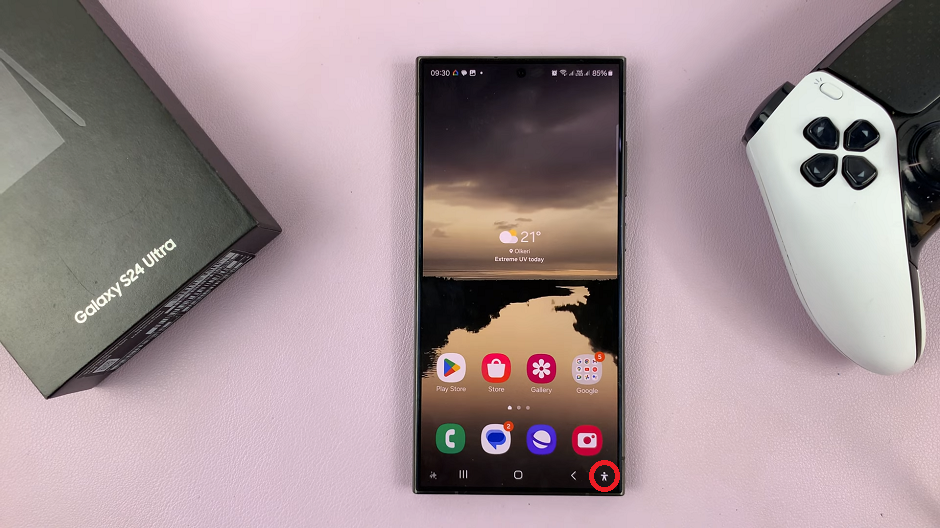Modern browsers have made our work much easier. One very significant aspect is the password managers on our browsers that allow users to save passwords to websites they regularly visit to avoid typing the password every time you are logging in.
Take Gmail for example. If you allow your browser to save your Gmail password, it becomes very convenient to sign in next time with a single click.
This is because your browser’s password manager remembers your log in details and will fill them in for you. All you have to do is click the ‘Sign in’ button.
Because you have not been typing in Gmail your password, chances are, you will forget that password. Its not an immediate problem because you can still log in to your Gmail account since the browser remembers it.
But since the password is hidden behind asterisk for your own security, you cannot see it. But you need to know your password. Without knowing your Gmail password, you cannot log in to Gmail on another browser, and you cannot change that password.
The purpose of this article is to show you an easy way of making your browser tell you your forgotten gmail password. You do not need any third party software or tool to do this. All you need is the instructions below.
Go to the Gmail Sign in page. This should display the username and password in their respective fields. If Gmail goes straight into your inbox, click the ‘Sign out’ button. The password, as expected is hidden behind asterisks.
Select the entire password, right click and select ‘Inspect Element’ The document inspector will open at the bottom of the page. It shows a lot of html code you might not understand. Don’t painc!
You should see a section selected that corresponds to the password field you had selected.
Change the text type from ‘password’ to ‘text’.
The input field will now show the password in plain text rather than password. You can now see the password. This Gig works on any browser on a PC. Watch the video below for a more visual guide.
Watch: Change Gmail password