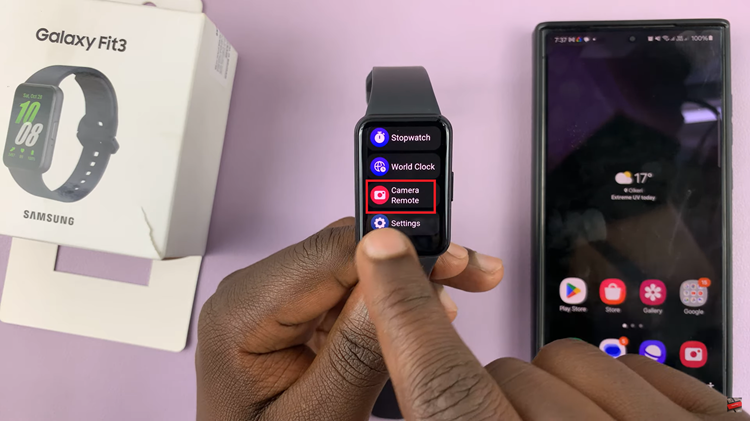The Samsung Galaxy A35 5G is a versatile device with ample storage options, including the ability to expand storage with an SD card. However, managing SD card storage efficiently sometimes requires formatting.
Whether you’re looking to clear space or resolve performance issues, knowing how to format an SD card on your Samsung Galaxy A35 5G is essential. In this guide, we’ll take you through the step-by-step process of formatting your SD card, ensuring optimal performance and usability.
Before delving into the process, it’s crucial to understand what formatting entails. Formatting essentially erases all data on the SD card and prepares it for use with your device. This process removes any existing file structure and partitions, essentially returning the SD card to its original state. While formatting is a powerful tool for resolving various storage-related issues, it’s essential to back up any important data on the SD card beforehand, as formatting will erase everything stored on it.
Read: How To Enable Text Message Notifications On Lock Screen Of Samsung Galaxy A55 5G
Format SD Card In Samsung Galaxy A35 5G
Before you begin, make sure the you insert the SD Card that you want to format on your Galaxy A35 5G.
Next, open the My Files app, which can be located in the Samsung folder. You can also use the search function to find it.

Scroll down to the Storage category. You should find the SD Card listed here. Tap on the three vertical dots next to it and select the Format option.
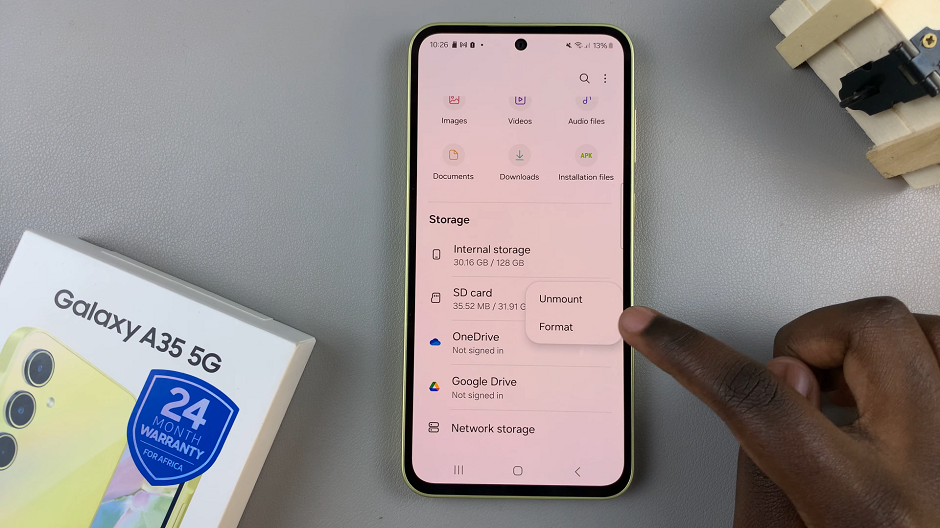
A pop-up will result to notify you that this will erase everything on the SD Card. Select Format once again. Wait for the process to complete.
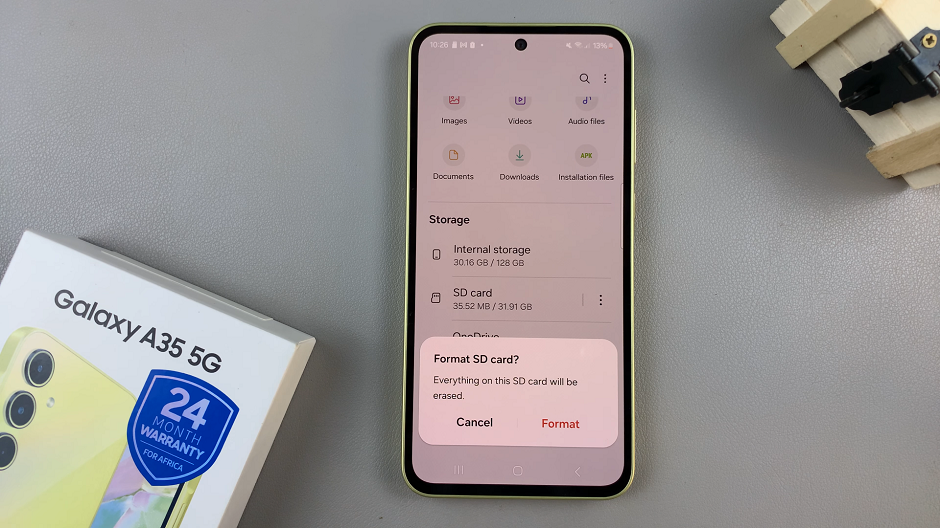
You will know you have succeeded when you see the SD Card Formatted Successfully notification.
Formatting an SD card in your Samsung Galaxy A35 5G is a straightforward process that can help optimize storage performance and resolve various issues. By following the step-by-step guide outlined above, you can format your SD card with ease, ensuring it’s ready for use with your device. Remember to back up any important data before formatting, as the process will erase all data on the SD card. With your SD card formatted and ready to go, you can make the most out of your Samsung Galaxy A35 5G’s storage capabilities.
Watch: Samsung Galaxy A35 5G: How To Add Contacts Widget To Home Screen