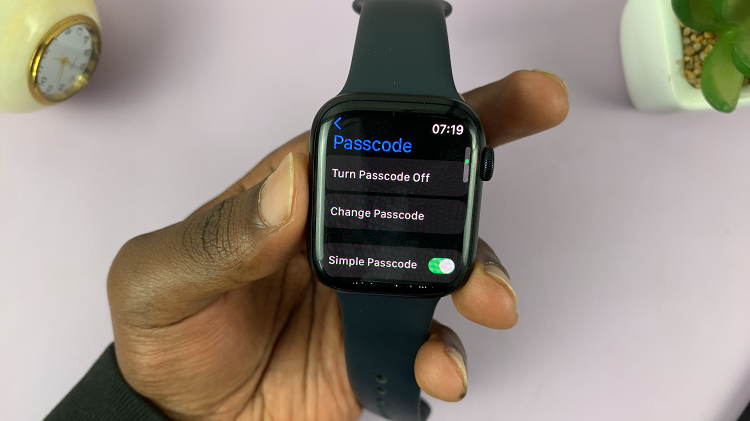In the realm of smart home surveillance, the Xiaomi Smart Camera C500 Pro stands out as a reliable and feature-rich option. Equipped with advanced technology and user-friendly interfaces, it offers seamless monitoring capabilities for users.
However, to ensure smooth operation and optimal performance, one crucial aspect that users often overlook is the proper formatting of the SD card.
Formatting an SD card in the Xiaomi Smart Camera C500 Pro is a straightforward yet essential task. Whether you’re setting up your camera for the first time or maintaining its performance over time, understanding the nuances of SD card formatting can make a significant difference in the reliability of your surveillance system.
Why Format Your SD Card?
Before diving into the how-to, let’s explore why formatting your SD card is essential:
Optimal Performance: Regularly formatting your SD card helps maintain its performance by clearing unnecessary files and optimizing storage space. This ensures smoother operation and reduces the risk of system slowdowns or errors.
Prevention of Data Corruption: Formatting removes any potential file corruption or errors that may have occurred over time. By starting fresh, you minimize the risk of data loss and ensure the integrity of your recordings.
Compatibility: Formatting the SD card in the Xiaomi Smart Camera C500 Pro ensures compatibility with the device’s operating system. This eliminates compatibility issues and ensures seamless integration with your surveillance setup.
Watch: How To Disable Call Waiting On Samsung Galaxy A35 5G
Format SD Card In Xiaomi Smart Camera C500 Pro
Now that we understand the importance of SD card formatting, let’s delve into the step-by-step process of formatting your SD card in the Xiaomi Smart Camera C500 Pro:
To begin, launch the Xiaomi Mi Home app on your smartphone or tablet. Ensure that your Xiaomi Smart Camera C500 Pro is connected to the app and accessible within your device list.
Once you’re in the Xiaomi Mi Home app, locate the Xiaomi Smart Camera C500 Pro in your device list. Tap on the camera to access its settings menu. Tap on the three dots in the top-right corner to access the Settings menu.
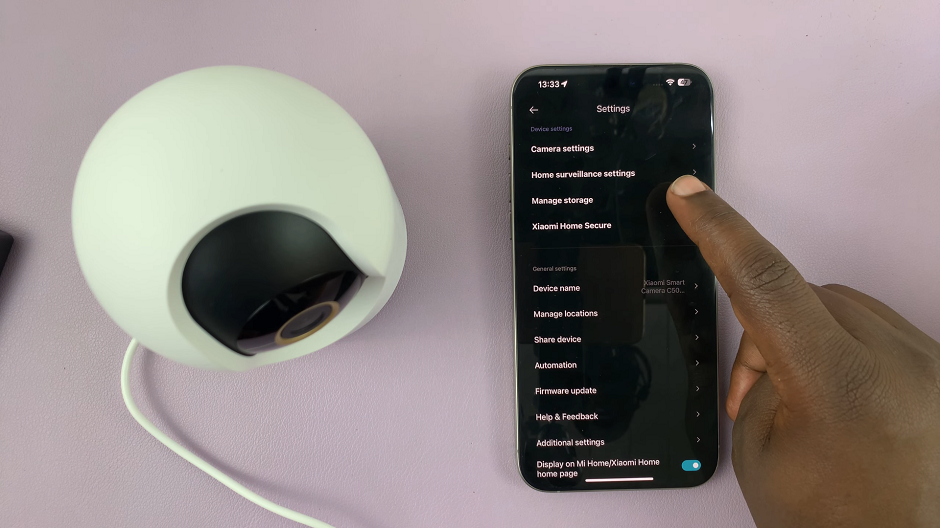
Within the settings menu, look for the option, Manage Storage and tap on it. Select SD Card Status.
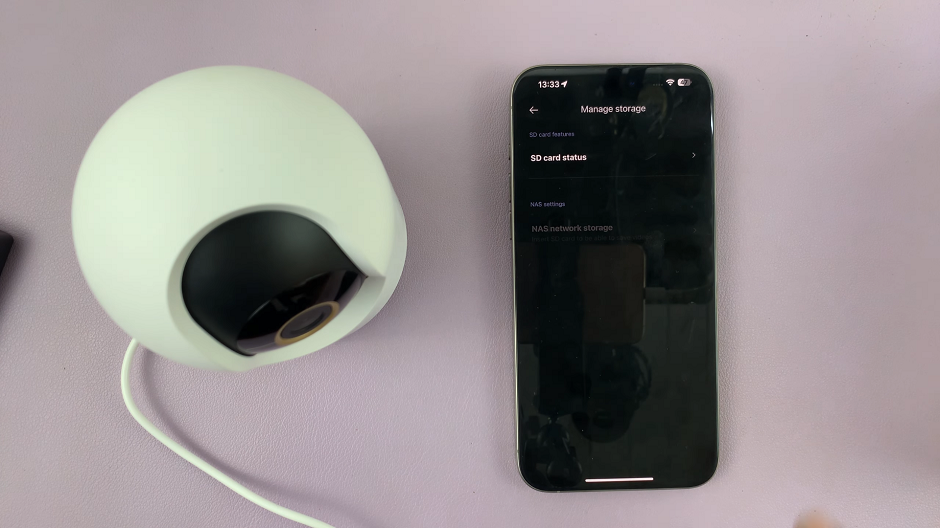
In the SD Card Status, tap on Format SD Card, then confirm by selecting OK. A Formatted Successfully notification should appear.
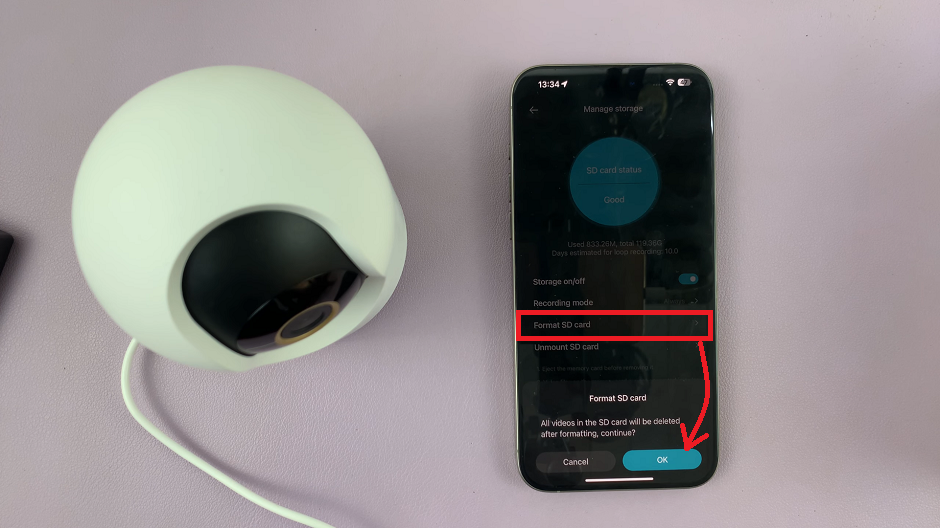
Once you’ve confirmed your decision, initiate the formatting process. The camera will proceed to format the SD card, removing all existing data and preparing it for use with the Xiaomi Smart Camera C500 Pro.
With these simple steps, you’ve successfully formatted your SD card in the Xiaomi Smart Camera C500 Pro, ensuring optimal performance and reliability for your surveillance needs. Remember to periodically repeat this process to maintain the integrity of your SD card and maximize the efficiency of your surveillance system.
In conclusion, while formatting an SD card may seem like a minor task, it plays a crucial role in ensuring the smooth operation and longevity of your Xiaomi Smart Camera C500 Pro. By following the steps outlined in this guide, you can confidently manage your camera’s storage and enjoy uninterrupted surveillance capabilities.