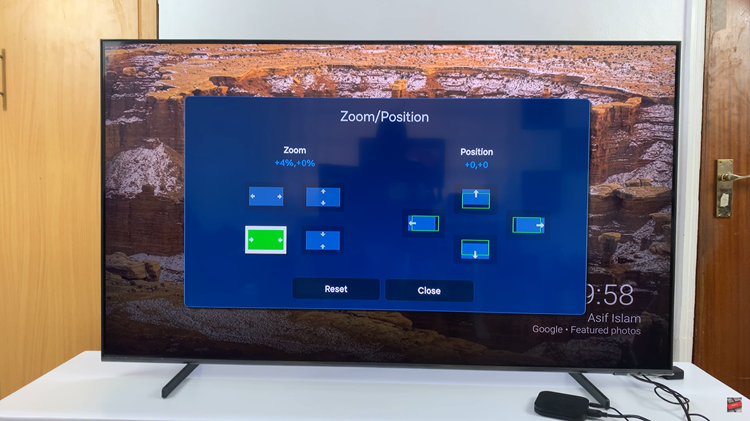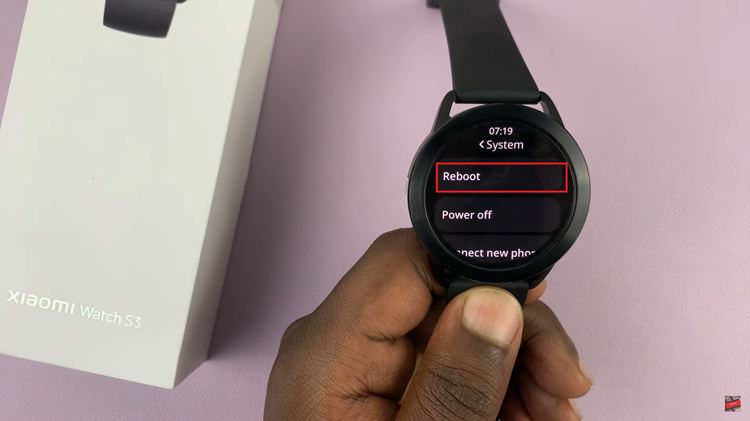As we immerse ourselves in a world where smartphones have become indispensable, the need for seamless functionality becomes paramount.
If you’ve ever experienced lagging applications, slow responsiveness, or a general decrease in your Samsung Galaxy Android 14’s performance, it might be time to take clear your device RAM
In this guide, we’ll walk you through the comprehensive step-by-step process on how to free up RAM on your Android 14 (Samsung Galaxy).
Also Read: How To Make Android Lock Screen Auto Rotate
How To Free Up RAM On Android 14 (Samsung Galaxy)
Begin by navigating to the Settings app. Once in the Settings app, scroll down to find and select the “Device Care” option. Within the Device Care section, locate and tap on the “Memory” option.
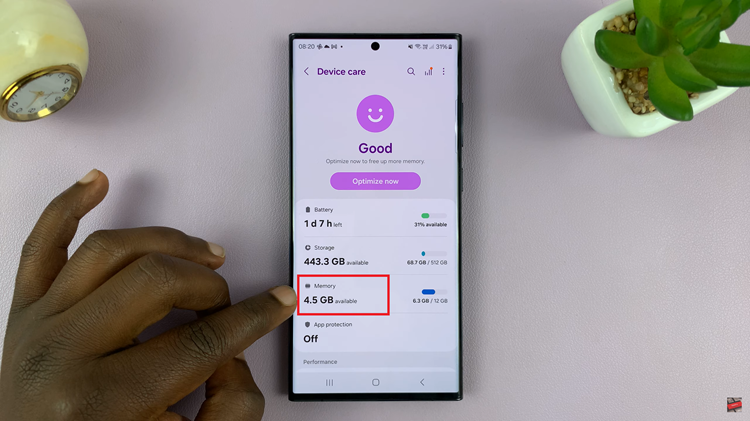
Here, you’ll find information about your device’s current RAM usage, including the amount of RAM in use and the total available. For instance, you might see a representation like “6.57/12,” indicating that 6.57 GB out of 12 GB of RAM is currently being utilized. To free up RAM, tap on the “Clean Now” option.
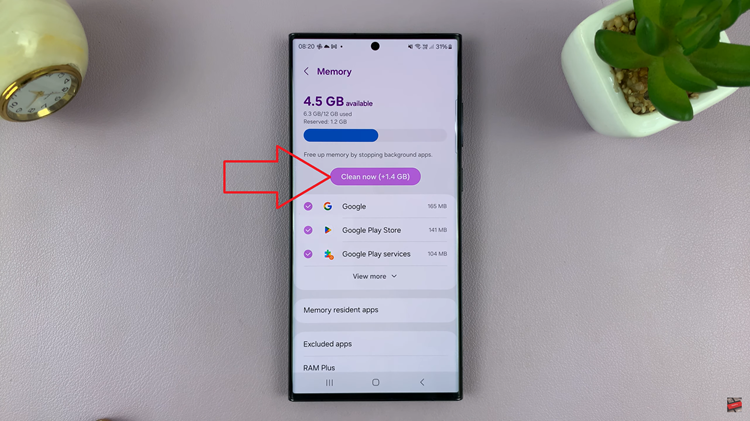
This action initiates a process that stops background apps, releasing the associated RAM they were using. The figure at the top of the memory page should reflect an increase in available RAM after the cleanup process.
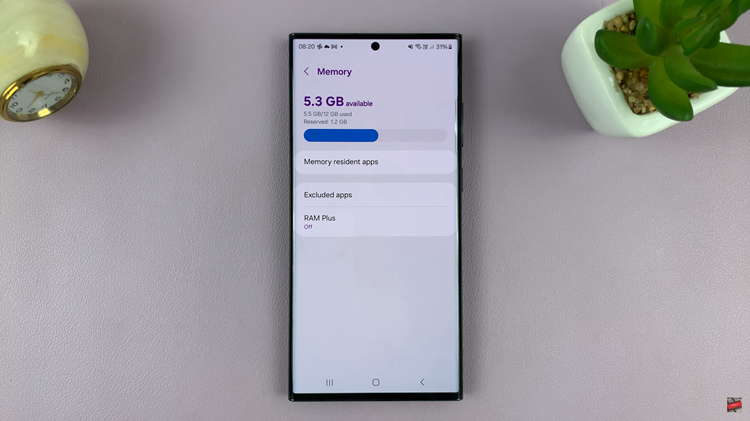
Regularly optimizing your Samsung Galaxy Android 14’s RAM is a simple yet effective way to maintain optimal performance. By following these steps in the Device Care settings, you can efficiently manage your device’s memory, ensuring a smoother and more responsive experience.