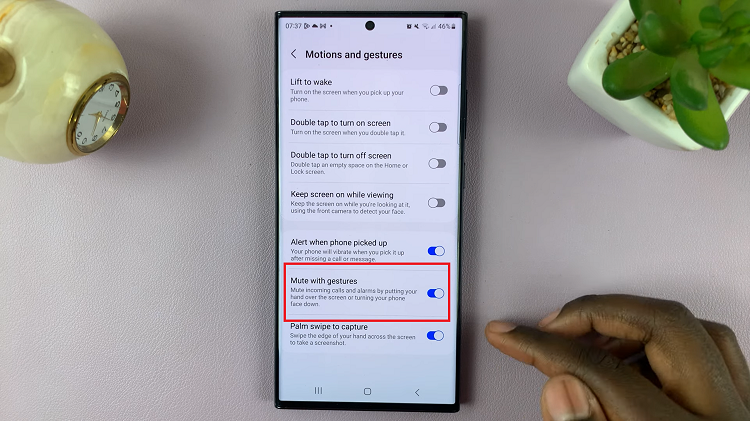As gaming libraries grow and more downloadable content becomes available, managing storage on your Nintendo Switch can become challenging.
With the limited built-in storage capacity, you might find yourself struggling to install new games or save data. Fear not!
This guide will provide you with effective methods to free up space on your Nintendo Switch, ensuring you have room for all your gaming needs.
Watch: How To Rotate a Video On iPad
FREE Up Space On Nintendo Switch
Here are some main things you can do to free up space on your Nintendo Switch.
Managing Game Data
One of the most straightforward ways to free up space is by managing your game data. Here’s how you can do it:
Go to the Home menu and select the System Settings option. Under System Settings, use the left-hand side panel to choose Data Management.
Under Data Management, scroll down and select Manage Software.
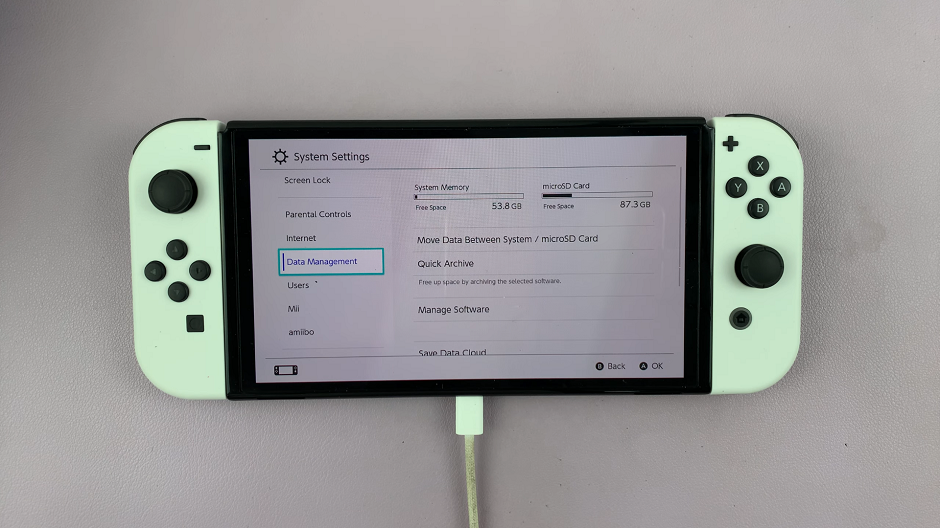
Scroll down to the game you want to delete and select it. You will be presented with two options, Archive Software and Delete Software.
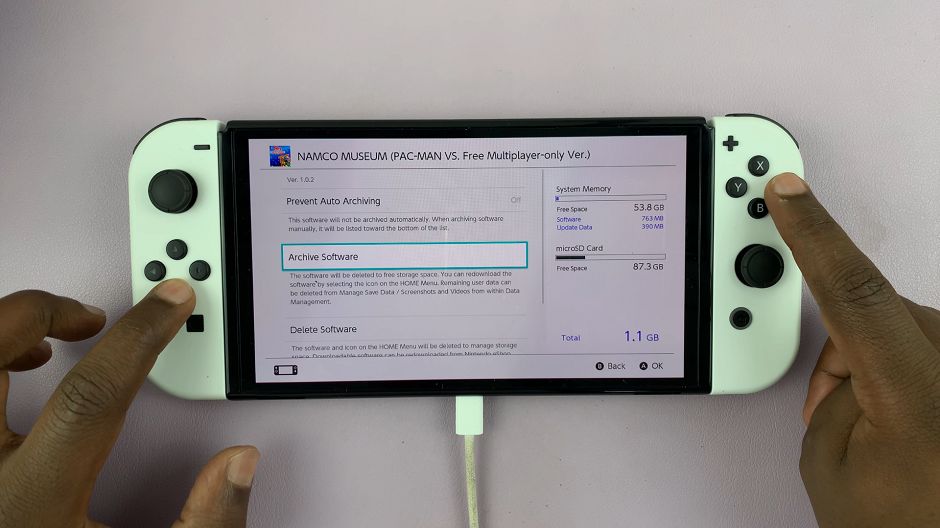
Archive Software: This will delete the software to free storage. The icon, will however be retained on the HOME menu, which you can tap on to re-download the software.
Delete Software: Will delete the game data from your console but retain your save data and game icon. This way, you can easily re-download the game without losing your progress.
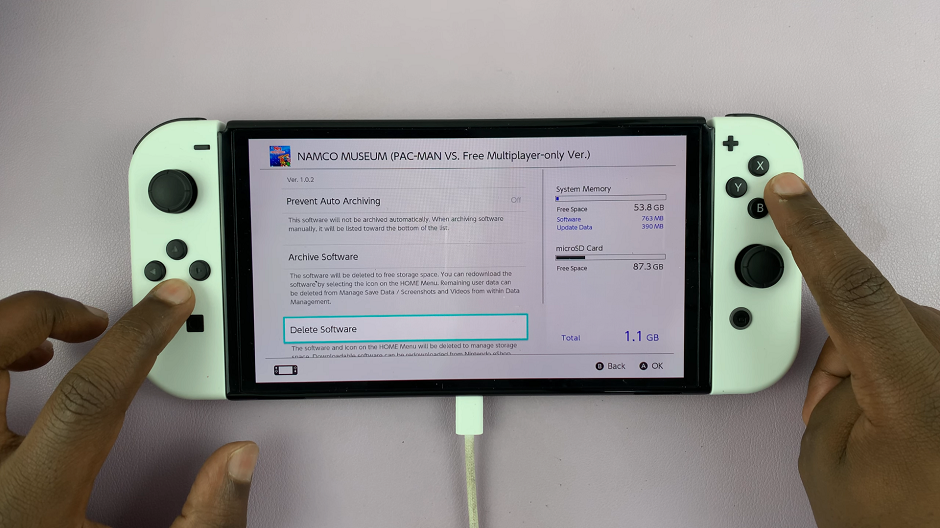
If you need more space and don’t plan on playing a game anytime soon, you might consider deleting it entirely. Select Delete Software instead of Archive Software.
Tap on Delete to confirm your choice.
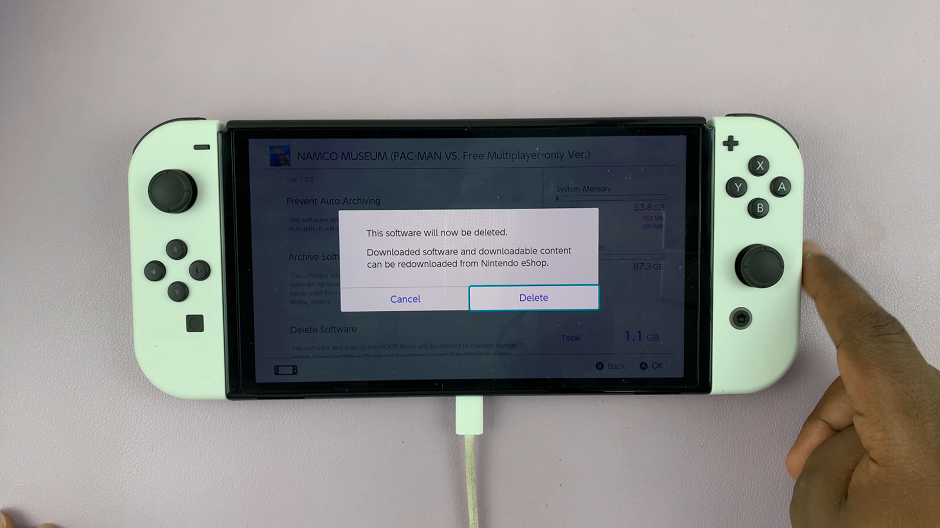
Delete Save Game Data
To delete game save data, go back to the Data Management page and scroll all the way down until you get to Delete Save Data. Select it.
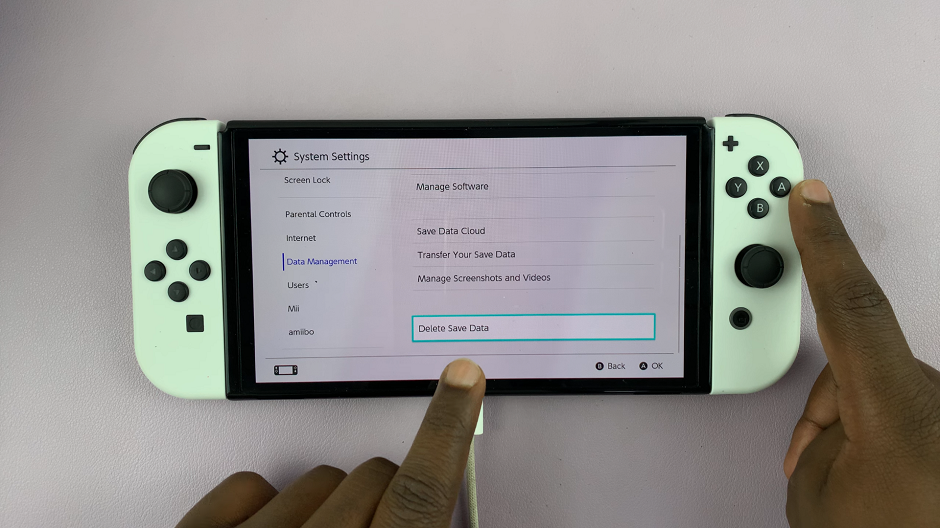
From the list of games, select the game you want to delete the save data for. Choose the game you want to reset from the list. You will be met with two options:
Delete Save Data For [User Account] – this will only delete the data for your personal account.
Delete All Save Data For This Software – this will delete save data for everyone on the console.
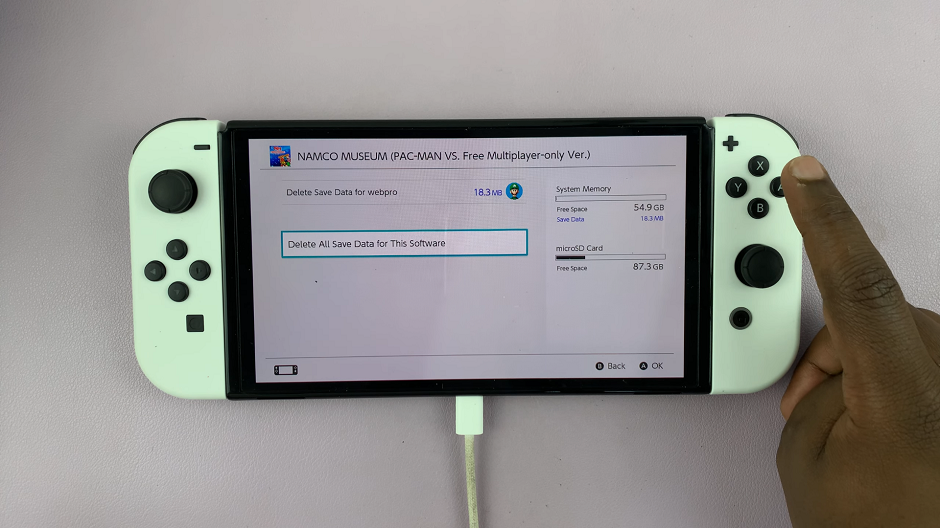
Select the option you want. You will receive a warning that the data cannot be recovered.
Confirm the deletion by selecting Delete Save Data. Deleting save data will remove all progress made in the game, so make sure you really want to start over before confirming this action.
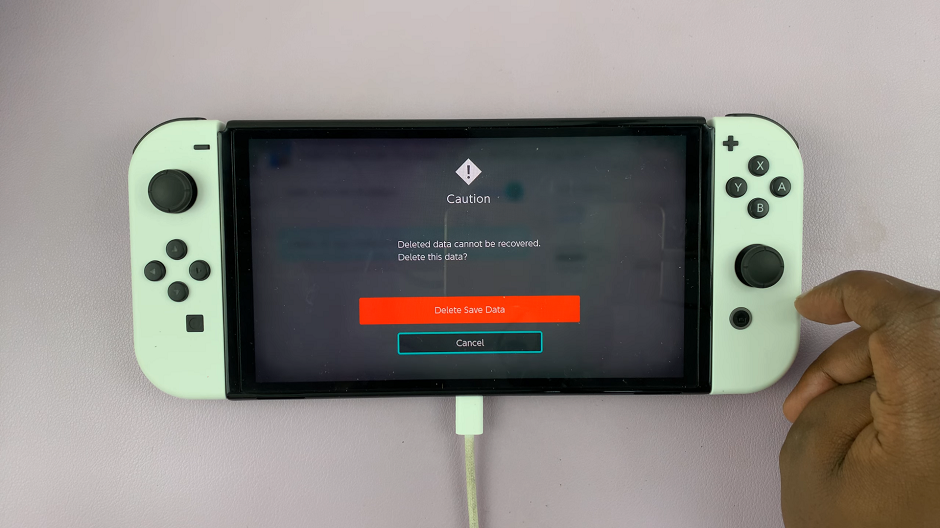
Delete Screenshots and Videos
Screenshots and videos can take up a significant amount of space over time. Transferring them to your PC or another device can free up storage.
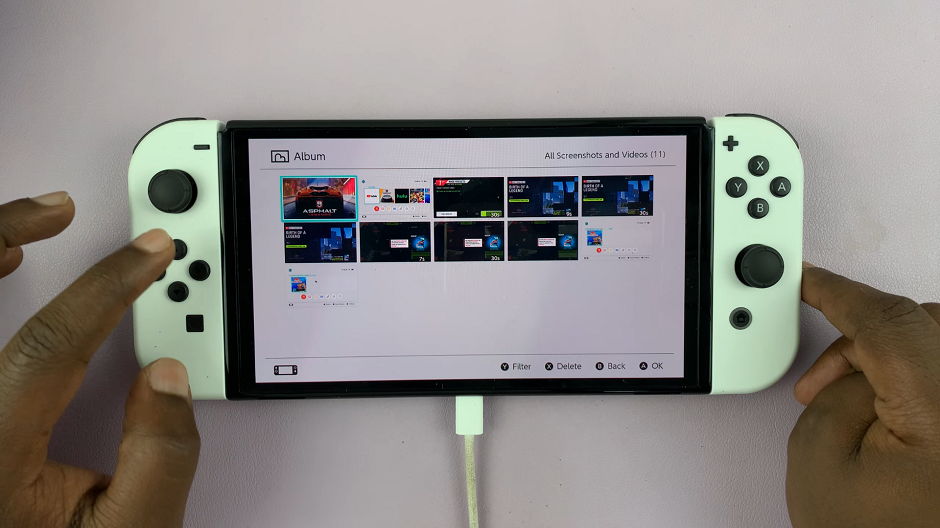
Go to Album from the Home menu. from the Album page, select the Delete option or press X.
Select the photos or videos you want to delete, then tap on Delete.
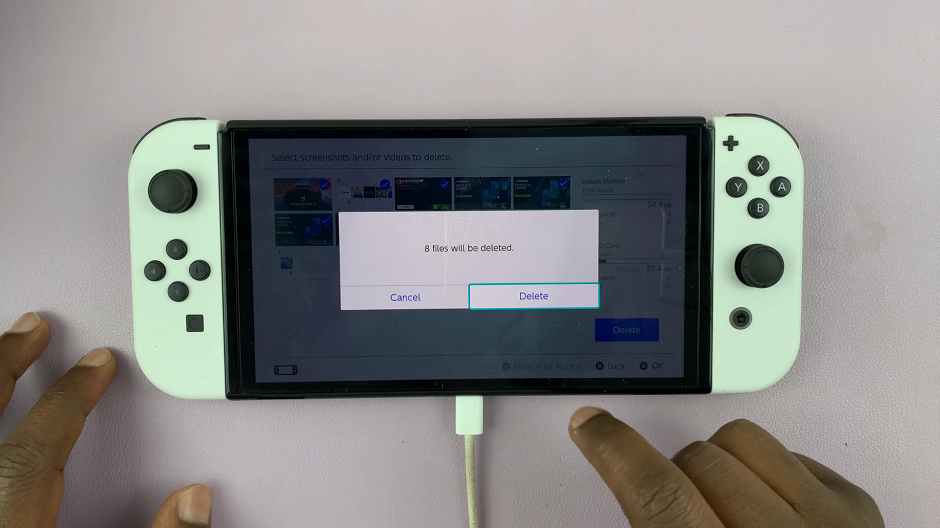
Confirm the action by selecting Delete from the dialog box. This will help clear storage of any screenshots and videos that were too large.
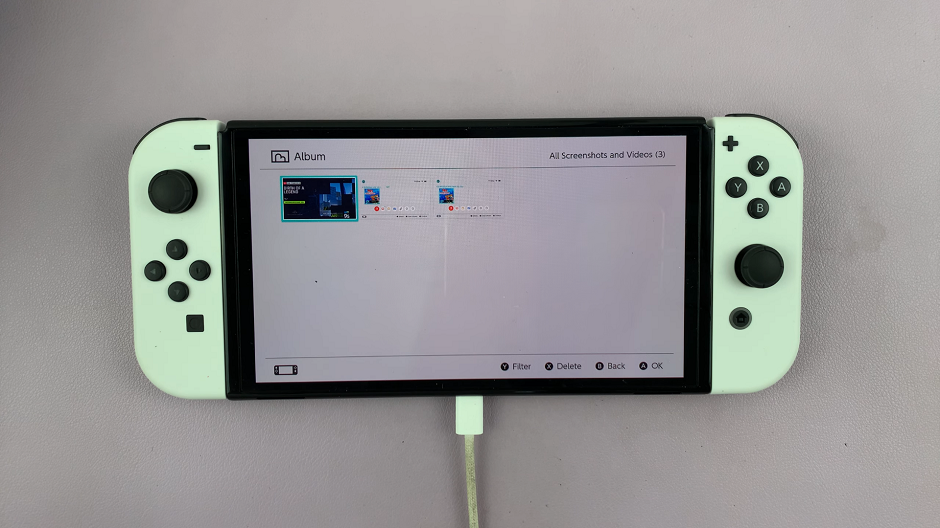
Managing storage on your Nintendo Switch doesn’t have to be a daunting task. By archiving or deleting unused games, using external storage, transferring media files, and deleting unnecessary files, you can free up valuable space and keep your console running smoothly. With these tips, you’ll ensure you always have room for your favorite games and new adventures.