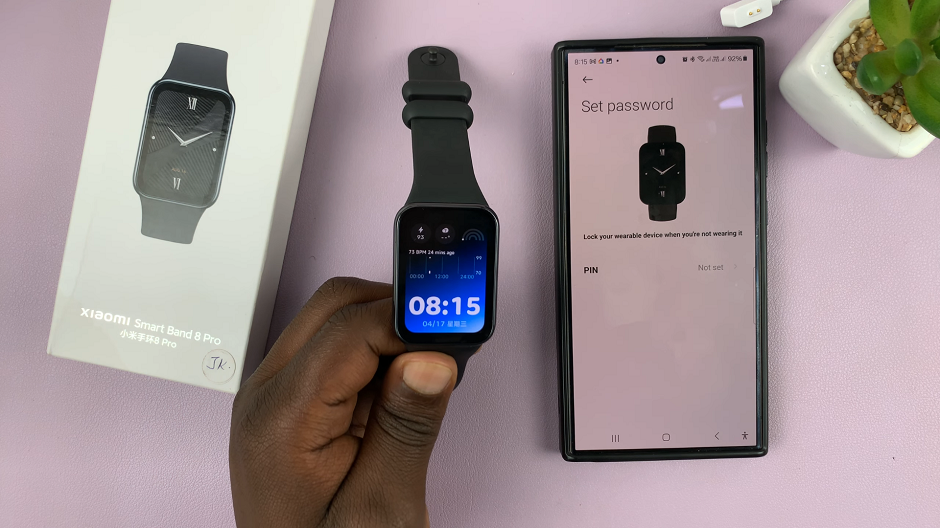Are you tired of generic wallpapers that fail to reflect your unique style and personality? Say goodbye to mundane backgrounds and hello to a world of endless creativity with the Samsung Galaxy S24 and S24 Ultra. These cutting-edge devices offer an innovative feature that allows you to generate custom AI wallpapers, putting the power of design directly into your hands.
With the Samsung Galaxy S24 series, you have the opportunity to express yourself like never before. Gone are the days of settling for pre-packaged wallpapers that lack character and individuality. Instead, harness the power of artificial intelligence to create wallpapers that are as unique as you are.
In this detailed guide, we will take you through the steps to generate custom AI wallpapers on your Samsung Galaxy S24 or S24 Ultra.
Watch: How To Convert Multiple Photos To PDF Documents On Samsung Galaxy S24
To Generate Custom AI Wallpapers On Samsung Galaxy S24
Begin by unlocking your Samsung Galaxy S24, S24+, or S24 Ultra. Utilize your preferred method, such as fingerprint recognition or facial unlock. Then, open the “Settings” app on your device. Locate it either on your home screen or in the app drawer.
Within the Settings menu, scroll down to find and select the “Wallpaper & Style” option. Following this, find the “Change Wallpapers” option and tap on it.
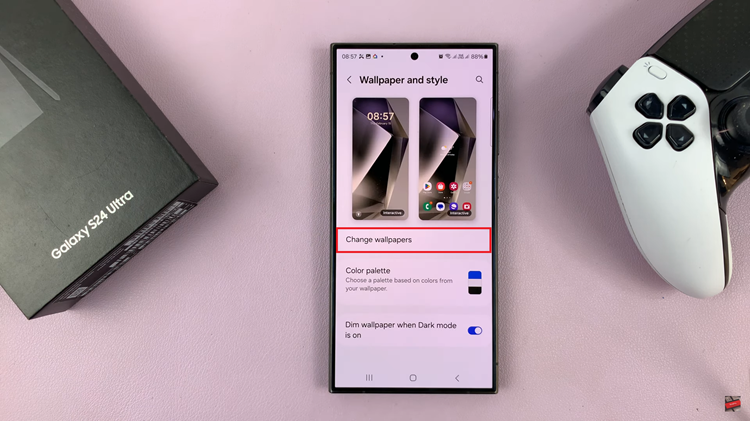
At this point, find the “Creative” section and tap on it to proceed. Now, choose the category you’d like from the options that appear, then customize your choices to suit your preferences. Afterward, tap on “Generate.”
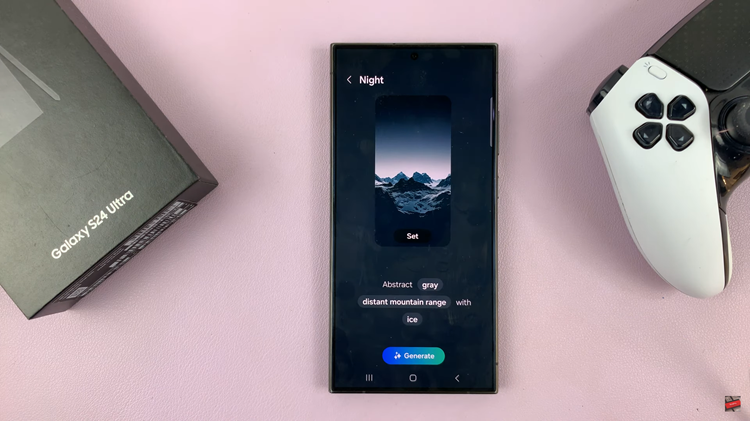
Finally, there will be options to choose from once your phone generates the images. Once satisfied with the image, tap on “Set” and select either lockscreen or home screen to apply the wallpaper.
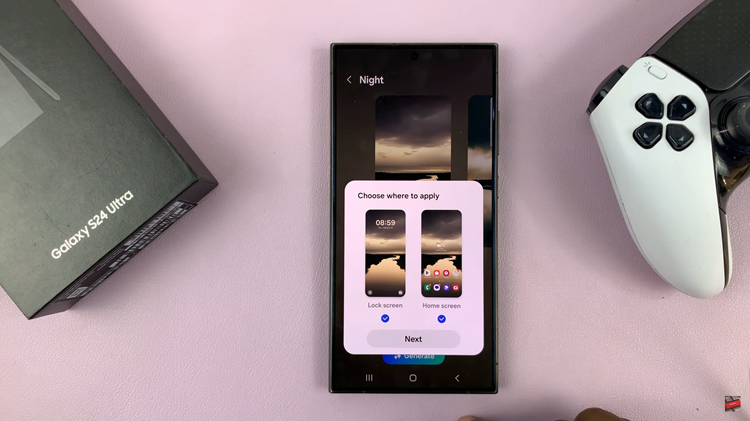
In conclusion, custom AI wallpapers offer a creative and personalized way to customize the look of your Samsung Galaxy S24 or S24 Ultra. By following the steps outlined in this guide, you can easily generate and apply custom AI wallpapers to your device, allowing you to express your individual style and preferences.
Read: How To Customize S Pen Menu On Samsung Galaxy S24 Ultra