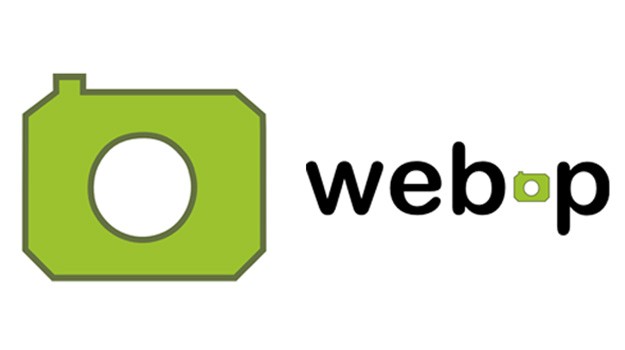Recovery Mode is a built-in fail-safe, typically used for troubleshooting when your device encounters serious software problems, like failing to update or restore properly. Depending on the model of your iPad, you can use iTunes or Finder to do this, without losing your data.
In most cases, you can simply exit Recovery Mode once you’re done. Sometimes though, it may not go to plan and you may find yourself in a situation where you can’t get your iPad working normally.

If your iPad is stuck in this mode, it can be frustrating and worrying, but it’s a fairly common issue that can often be resolved without too much hassle.
In this guide, we’ll walk you through the steps to get your iPad out of Recovery Mode and back to normal. Whether you’re using iPad Air, iPad Mini, or iPad Pro, this method works for all models.
Watch: Turn ON Camera Flash On iPad
Get iPad Out Of Recovery Mode
To exit Recovery Mode, simply disconnect your iPad from the computer. Unplug the cable from both the iPad and the computer.
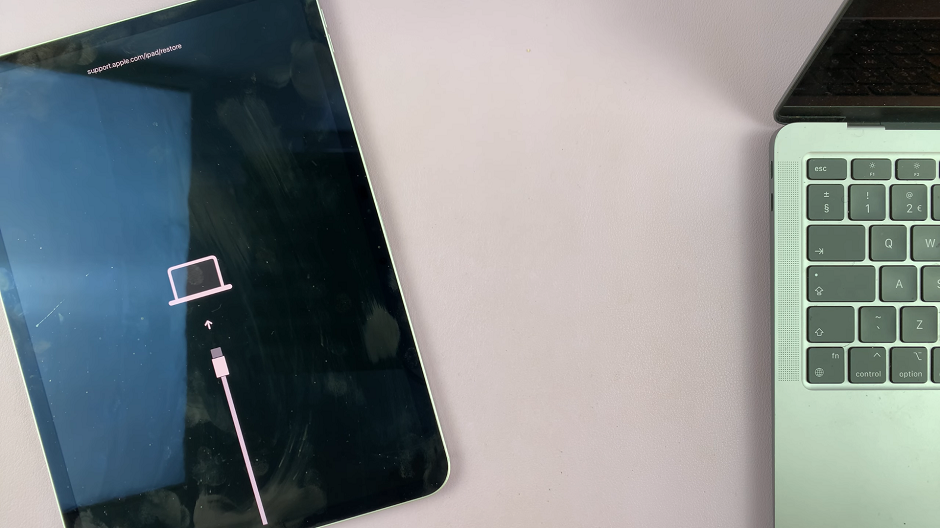
Once disconnected, force restart the iPad. Simply press and hold the Power (Top) button until the Apple logo appears. Make sure it’s a firm press from the get go.
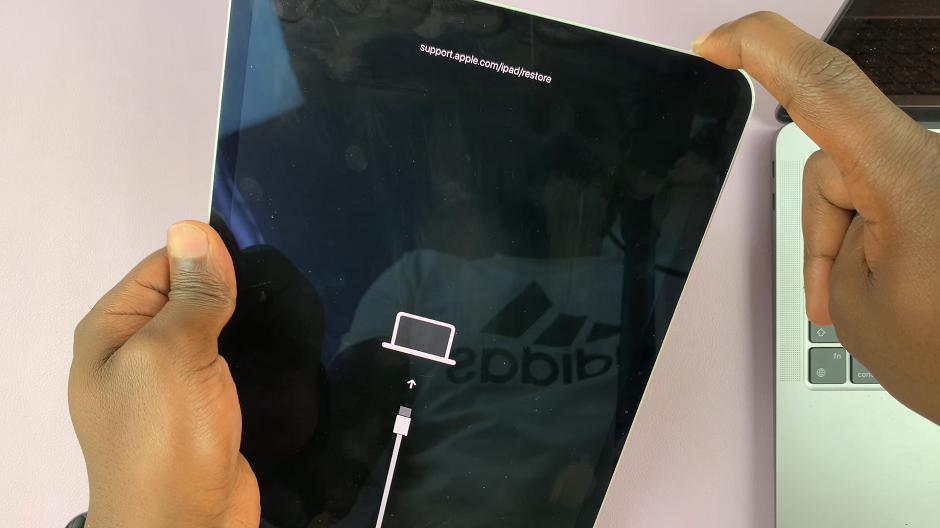
This should apply to newer and older iPads. Once the Apple logo appears, your iPad will reboot normally.

Incase the Apple logo takes too long to appear, you can release the Top button, then try a long press once again.

It should work this time.
Read: How To Transfer Photos & Videos From iPad To External Drive