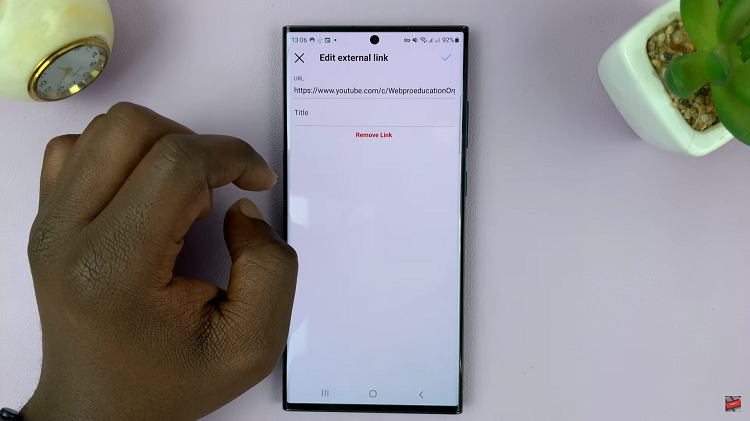Recovery Mode on a Mac is a powerful tool for troubleshooting and fixing various issues that may arise with your macOS system. However, finding yourself stuck in Recovery Mode can be a frustrating experience, especially if you’re unsure how to exit it.
Whether you’ve encountered a flashing question mark folder or a prohibitory symbol during startup, fear not – in this article, we’ll walk you through the steps to get out of Recovery Mode on your Mac and get back to using your computer as usual.
Before diving into the solution, it’s essential to understand what Recovery Mode is and why your computer might enter it unexpectedly. Recovery Mode is a built-in macOS feature that provides a set of tools for troubleshooting software issues, reinstalling macOS, restoring from Time Machine backups, and more. You might enter Recovery Mode intentionally by pressing certain key combinations during startup, or it might be triggered automatically if your computer encounters a critical error during boot.
Read: How To Set Up eSIM On Samsung Galaxy A55 5G
Get Out Of Recovery Mode On Mac
To start, you’ll know you’re in Recovery Mode when you see the macOS Utilities window. You will also see Recovery and the Apple logo in the top-left corner of the screen.
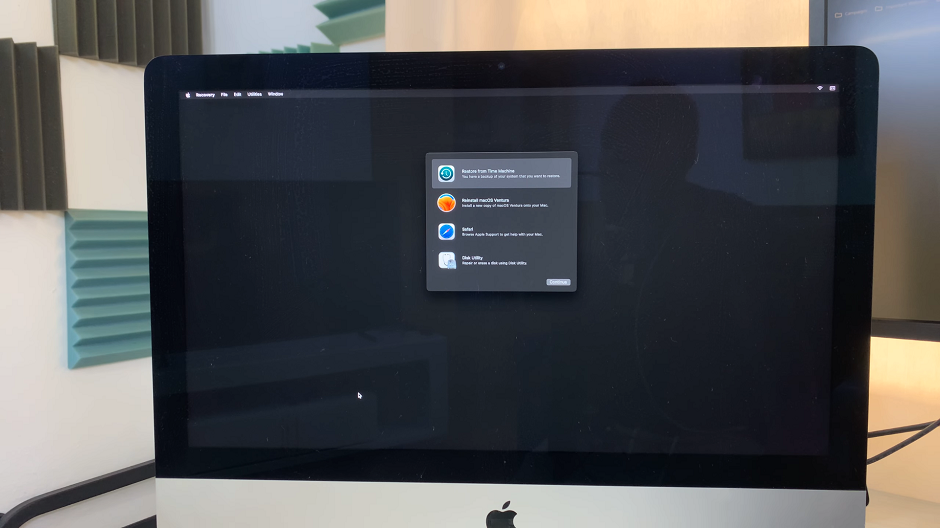
Once you’re in Recovery Mode, navigate to the Apple logo and select Restart from the dropdown menu.
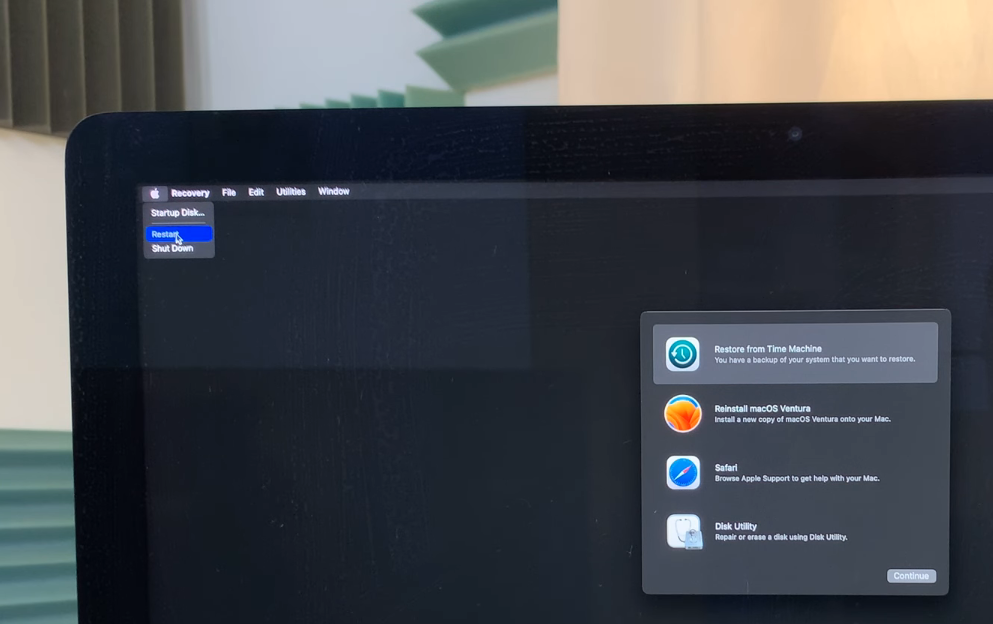
Your Mac will now restart as usual. After the restart, your Mac should boot back into macOS normally. You’ll be able to use it without any issues.
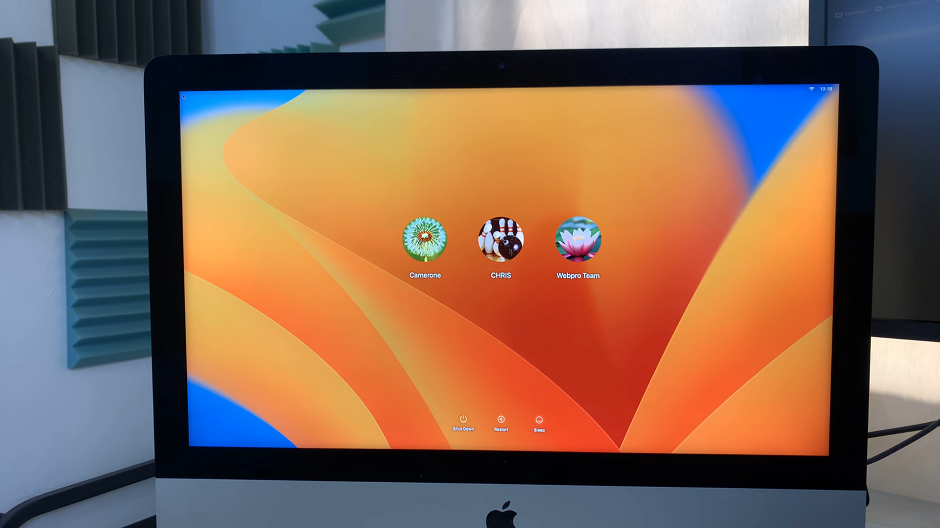
Being stuck in Recovery Mode on your Mac can be a daunting experience. But with the right steps, you can quickly get your system back to normal. By following the straightforward instructions outlined in this guide, you’ll be able to resume using your Mac without any hassle.