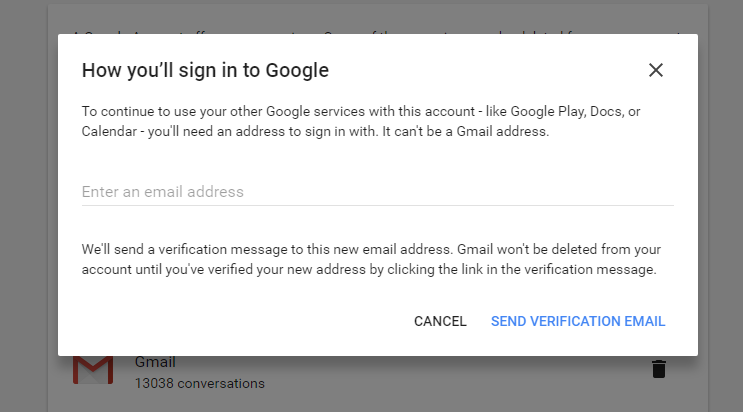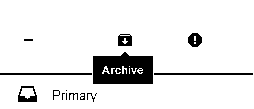You get a free 15GB with every Google account. This space is shared among all the products of your Google account including Gmail. If you use Gmail a lot and now it’s running low on memory, guess where you can back up all those bulky Emails to create space in your account. Another Gmail account!
When you create a new Gmail account, you get another 15 GB of free cloud storage. You can transfer all the Emails you want from your main Gmail account into this new account. Then Delete from the main account to create space.
The process is surprisingly simple especially after you have already created the new Google (Gmail backup) account for the back up. Sign in to the new Gmail account. Go to Settings, select the Accounts and Import tab. Or simply go to this link and choose Import Mail and Contacts.
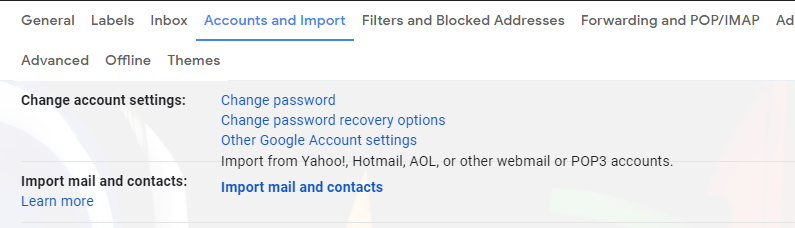
When you click on ‘Import mail and contacts’, you’ll see a pop up. In this pop up, enter the email address of the account whose emails you want to backup. (your main Gmail account).
Sign-in with your credentials and allow the ShuttleCloud app to access your Gmail and Google contacts data. ShuttleCloud is the service Google uses to transfer the data from one Gmail account to the other. Don’t worry, they won’t keep a copy of your Emails.
After the authentication processes, click on ‘Start Import’. You can choose to wait while you watch or close your windows as the transfer happens in the background. Once the transfer is complete, you’ll be notified. The imported emails will appear in the new Google account under the ‘Imported’ Label.
You can now delete the Emails in your main Google account to create space for new emails to come. If you feel uneasy about ShutterCloud, you can revoke access in your Google account settings after the transfer process is done.