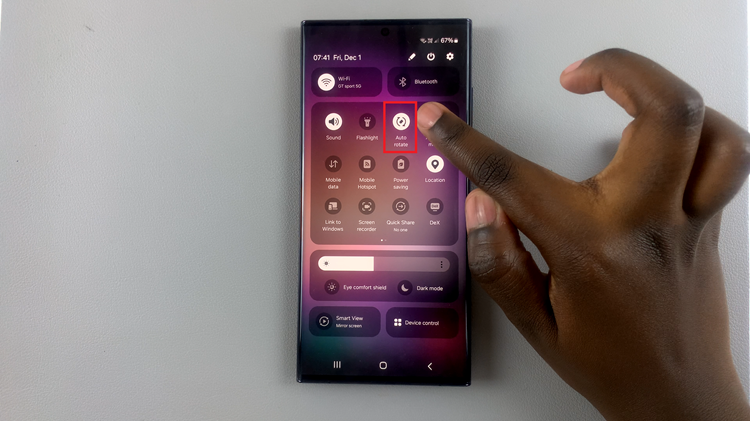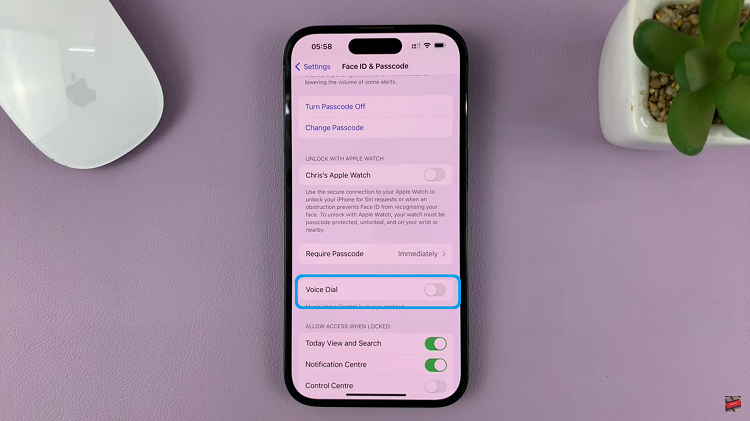PDF as the name suggests, is known as the safest format for documents on transit. The PDF (Portable Document Format) allows us to protect the contents of the documents with a password. Password protected PDF files are meant to protect the files from unauthorized access in case someone intercepts them.
But once you receive your password protected file and the password, you don’t want to enter the password every time you open the document in future. For instance, I receive my bank statements every month in my email. These statements come in form of password protected PDF documents. I can’t keep up with all the different passwords for the different documents each month. I am forced to remove these passwords and keep the statements in my Google drive account which is already protected by my account’s two factor authentication.
There are plenty of PDF password remover applications on the web. You however cannot be sure about their safety. On application you can be sure of is probably already installed on your computer. Google chrome.
How To Remove PDF Password With Google Chrome
Google Chrome has a built in PDF reader. You can open, read and edit PDF documents using Google Chrome. Open the password protected PDF file using Chrome and enter the password. Then open the Chrome print menu (Ctrl + P ). Cmd + P on Mac.
In the Destination Printer, select ‘Save As PDf. Then click the Save button at the top. This will save a new copy of the PDF document on your computer. This copy will not have the password restriction. You can now save this copy in your secure Google Drive account.
This is a quick way of removing the password from a protected PDF document. Google Chrome is more than a browser. If you don’t have Chrome, here is how to install it on your computer. A simple and free pdf password remover.