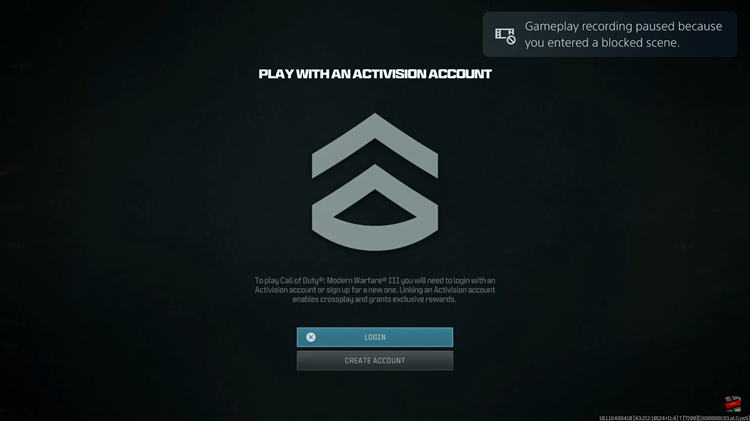Extensions offer the simplest and most convenient way of taking screenshots of web pages in your Google Chrome browser. But for those who are paranoid about installing extensions, or maybe the institution you work in does not allow you to install Chrome extensions, you can still take screenshots.
Google chrome browser has a built in screenshot feature. It will take you a little more time and a few extra steps to get it done compared to using an extension. But you will get your screenshot without installing anything on the browser.
How To Capture A Screenshot In Chrome:
Launch Google chrome and open the web page you want to screenshot. Go to the Chrome Dev Tools window. To do this, you can either click on Menu—->Tools—->Developer Tools. or simple press on the F12 button on your keyboard.
When the Chrome Dev Tools window opens, click on the Device button in the toolbar so that it turns blue. A new set of options will appear in the other window. Prepare your screenshot be selecting the device frame, the zoom and whether you want the screenshot rotated.
When you finish your preparation, click on the three dot menu and select ‘Capture screenshot’. A screenshot will be taken and saved in your Downloads folder in the PNG format.
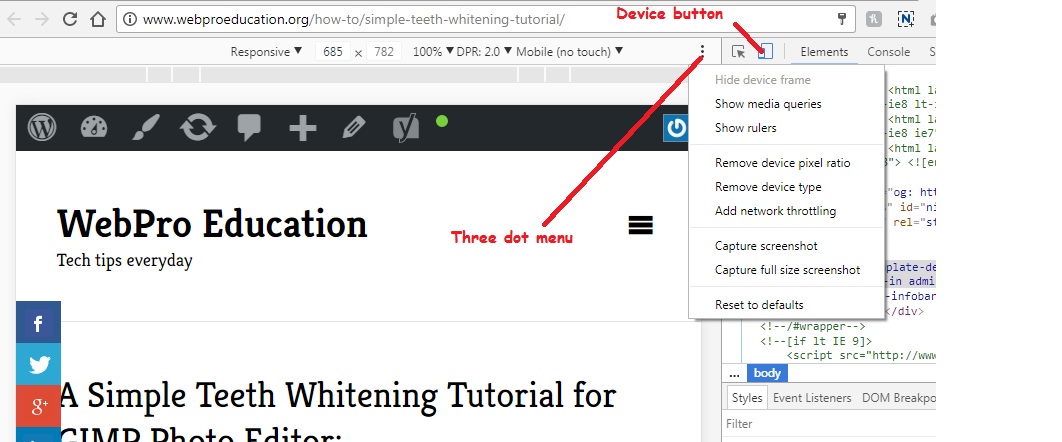
Unfortunately, this method will only cover the visible region. You have to alter the aspect ratio and orientation to make sure it fits in the visible window to take the screenshot. This will earn you a few extra steps in the screenshot taking process.