Browser cookies are small files installed by websites on your browser. These are meant to make your browsing experience. They store your passwords and usernames and other data to help your browser remember passwords for websites you visit regularly.
But some companies also use cookies to track your browsing activities and habits for advertising purposes. Also, sometimes when you have too many cookies the browser gets confused and slows down your computer.
Fortunately if you’re using Google Chrome, you have total control over cookies. If you have any concerns about cookies and your own privacy, the browser allows you to disable cookies and also delete existing ones in your browser.
How To Clear Cookies On Chrome:
- Launch your Google chrome browser
- Click on the three-dot “Menu” icon in the upper-right corner, and select “Settings.”
- Click on “Advanced.” at the bottom to open more settings options.
- Under “Privacy and security”, look to the bottom and click on “Clear browsing data.”
- Select the browsing data you want to clear. Since we’re clearing cookies, select ‘cookies and other site data’ .
- Select the time range for which you want to clear the data. Then click on the ‘CLEAR DATA’ button.
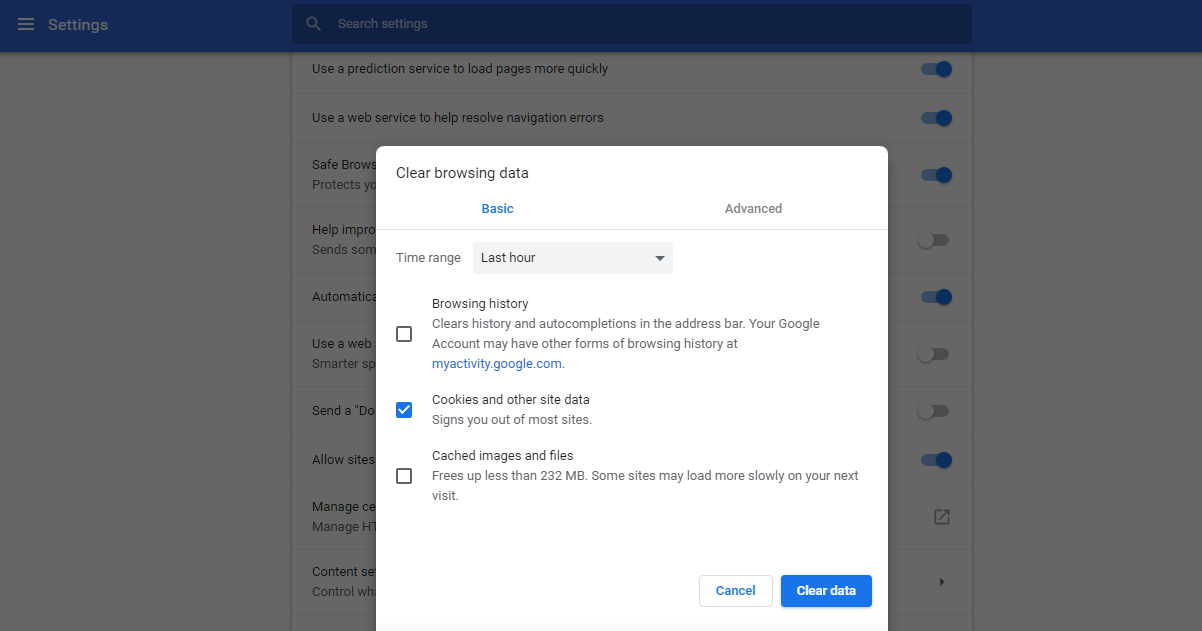
You can also get here by simply pasting this url in the address bar and hitting ENTER.
chrome://settings/clearBrowserData
You can also clear, enable and disable cookies on Chrome for android if you use your mobile browser often.
