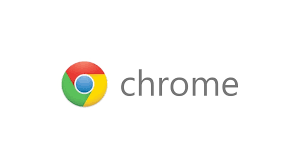There is a plethora of online tools and third party software you can use to convert image to pdf document.
But when you have no internet connection, Google chrome can come to your rescue. It will convert the image to a pdf file without much hustle.
Step1: Open the image via Google Chrome. To do this, you need the name of the image file and its path(where it is stored on your hard drive). You can get the path by checking the image properties. Transfer the path and the file name to Chrome’s address bar as shown in the video below.
e.g. C:\users\CHRIS\Desktop\filename.jpg where fileneme.jpg is the name of the image file.
Step2: When you press the ENTER key on your keyboard, the image will be opened in Chrome. open the print menu from the Chrome menu. Or simply press CTRL + P on your keyboard to open the print menu window. From this window choose to export as PDF as shown in the video.
Step3: Customize the look and feel of the PDF. You can see a preview of how it will look. Then click save and choose where to store the pdf document containing your image.