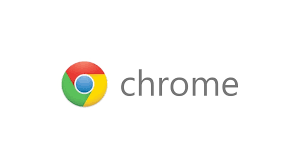Browser cookies are meant to make your browsing experience fun and more personalized. In Google chrome, just like other browsers, the cookies retain(save) some information about the websites you visit.
This information includes preferred language, log in details, preferences and a lot more information that will make your next visit easier.
Sometimes, especially when you don’t want your browser to track or to store any information about the pages you are visiting, you might feel the need to disable cookies in your browser. In this tutorial, you will learn how to enable and disable cookies in Google Chrome.
Now you can scroll down to the Privacy section. Under Privacy, click on the Content Settings button. This will open a pop up window where you can manage your content settings. The first content setting is cookies.
NB: You can open the content settings pop up window using this address: chrome://settings/content
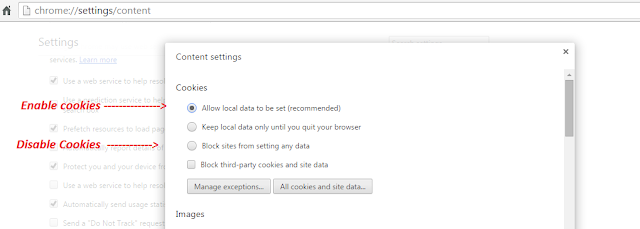
You can choose to enable or disable cookies using the options shown in the diagram above. There are two more options of dealing with cookies.
You can choose to keep your cookies for as long as you are using your browser. When you exit your browser or restart your PC, the cookies will be deleted.
You can also choose to block third party cookies only. This option will allow you to save cookies of only the websites you actually visit. Third parties will not save their cookies in your browser.