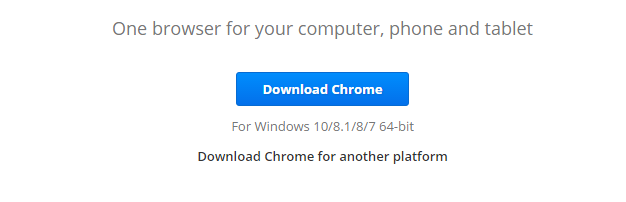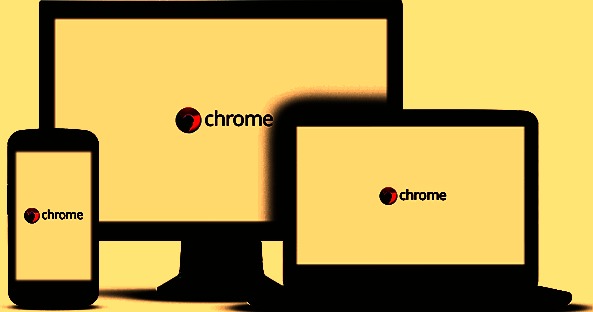Your Google chrome browser saves your login usernames and passwords for the websites you visit. These log in details will be used the next time you visit the website, to log you in automatically.
You can delete a password that has been saved in your Google Chrome browser any time from the google chrome settings page.
Scroll down to ‘Passwords and Forms section’. Under Passwords and Forms, click on ‘Manage Passwords‘ link.
A list of all the saved passwords will pop up alongside the respective websites.

Delete a password by clicking the X symbol that appears when you hover your mouse pointer over it. This will delete that password.
Repeat this for any other website whose password you want to delete. When you finish, click on ‘Done’ at the bottom right of that window.