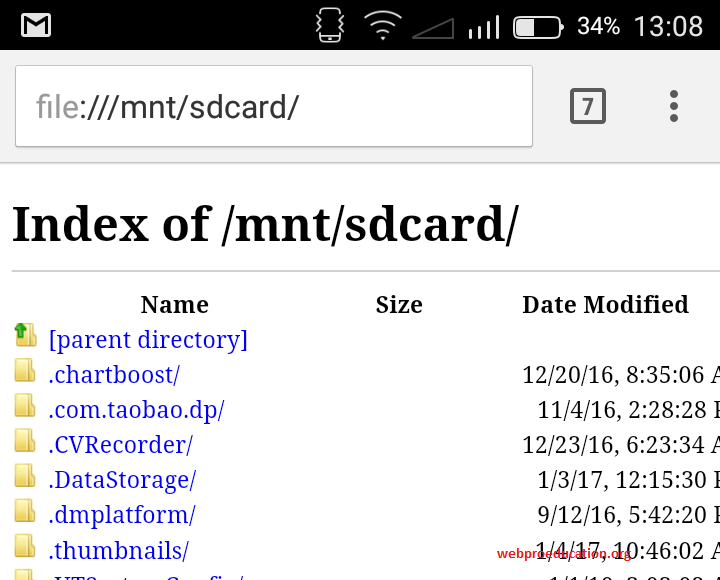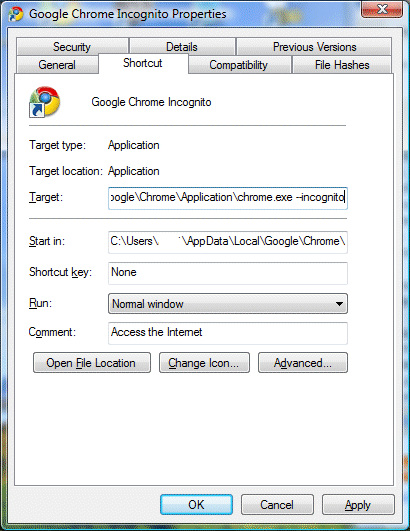Google Chrome is an exceptionally good browser already. Its speed, security, synchronization, ability to customize with themes and extension are just some of the awesome qualities of this browser.
Chrome, however is not just a browser. Although it was designed to be one, there are extra nifty things this browser can do on your computer or mobile device that might come in handy sooner or later.
Use Google Chrome Browser as an Audio and Video Player:
Google chrome can play audio and video files stored on your computer or on your mobile device. All you have to do is get the path of the file and enter it on Google chrome’s address bar or simply by dragging the file onto the browser window. Then play! Easy Peasy!
You won’t get many options on the Chrome player but you’ll have a volume slider, a time slider and a full screen option for videos.
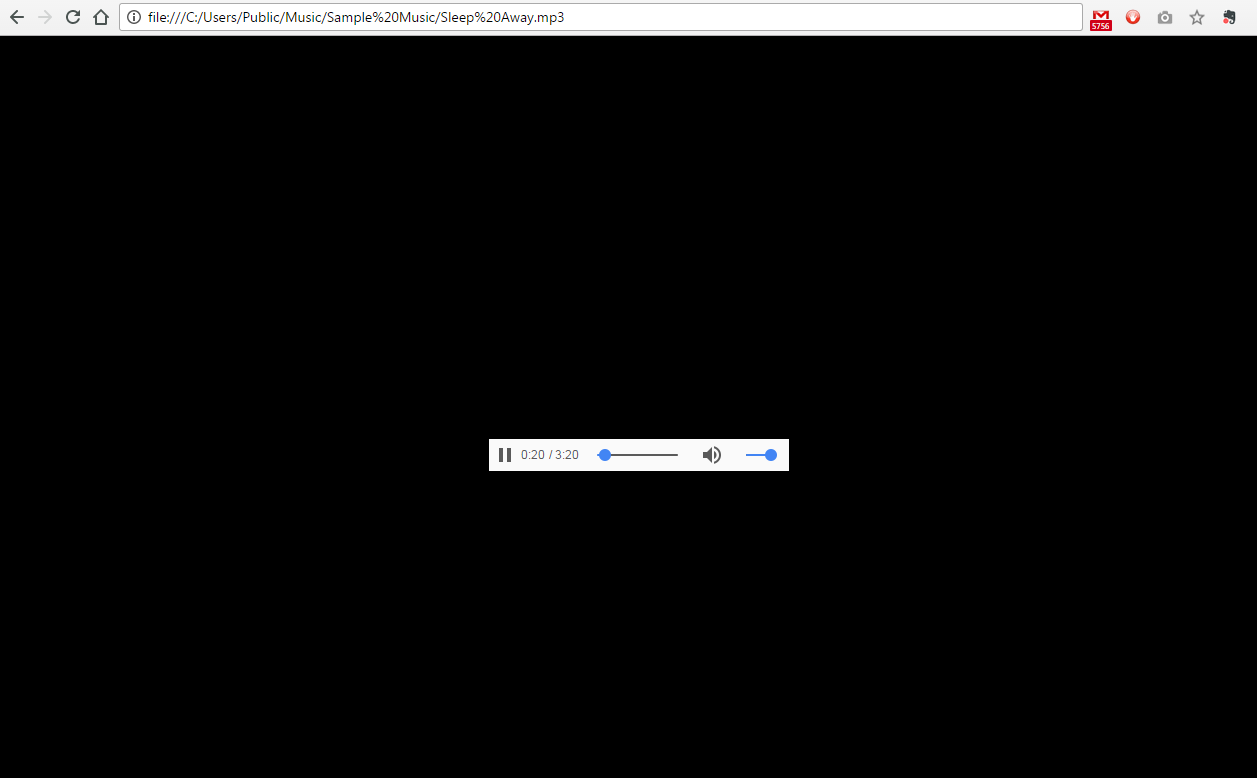
Although Google chrome will play almost any audio file thrown its way, it’s selective on video formats. Local files, such as AVI, MPEG, and MP4 can be played without difficulty.
Use Google Chrome Browser as a Microsoft Word and PDF Documents Reader:
Your Microsoft Office suit or PDF reader just crashed and you need to read a document Asap! What do you do? Launch Google Chrome!
Once again, you can either paste the file path into the browser’s address bar or drag it to an open tab if you’re on a computer. You can read your document without any trouble. Scroll though pages, copy, print e.t.c.
Of course you will be limited in options but it’s good to know you can read a document in good time without the Office suit or pdf reader. This also works for Google chrome on mobile.
Use Google Chrome Browser as a File Explorer:
Operating systems have file explorers by default and therefore this means using Chrome as a file explorer to browse through your drives and folders is very unlikely but it’s good to know that you can.
You can use Google chrome to browse through your hard drive, it’s folders and sub-folders like you would do with the file explorer.
Simply launch Chrome, and type the path. E.g. this: file:///C:/ will show all the files in drive C on my computer. then i can click through the folders and sub folders as I wish.
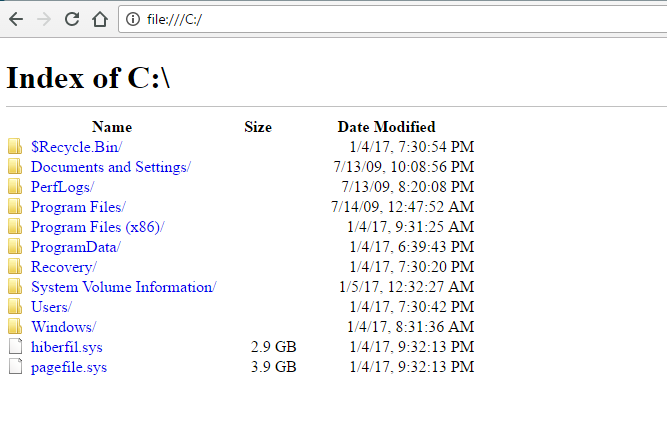
If you are on Chrome for mobile, it’s even better to know this because you might need this to open documents and media files as explained in 1 and 2 above. This is because you cannot copy file paths on mobile. You will need to browse through to find it.
On chrome for mobile. you can only browse through the sd card memory. Use: file:///mnt/sdcard to browse through your memory card files and find a document or media file you might want to open using the browser.