Google safe search is a feature on Google that filters search results and blocks any sexually explicit content or any king of inappropriate content for the under age.
It’s a very useful feature especially if your computer, tablet, phone or Android TV is used by children from time to time. Google safe search makes Google appropriate for kids to use.
How Do I Enable Google Safe search?
You can enable Google safe search on any web browser by going to the search settings page. On that page, simply click in that check box to enable Google safe search.
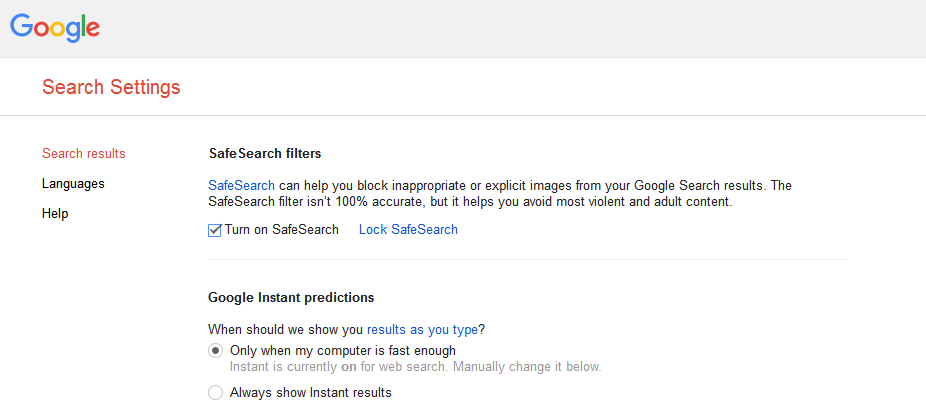
To prevent your children from unlocking safe search on your browser, click on ‘Lock safe search’. You’ll be prompted to sign in to your Google account. Once you sign in, click on the ‘lock safe search‘ button. Safe search is now locked. Anyone who attempts to disable safe search will be required to sign in to the Google account that locked it.
On the Android app, launch it and tap on the menu in the top left side. Then tap settings and select ‘Account privacy‘. Scroll down and tap on ‘Safe search‘ and activate it. Any searches made via the app will be filtered.
On the iOS app, tap on the cog icon in the top left side and select ‘search settings’. Choose Show most relevant results or Filter explicit results. Touch Save.
From the Android TV, go to your home sscreen. Scroll down and select ‘settings’. Under preferences, select ‘search’ then ‘search filter’. Then turn it on or off.
NB: Google tries its best to filter all inappropriate content when safe search is on but they are not perfect. If safe search is on and you still fins sexually explicit stuff in your search results, you can report to Google via this link.
NBB: Google safe search lock depends on password and passwords depend on cookies. If the cookies in your browser are cleared or deleted, then Google safe search lock seizes to work. but you can do it all over again.
Watch: How To Enable and Disable Google Safe search.
