Google keeps a record of your searches in the Web & App Activity. For google to keep your search history, you have to be signed in to your Google account and have the Web & App Activity turned on.
Together with searches Google will also save your browsing activity (the pages you click from the search results page)
Google collects this information for its own use like providing relevant ads to you on the pages you visit. Your search and browsing activity is only accessible to you when you are signed in to your account. To delete this history go the Web & App Activity page.
How To Delete Search History
You may be asked to sign in to your Google Account again. This is for security reasons. To delete one entry, select the check box next to it and click ‘Delete’ at the top of the page.
To Delete the history of an entire day, select the check box next to the date then click ‘Delete’ at the top of the page.
To delete all the history, click on the menu in the upper right side of the page and select Delete Options. Then select Advanced. A drop down menu will appear under ‘Advanced’ . Select ‘All time’. Then Click Delete to clear all your Google search and browsing history.
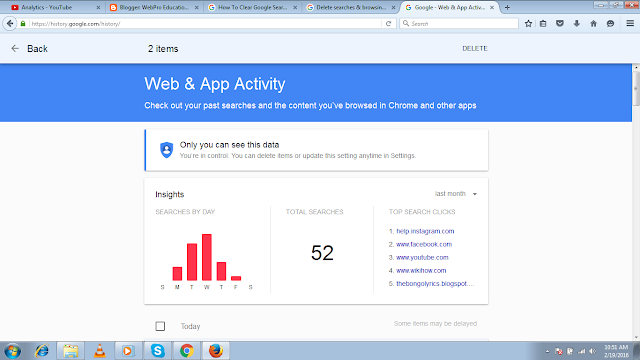
NB: As much as you clear your Google search and browsing history from your Google account, your browser’s history might still be saving this information. You also have to clear your browsing history from your browser to make sure this information is completely deleted.
