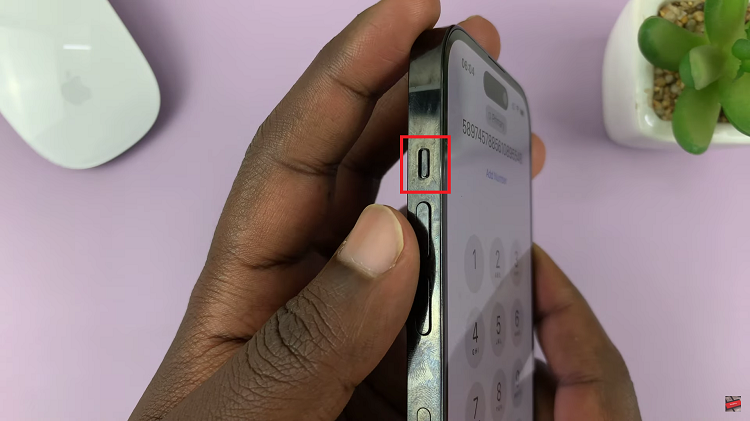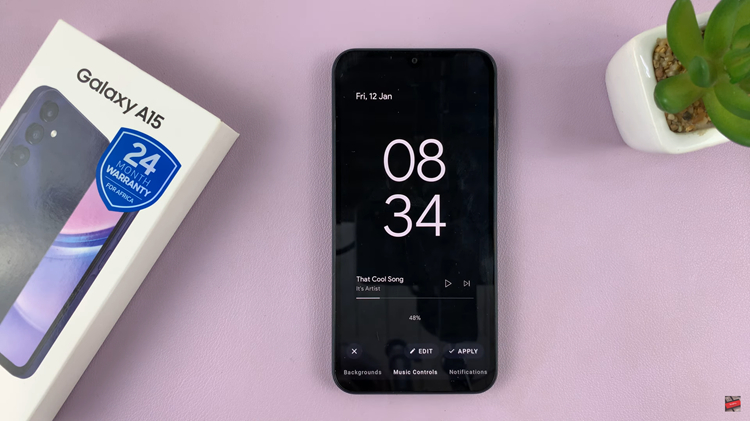In the ever-evolving landscape of mobile technology, encountering glitches or performance issues on our smartphones is not uncommon. Thankfully, many problems can be resolved by performing a hard reset, a process that restores your device to its factory settings, erasing all data in the process.
A hard reset is a powerful troubleshooting tool that clears away any software glitches or inconsistencies that may be affecting the performance of your device. By initiating a hard reset, you essentially wipe the device clean, returning it to its original state as if it were fresh out of the box.
If you’re ready to reclaim control over your device’s performance or prepare it for a fresh start, follow this detailed guide on how to perform a hard reset on the Samsung Galaxy A25 5G.
Watch: How To Enter & Exit Recovery Mode On Samsung Galaxy A25 5G
To Hard Reset Samsung Galaxy A25 5G
Firstly, power off your Samsung A25 5G and connect it to a computer using the required USB cable. At this point, access the recovery mode by pressing and holding the Volume Up and Power buttons simultaneously until you see the Samsung logo. Then, release the power button but continue pressing the volume button until you see the recovery menu.
At this point, use the volume buttons to get to the “Wipe data/factory reset” option and press the Power button to select it. Then, use the buttons to highlight “Yes” and press the Power button to confirm.
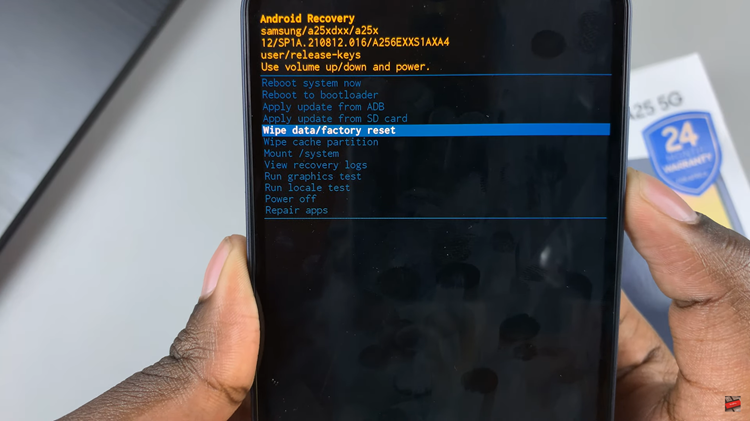
After the process is complete select the “Reboot System Now” option and press the Power button to restart your Samsung Galaxy A25 5G.
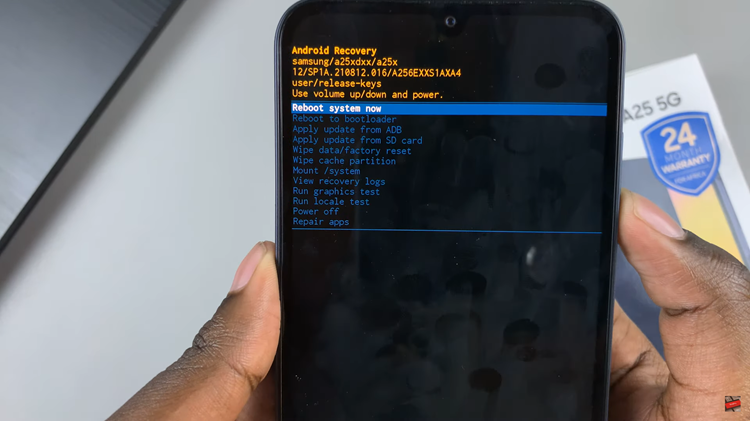
By following these steps, you can successfully perform a hard reset on your Samsung Galaxy A25 5G. This process can help resolve software issues and restore your device to its original state. However, remember that a hard reset will erase all data, so make sure to back up your files before proceeding.