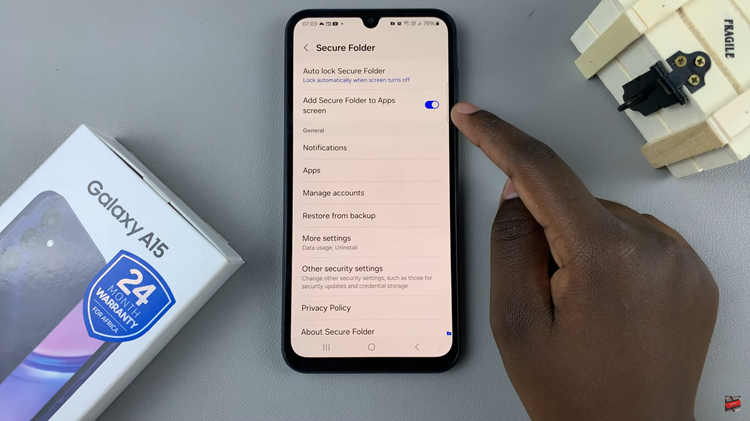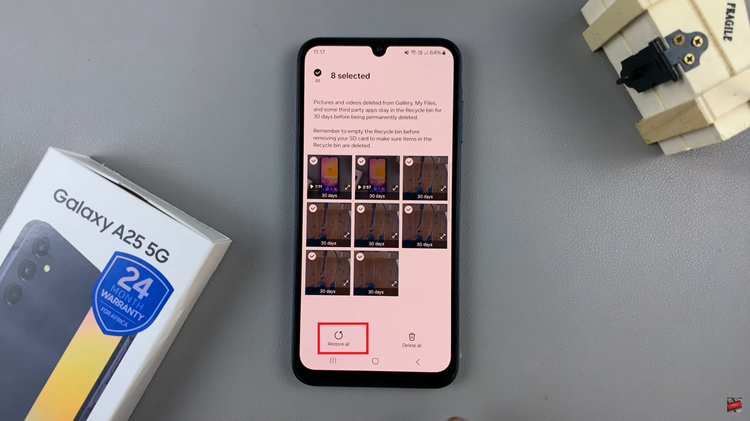The Samsung Galaxy A34 5G is a powerful smartphone that runs on the Android operating system. Like all electronic devices, sometimes the Galaxy A34 5G may encounter issues that require a hard reset. A hard reset is a way to wipe all data and settings on the phone and restore it to its original factory settings.
This can be useful if the phone is running slow, freezing, or experiencing other problems. Also in case you forgot your password, PIN, or pattern, a hard reset will remove the security lock on your device. Here’s a step-by-step guide on how to hard reset the Samsung Galaxy A34 5G.
Watch: How To Turn Off & Restart Samsung Galaxy A34 5G
Hard Reset Samsung Galaxy A34 5G
To perform a hard reset, you need to access the recovery mode on your Galaxy A34 5G. To enter recovery mode, you need to press and hold the Volume Up button and the Power button at the same time. Keep holding the buttons until the Samsung logo appears on the screen. Then, release the Power button but keep holding the Volume Up button until the recovery menu appears.
Using the Volume buttons, navigate to the “Wipe data/factory reset” option and press the Power button to select it. Then, use the Volume buttons to highlight “Yes” and press the Power button to confirm. After the reset is complete, use the Volume buttons to select the “Reboot System Now” option and press the Power button to restart your Galaxy A34 5G.
The phone will take a few minutes to restart and may show the Samsung logo during this time. Once your Galaxy A34 5G has restarted, you’ll need to set it up as if it were a new phone, including re-entering your Google account credentials and setting up any apps or services you want to use.
In conclusion, performing a hard reset on your Samsung Galaxy A34 5G can help solve problems such as freezing or slow performance. With these simple steps, you can easily hard reset your Galaxy A34 5G and restore it to its original factory settings.