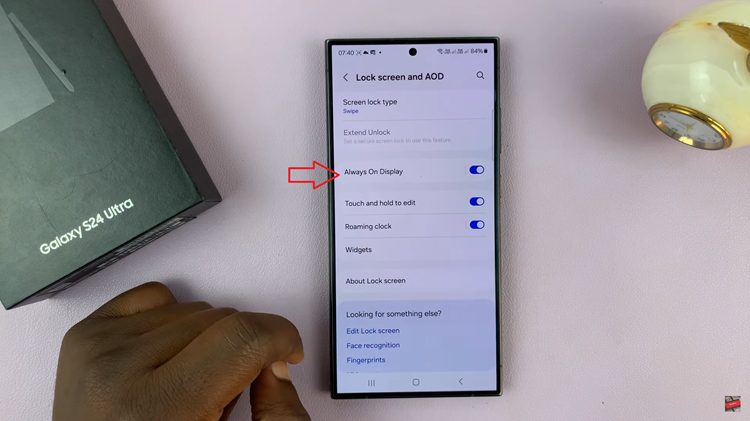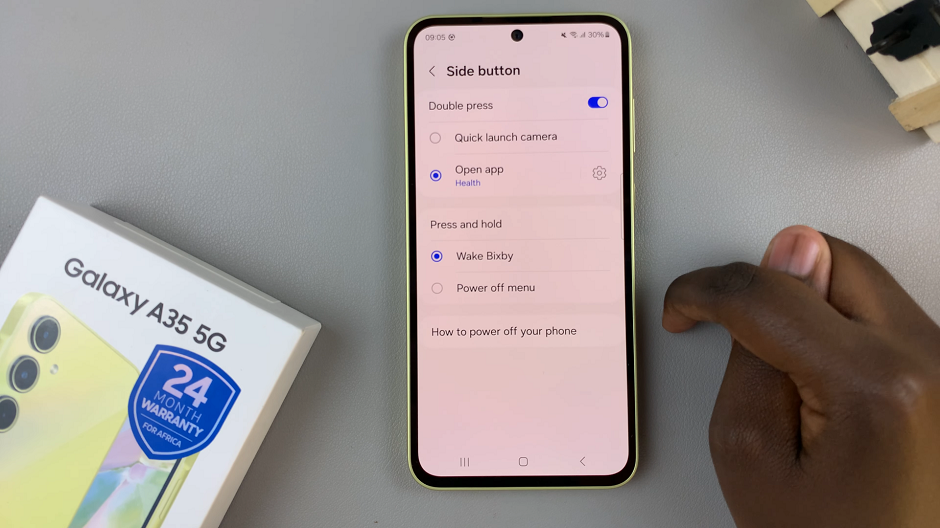In this guide, we’ll walk you through the step-by-step process of hard resetting your Samsung Galaxy A55 5G.
Performing a hard reset on your Samsung Galaxy A55 5G can be a powerful solution to various software issues, sluggish performance, or if you simply want to start fresh with your device.
While it’s a relatively simple process, it’s essential to understand the steps involved and the potential implications before proceeding.
Watch: How To Connect Xiaomi Smart Band 8 Pro With Android Phone | Unboxing & First Set Up
Hard Reset Samsung Galaxy A55 5G
Start by connecting your Galaxy A55 5G to a computer that is on, using a data cable. Then, proceed to power off your Samsung Galaxy A55 5G.
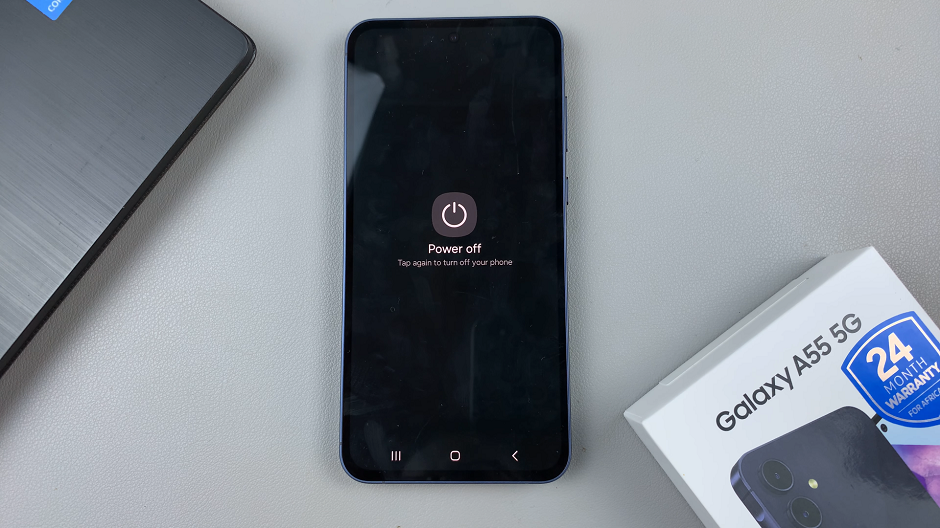
Once the device is completely powered off, press and hold the side key and the Volume Up button simultaneously. Keep holding them until the Samsung logo appears on the screen.
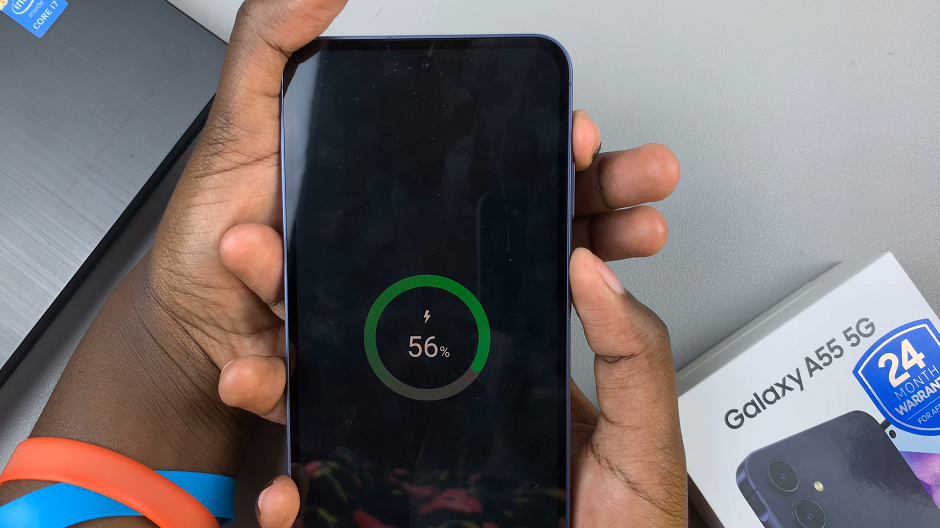
When the Samsung logo appears, release the side key, then release the Volume Up button. This will take you to the Recovery Mode menu.

In recovery mode, use the volume up and down buttons to navigate through the options. Highlight the Wipe Data/Factory Reset option. Once the option is highlighted, use the power button to confirm your selection.
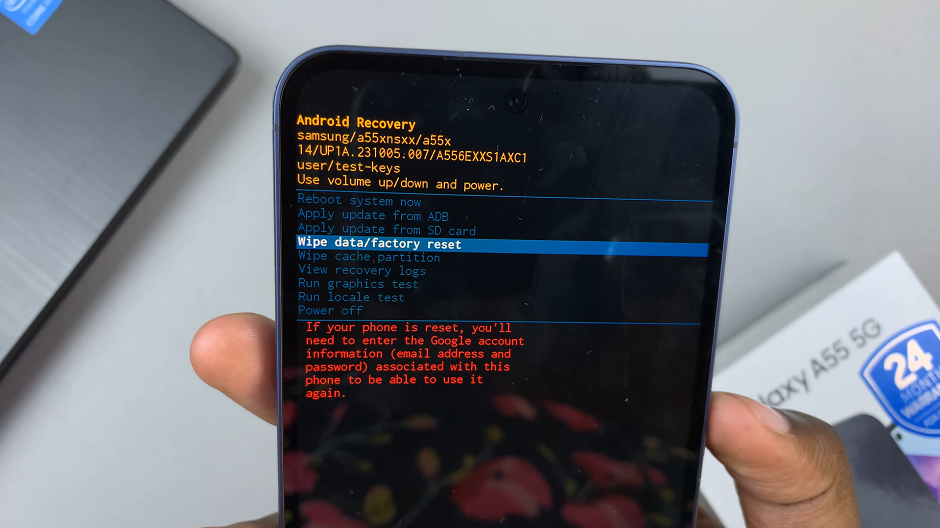
The device will prompt you to confirm the action. Confirm again to proceed, by selecting Factory data reset. This will erase all the data on your device as well as the encrypted data on the SD card, if you’ve inserted one.
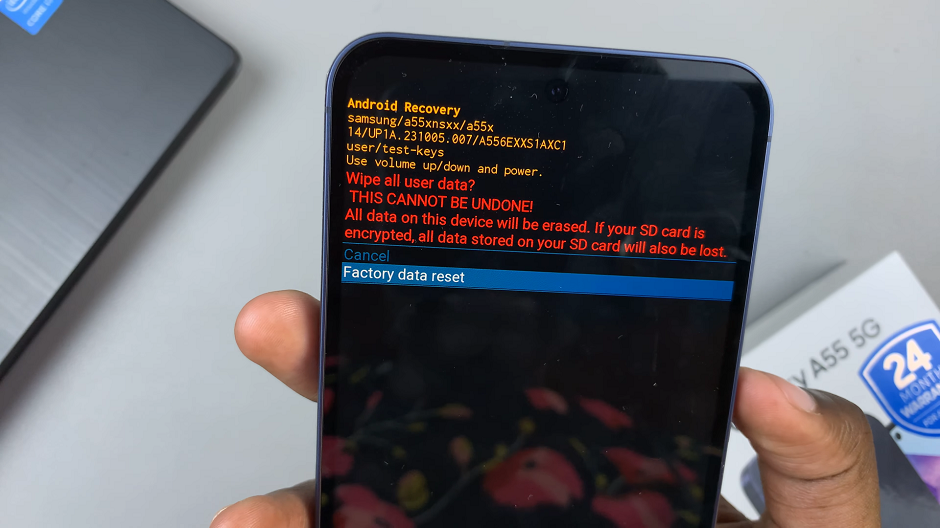
After the reset is complete, your device will reboot, and you’ll be greeted with the initial setup screen. Follow the on-screen instructions to set up your device, including connecting to a Wi-Fi network, signing in with your Google account, and restoring any backed-up data.
Performing a hard reset on your device can help resolve various software issues and restore your device to its factory default settings. However, it’s essential to back up your data beforehand and understand that all data will be erased during the reset process. By following the steps outlined in this guide, you can safely and effectively hard reset your Samsung Galaxy A55 5G and get it back to optimal performance.
Read: How To Disable ‘Swipe Down For Notifications Panel’ On Samsung Galaxy A35 5G