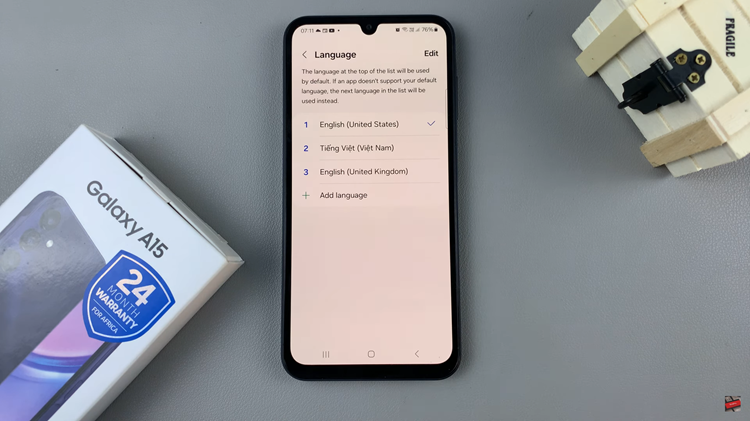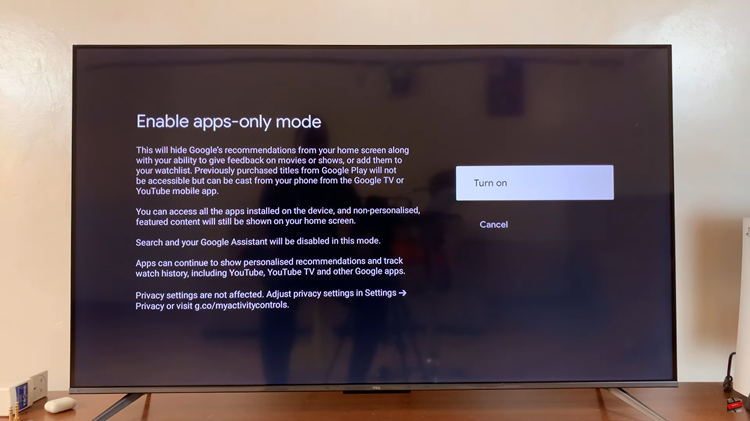In this guide, we’ll walk you through the process of performing a hard reset to regain access to your device. In today’s digital age, securing our devices with passwords, PINs, or patterns has become second nature.
However, it’s not uncommon to forget these access codes, leading to moments of frustration and panic. If you find yourself locked out of your Samsung Galaxy Tab S9, S9+, or S9 Ultra due to a forgotten password, PIN, or pattern, fret not.
A hard reset, also known as a factory reset, is a powerful tool that allows you to restore your device to its original settings. This means that all data, settings, and accounts will be wiped clean from the device. While this may seem drastic, it is often the most effective way to regain access to a locked device.
Before embarking on a hard reset, it’s crucial to back up your data. This ensures that your important files, photos, and documents are not lost in the process. You can utilize Samsung’s cloud services or connect your device to a computer to create a backup.
Read: How To Set Up Lock Screen Pattern On Samsung Galaxy Watch 6/6 Classic
Solution For Forgotten Password, PIN or Pattern On Samsung Galaxy Tab S9 Series
The only way to solve fix a forgotten password, PIN or pattern on your Samsung Galaxy Tab S9 Series is to perform a factory data reset. it is commonly referred to as a hard reset.
To do this, you will need to connect your Galaxy Tab S9 to any computer via a type-C cable.

Hard Reset Samsung Galaxy Tab S9 Series
Begin by forcing a shutdown of your Samsung Galaxy Tab S9, S9+, or S9 Ultra. This is because you cannot unlock your tablet, since you’ve forgotten your credentials to access your device.

To do this, press and hold the power button and the volume down button simultaneously until the tablet turns off. This is regardless of what happens on the screen.
Once the your tablet is off, press and hold the power button and the volume up button simultaneously to enter Recovery Mode. To initiate the hard reset, you will need to enter recovery mode.

In recovery mode, use the volume up and down buttons to navigate through the options. Highlight the Wipe Data/Factory Reset option. Once the option is highlighted, use the power button to confirm your selection.
Step 4: The device will prompt you to confirm the action. Confirm again to proceed, by selecting “Factory data reset”. Wait for the process to complete.
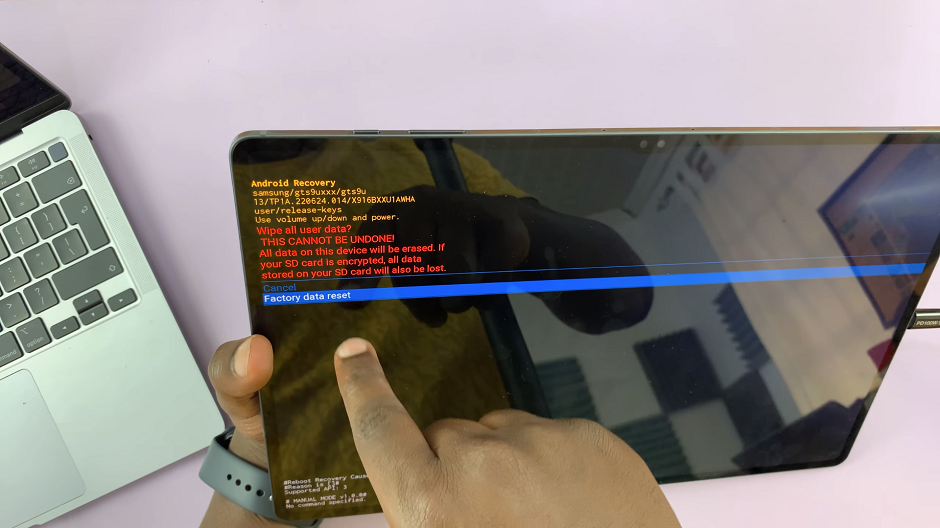
The hard reset process may take a while. Allow the device to complete the process. This will be confirmed by the notification Data Wipe Complete at the bottom left corner of the screen.
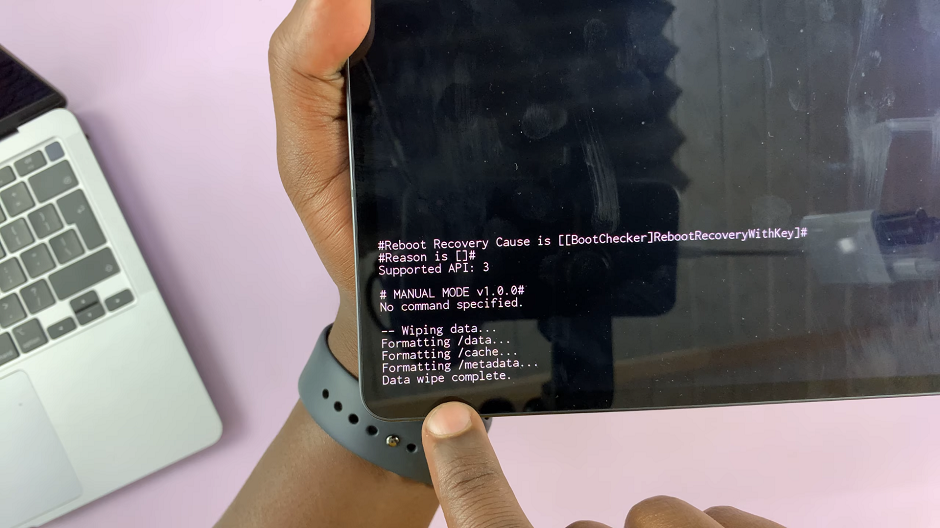
Reboot and Set Up Tab S9
After the hard reset is complete, your Samsung Galaxy Tab S9, S9+, or S9 Ultra will be restored to its original factory settings. You will now require to reboot your tablet using the Reboot System now. Use the power button to confirm your choice.
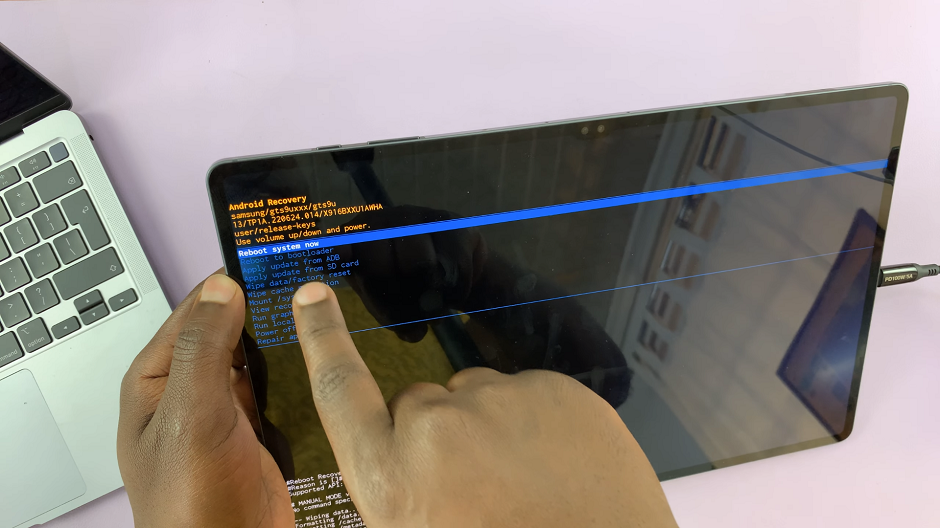
You’ll need to set up your device as if it were brand new, including creating a new password, PIN, or pattern. At the point where you need to confirm your pattern, select the Use Google Account Instead option.
DISCLAIMER: Factory resetting your Samsung Galaxy Tab S9, S9+, or S9 Ultra will remove the password, PIN or pattern. However, you will still require the Gmail password you used to set up the tablet before. Performing a hard reset will erase all data on your device. Be sure to back up important files before proceeding.
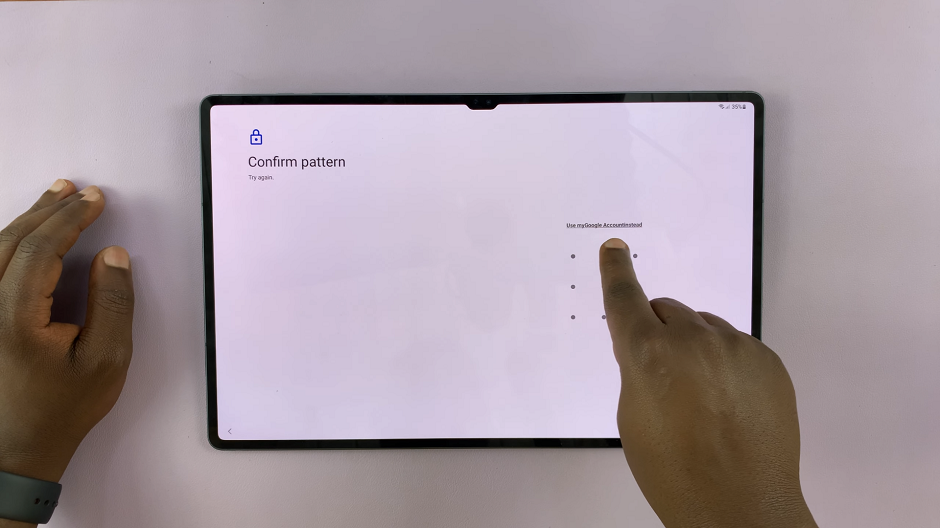
In situations where you’ve forgotten your password, PIN, or pattern, a hard reset can be a lifesaver. By following these step-by-step instructions, you can regain access to your Samsung Galaxy Tab S9, S9+, or S9 Ultra without the need for professional assistance. Remember, always back up your data before performing a hard reset to ensure that your important information is safe.
Also Watch: Samsung Galaxy Tab S9, S9+ and S9 Ultra: First Time Set Up – Step By Step