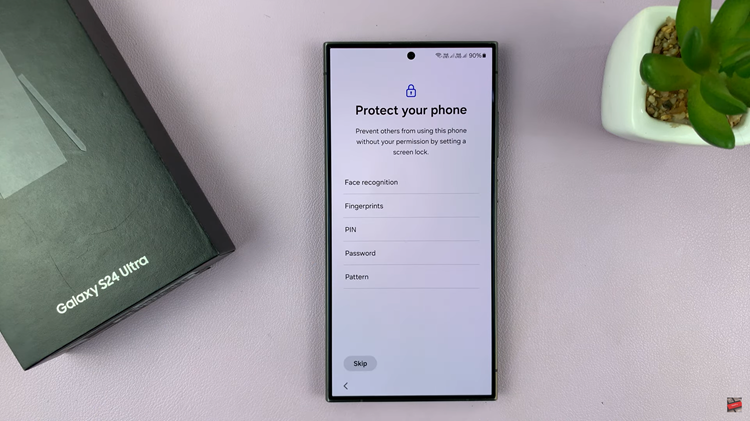By now we have come to agree that generally, we hide stuff mostly for privacy reasons or to declutter our work areas.
The case is no different this time round too. In Windows 10, hiding of a folder is a very simple exercise. Let me show you how.
How To Hide a Folder In Windows 10
Open File Explorer on your device and click on the View tab. Next up, select the folder you want to hide and click on the Hide Selected Items option.

A confirmation message will pop up asking whether you want chosen changes to apply to your folder only or to everything contained in it.
Choose the latter and click Ok. That folder and it’s contents are now hidden.
To access this folder after it has been hidden, click on the Hidden items icon within the View tab and you will be able to see the folder once again.
Another method would be to select folder you want to hide, right click on it and scroll down to the Properties option.
Click on Properties and then check the box next to the Hidden option. Your selected folder and it’s contents will be hidden.