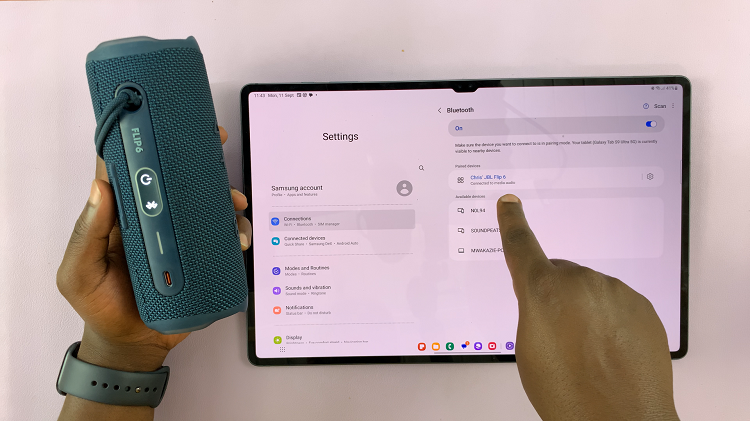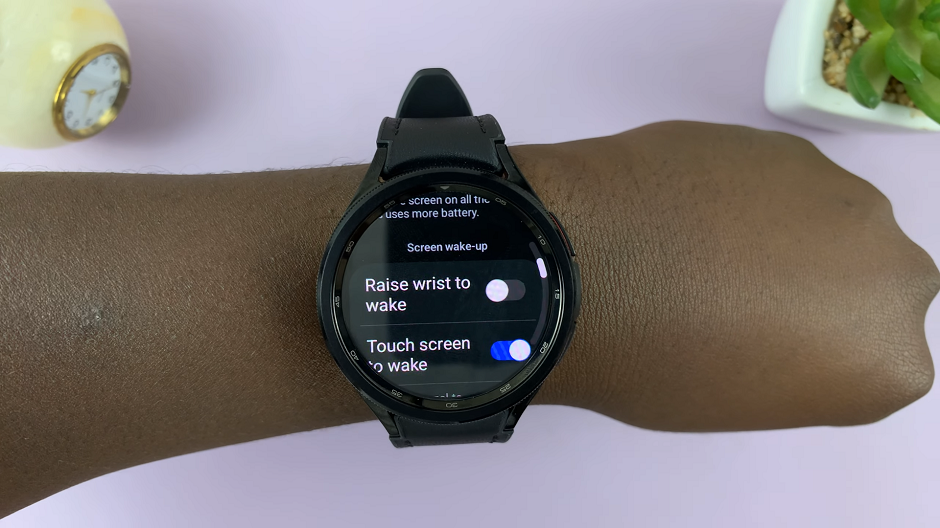Our devices contain literally thousands upon thousands of apps, and its impossible to keep them all in some semblance of order on your iPad. There are a variety of benefits to hiding apps on your iPad, be it that you want some separation between work and play life. Privacy is one of the most prominent reasons people have for hiding apps.
You might have some apps with personal financial, health, or chat info that you want to play down. But losing the ability to hide those apps means there is another method out there for people who shouldn’t be peeking into your apps to view without them being displayed on a home screen.
If you keep your apps organized and hide the ones that are never used, follow the steps below to hide them on your iPad.
Watch: How To See Hidden Apps On iPad
Hide Apps On iPad
Begin by accessing the home screen on your iPad. Then, find the application you’d like to hide. You can find it on the home screen or app library. From here, long press on it. From the menu that appears, tap on “Require Face ID.”
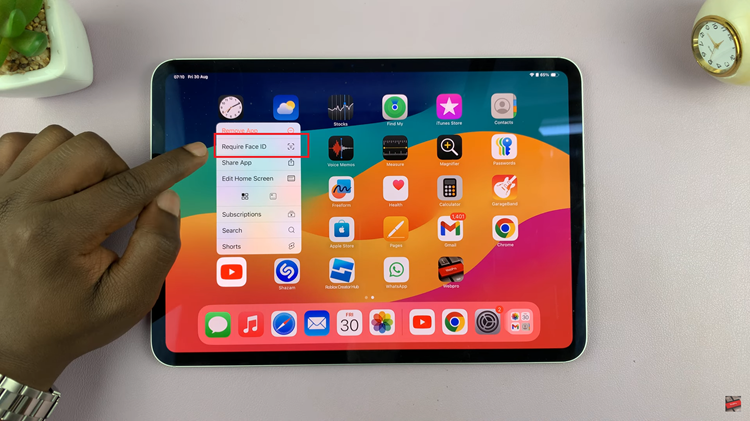
Subsequently, select “Hide & Require Face ID” and your iPad will scan your face. Then, you’ll see a brief description regarding hiding apps. At this point, tap on the “Hide App” button. The application will be hidden from the home screen. Repeat the same process for the other apps.
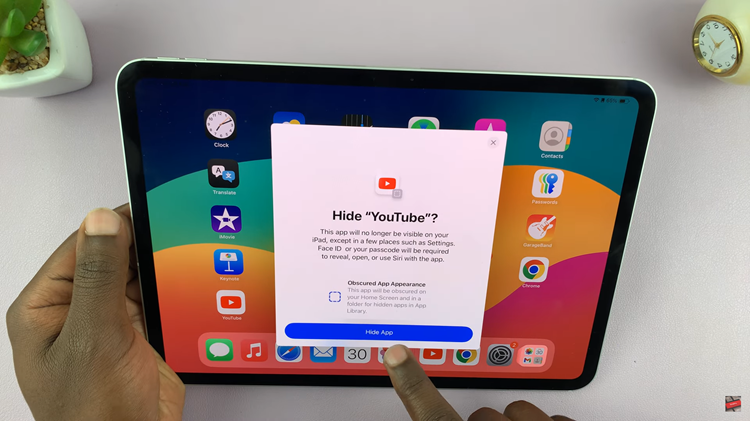
Additionally, you can access the hidden apps. To do this, access the home screen on your iPad, then access the dock. From here, tap on “App Library” and scroll down until you see the “Hidden” folder. Tap on the folder and you’ll be prompted to use your face ID. Once unlocked, you’ll see all the hidden apps.
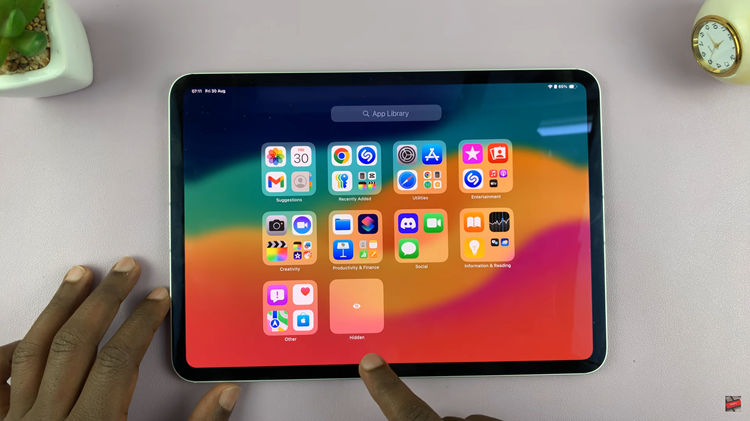
By following the steps in this guide, you should be able to hide apps on your iPad effectively.
Read: How To Add Stickers To Photos On Samsung Galaxy Z Fold 6