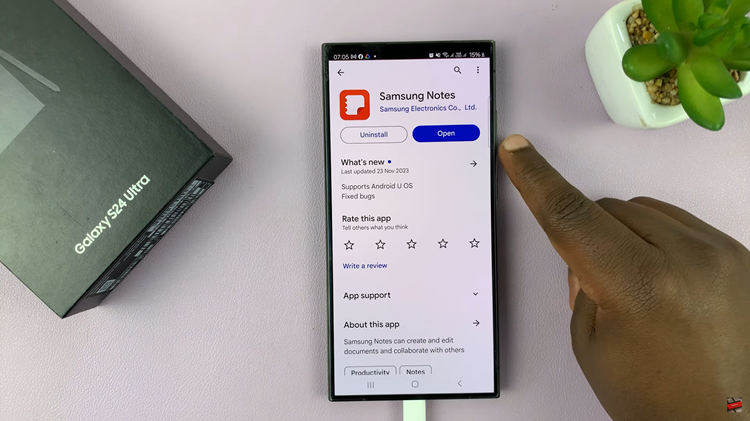In the age of smartphones, our devices carry a wealth of personal information, and maintaining privacy is paramount. The Samsung Galaxy A05s, known for its user-friendly interface and advanced features, provides users with the ability to customize their experience, including the option to hide apps.
Whether you want to keep certain applications away from prying eyes or simply organize your home screen more efficiently, the process of hiding apps on the Samsung Galaxy A05s is a straightforward yet valuable feature.
Here’s a step-by-step guide on how to hide apps on your Samsung Galaxy A05s.
Watch: How To Enable Sleep Mode On Samsung Galaxy A05s
To Hide Apps On Samsung Galaxy A05s
To begin the process, go to the home screen and tap on the “Settings app“. You can find the Settings app on the app drawer or the home screen, depending on your phone’s settings. At this point, scroll down and find the “Home Screen” option. Tap on it to proceed to the next step.
At this moment, scroll down and find the “Hide apps on Home and App screens” option. Tap on it to proceed.
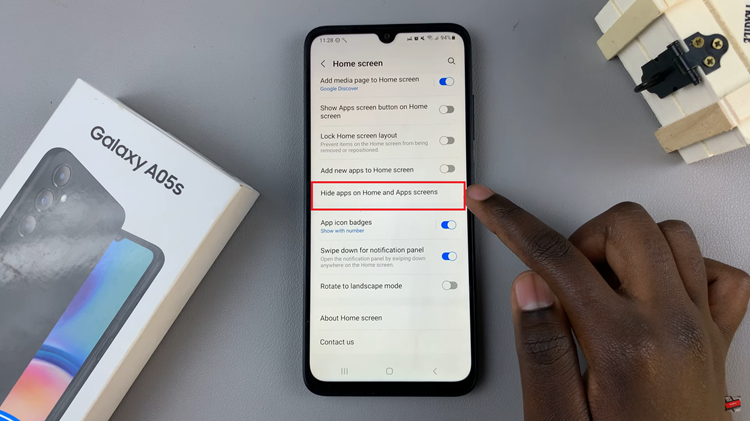
A list of installed apps will appear. Tap on the apps you want to hide from the home screen. Once you’ve chosen the apps, tap on “Done” to confirm your selection to hide the chosen apps. Finally, exit the settings menu.
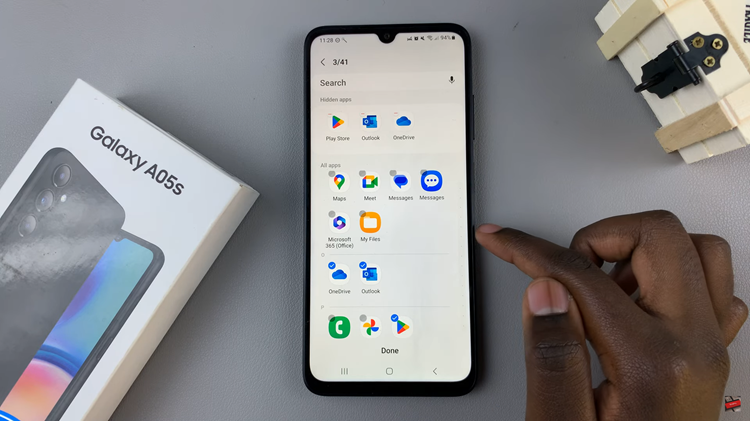
In conclusion, the Samsung Galaxy A05s empowers users with a simple way to conceal apps, ensuring a personalized and secure mobile experience. Whether you’re aiming for enhanced privacy or a more organized home screen, exploring these features can greatly enhance your smartphone usage