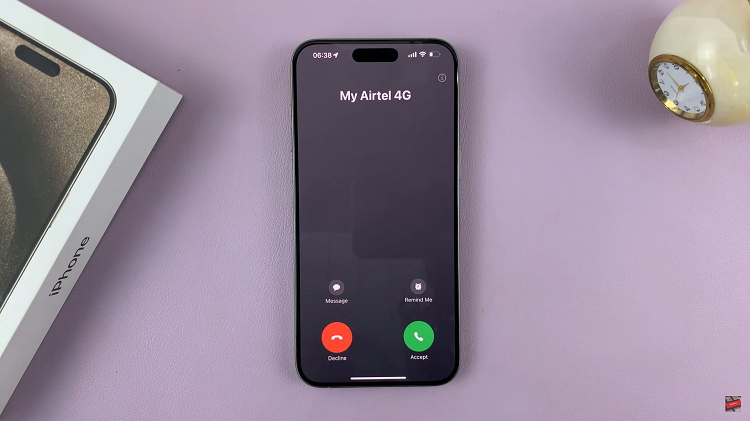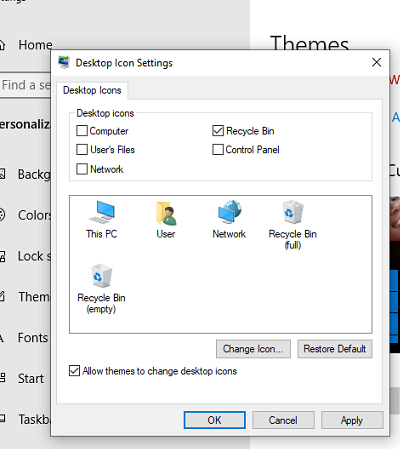Samsung Galaxy A15 users, like many others, may seek ways to customize their device’s privacy settings. One such feature that offers an additional layer of confidentiality is the ability to hide apps.
Whether you’re looking to keep certain applications discreet or simply want to organize your home screen more efficiently, learning how to hide apps is a useful skill.
In this guide, we’ll walk you through the comprehensive step-by-step process on how to hide apps on your Samsung Galaxy A15.
Also Read: How To Turn Off Sleep Mode On Samsung Galaxy A15
How To Hide Apps On Samsung Galaxy A15
The first step is to navigate to the “Settings” app on your device. Once you’re in the Settings menu, locate and tap on the “Home Screen” option. Within the “Home Screen” settings, you’ll find an option labeled ‘Hide Apps on Home and Apps Screen.’ Tap on it
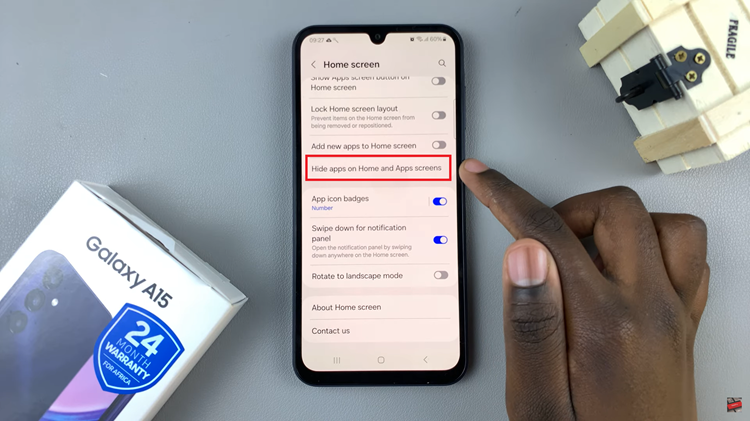
Now that you’re in the ‘Hide Apps‘ section, carefully scroll through the list and select the app(s) you wish to hide. You can choose multiple apps based on your preferences. Once you’ve made your selections, tap on the ‘Done‘ button to save the changes.
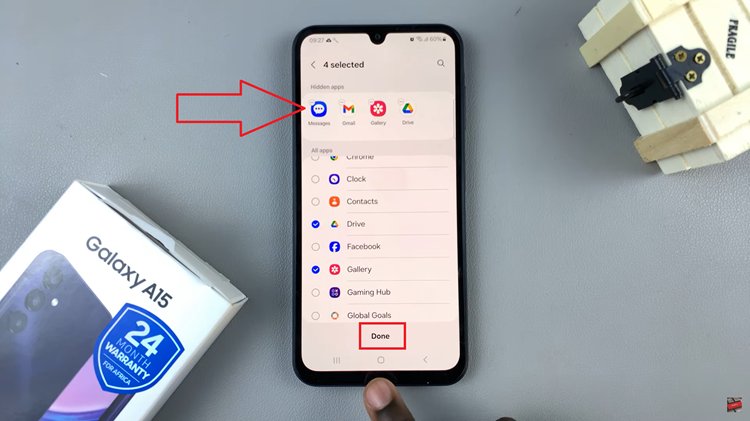
Your Galaxy A15 will now hide the chosen apps from both the Home screen and the Apps drawer. This adds an extra layer of privacy, especially for applications containing sensitive information.
This feature comes in handy for keeping certain applications discreet and accessible only to those who know how to unveil them. Remember, to unhide apps go back to the “Hide Apps” settings and tap on the minus button on the app icon.
Watch: How To Disable Greyscale In Sleep Mode On Samsung Galaxy A15