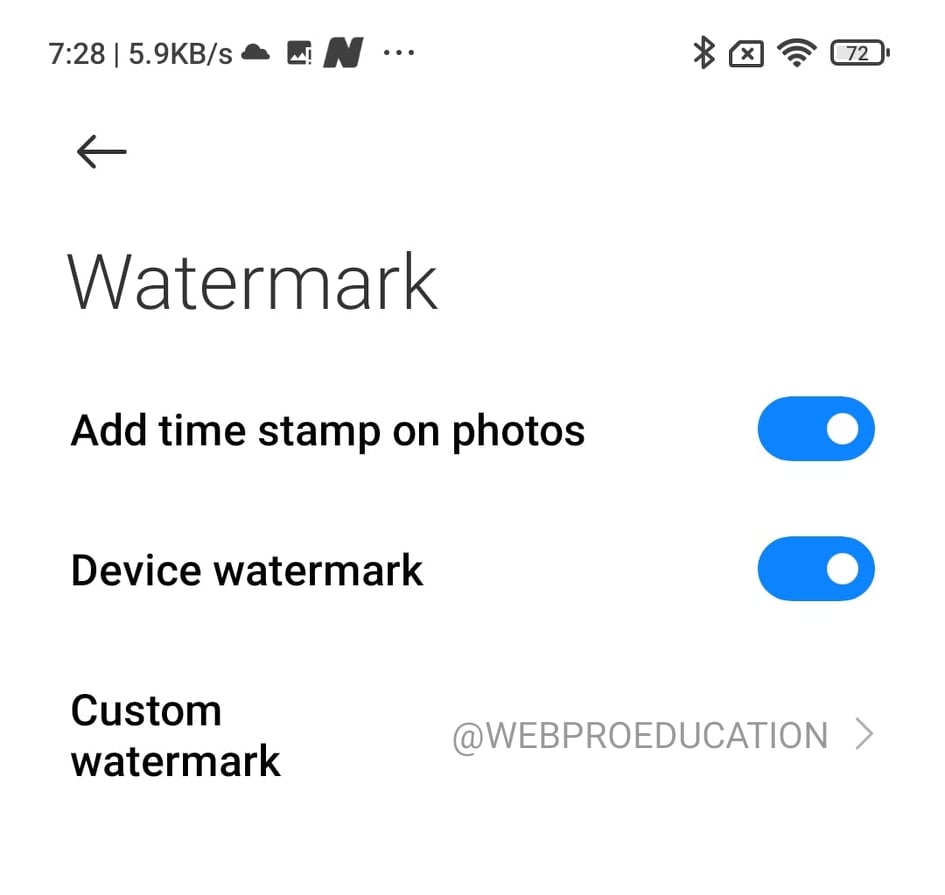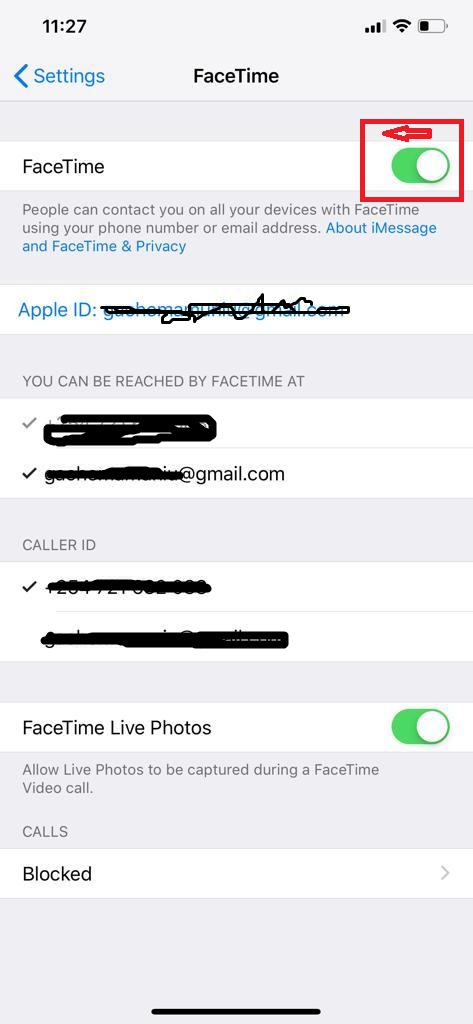By hiding the camera cutout, you can focus more on what’s on your screen without any distractions. Follow these steps to blend the camera into the background and enjoy a cleaner view. This guide will show you how to make this change in just a few taps.
Watch:How To Use Pro Mode On Samsung Galaxy Z Fold 6
Hide Camera Cut Out On Samsung Galaxy Z Fold 6
Access the Cover Screen:
- First, fold your phone to access the cover screen since this feature is not available when the phone is unfolded.
Navigate to Settings:
- Go to Settings on the cover screen.
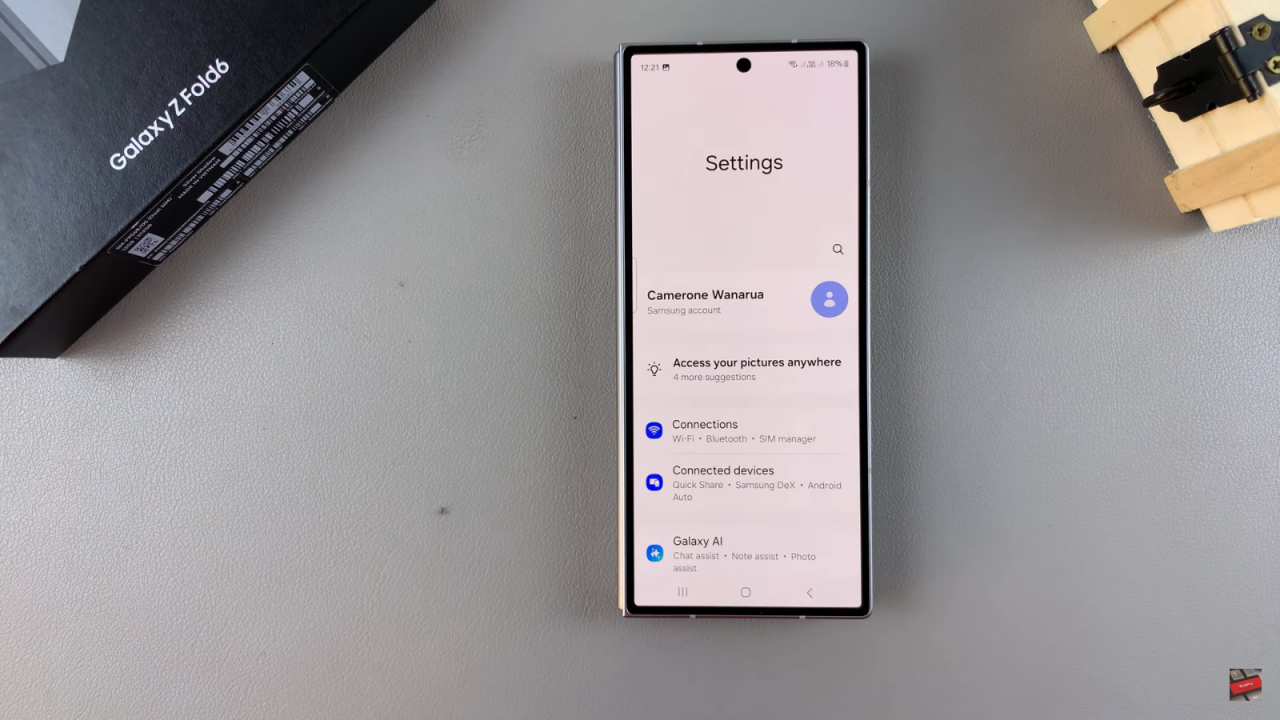
Select Display Settings:
- Scroll down and select Display.
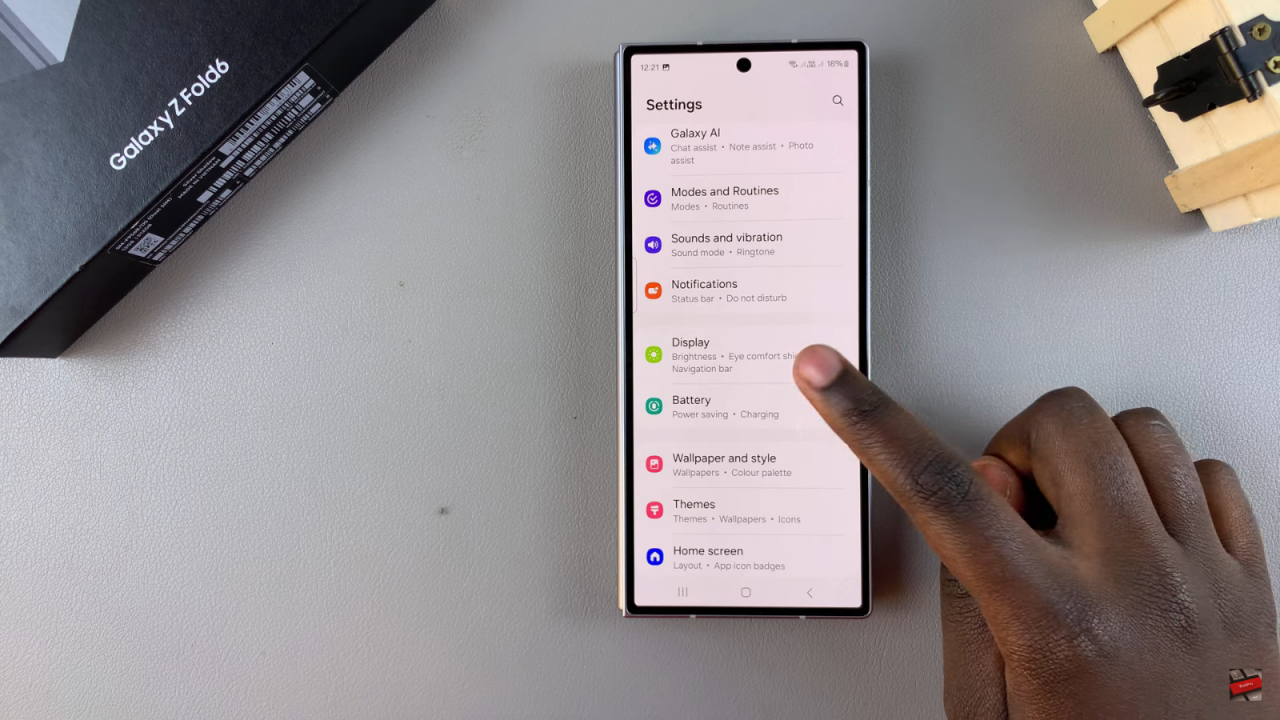
Find Camera Cutout:
- Tap on Camera Cutout.
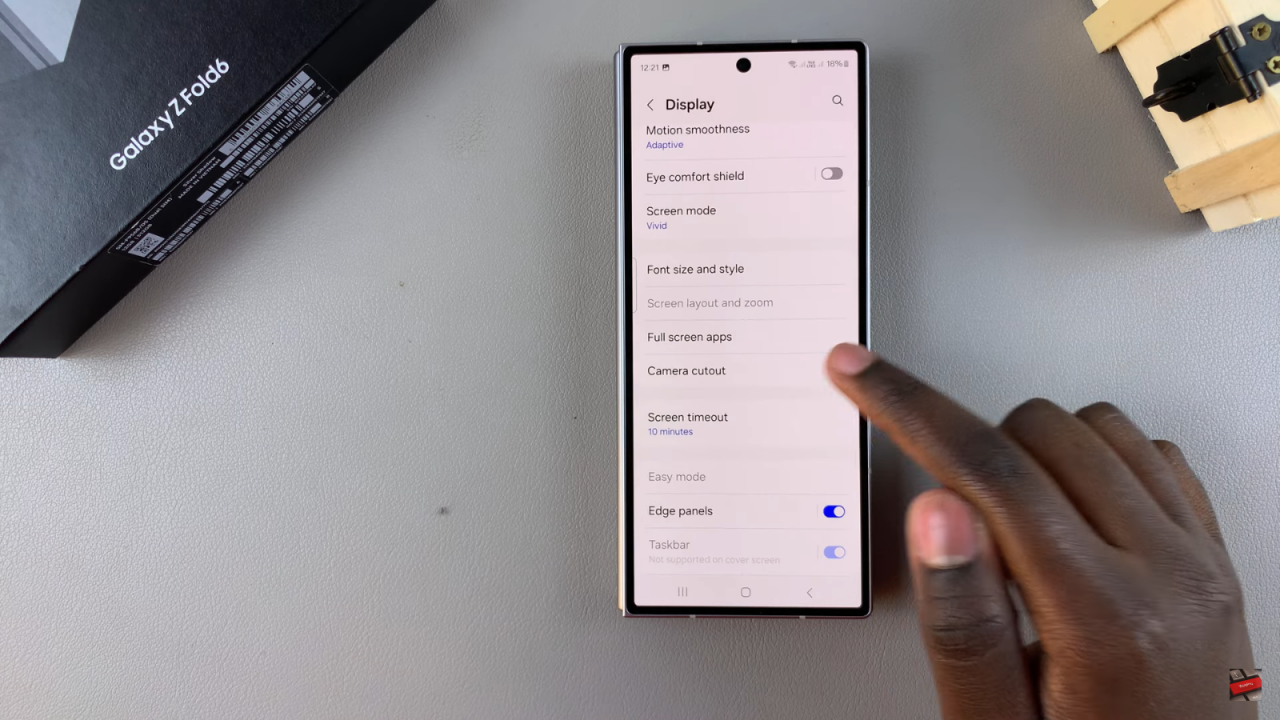
Choose How to Hide the Cutout:
- You will see two previews: one showing the camera cutout and one with it hidden.
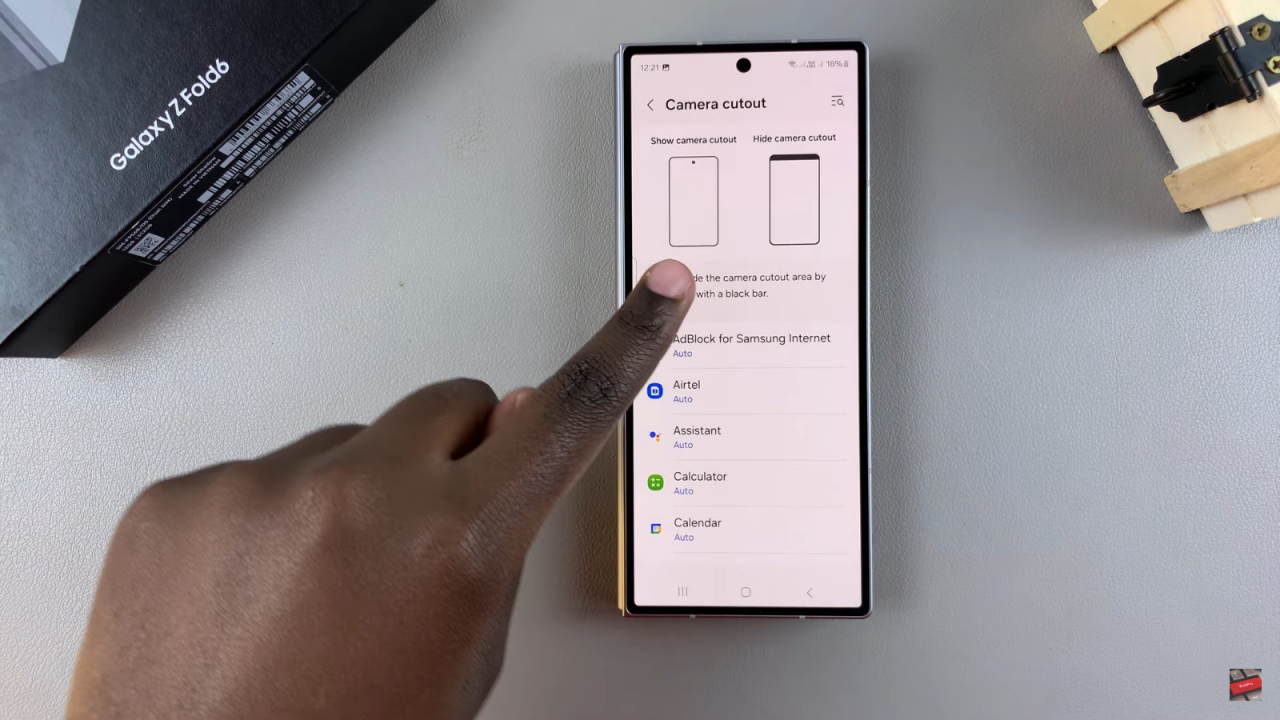
- To hide the camera cutout, you need to do this for each app individually.
Apply to Specific Apps:
- For example, to hide the camera cutout in the Calculator app, tap on the app, then select Hide Camera Cutout.
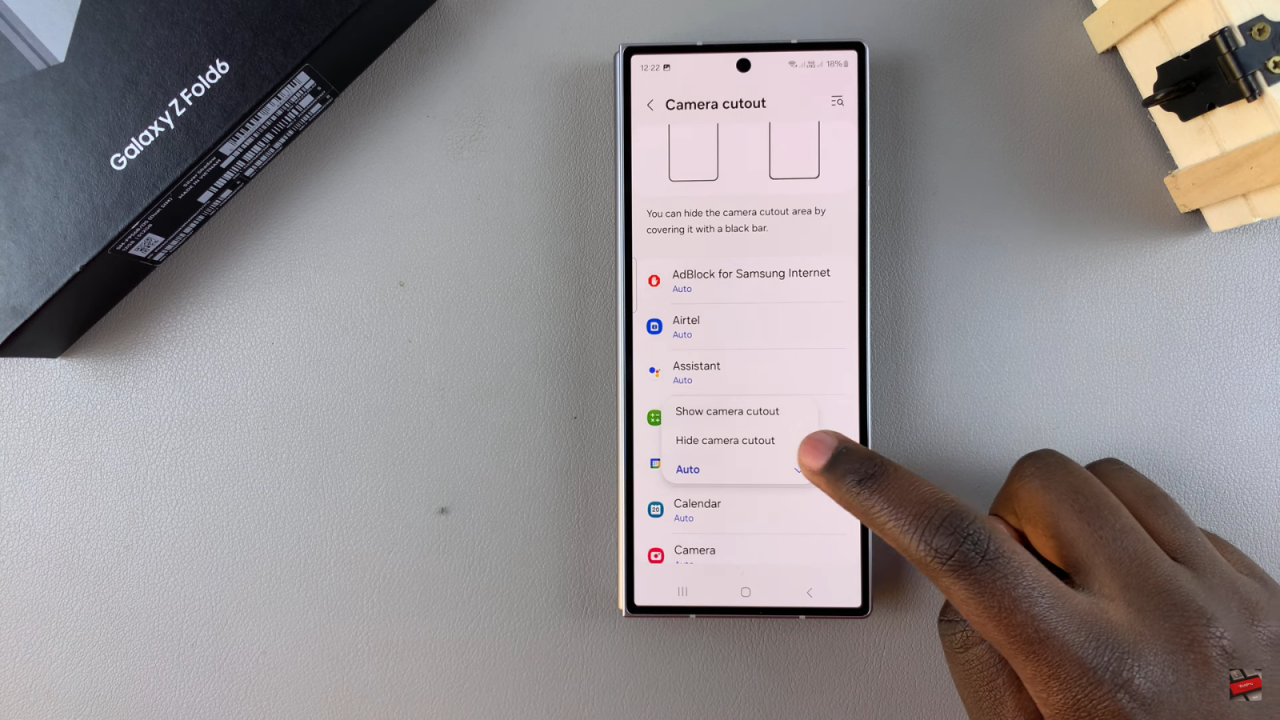
- When you open the Calculator app, you’ll see a black line at the top of your screen, extending from the status bar, which hides the camera cutout.
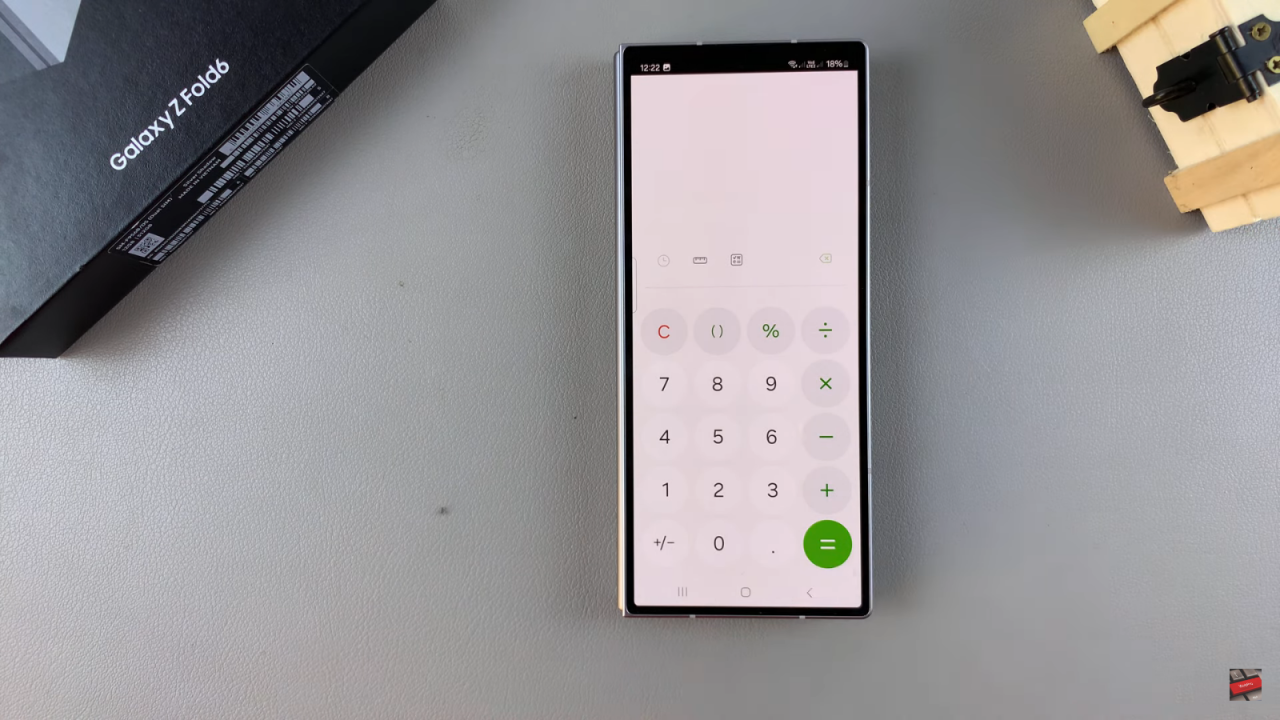
Toggle Visibility:
- If you want to show the camera cutout again, select Show Camera Cutout, and it will be visible.
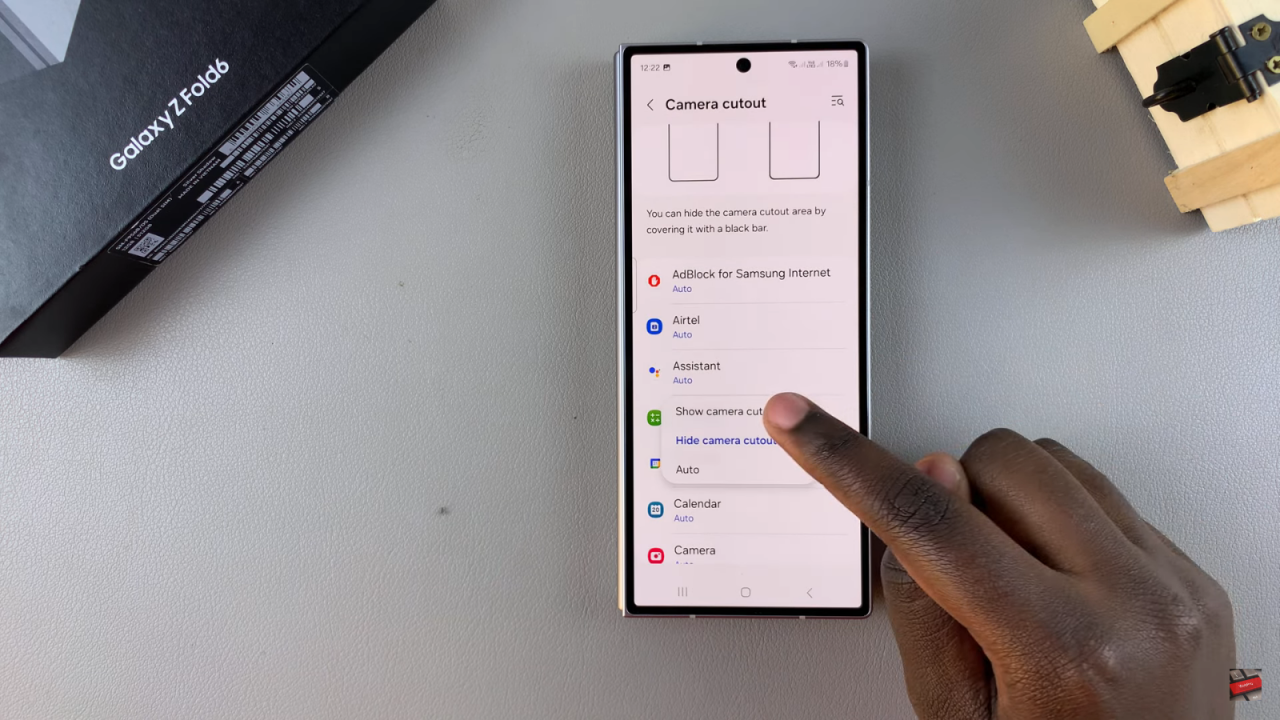
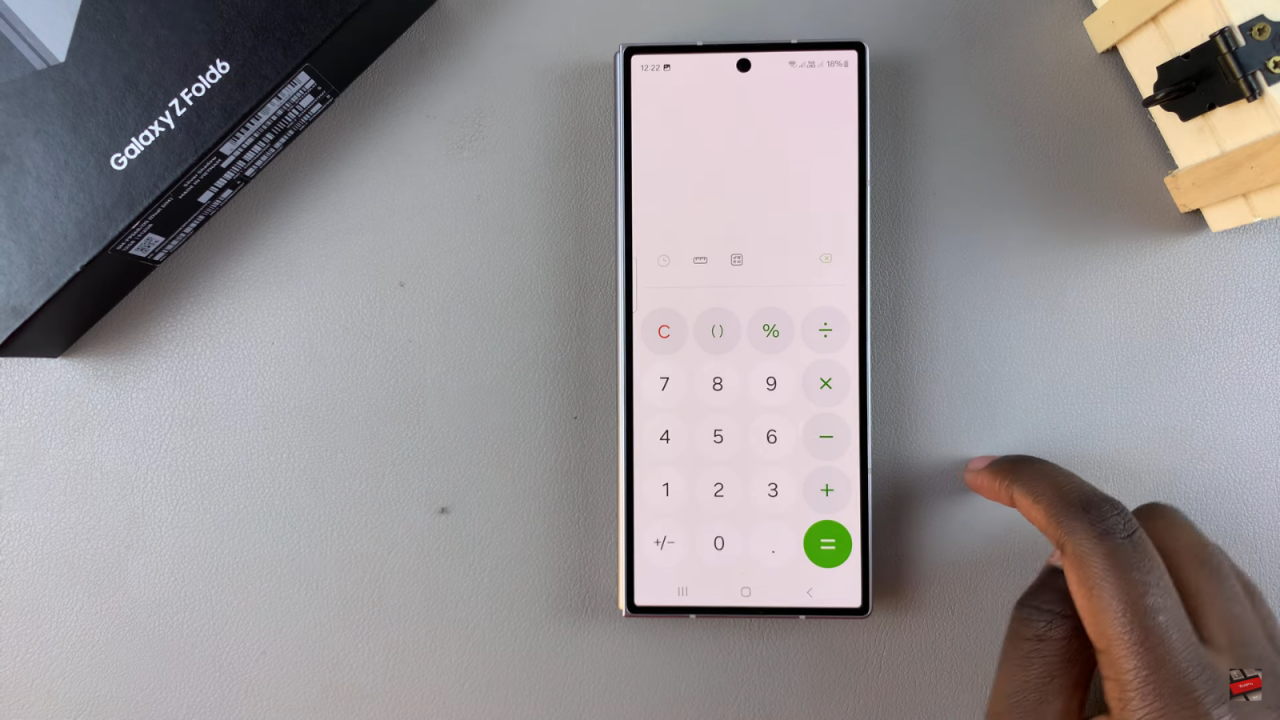
Customize for Each App:
- Decide which apps you want to have the camera cutout hidden and apply the settings accordingly.