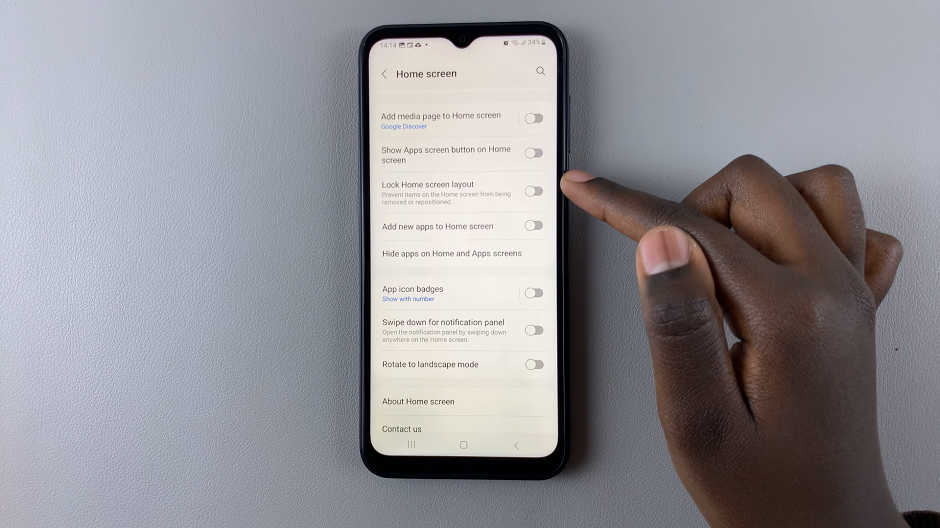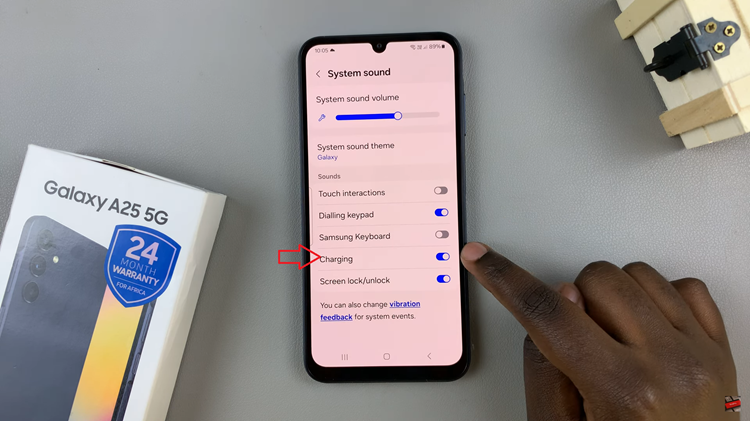The M4 iPad Pro, with its powerful performance and sleek design, is a popular choice for both productivity and entertainment.
Whether you’re looking to create a minimalist look or increase your privacy, hiding the home screen can be a useful feature.
Here’s a comprehensive guide on how to hide the home screen on your M4 iPad Pro.
Watch: How To Turn Off Alarm On Amazfit Pop 3R
Hide Home Screen On M4 iPad Pro
To begin rearranging your home screen pages, ensure your device is unlocked and on the home screen. Gently press and hold on an empty space on the any of the home screens. This will trigger the icons to wiggle, with “–” icons on them, indicating you’re in Jiggle mode. In this state, you can move, delete, or organize your icons.
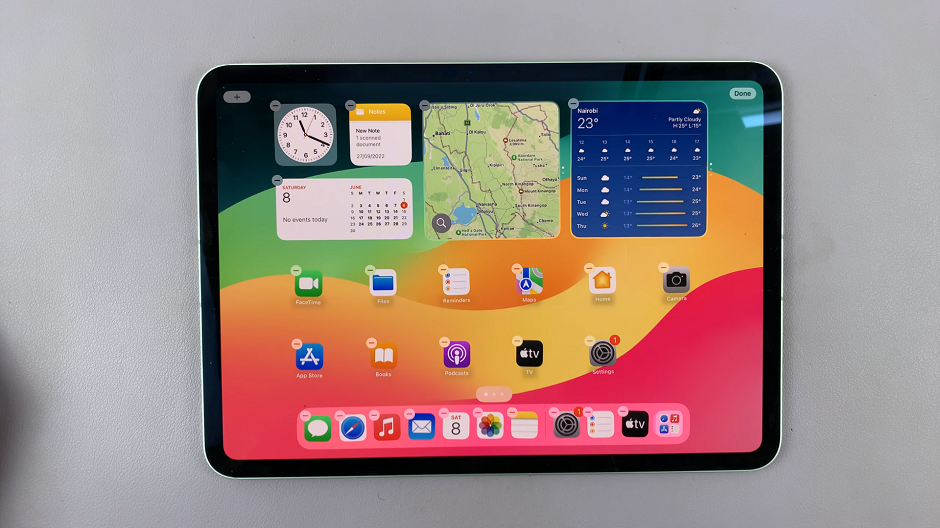
Once in jiggle mode, tap on the home screen selector that is right above the apps dock. This will open your home screens in smaller windows, in edit mode.
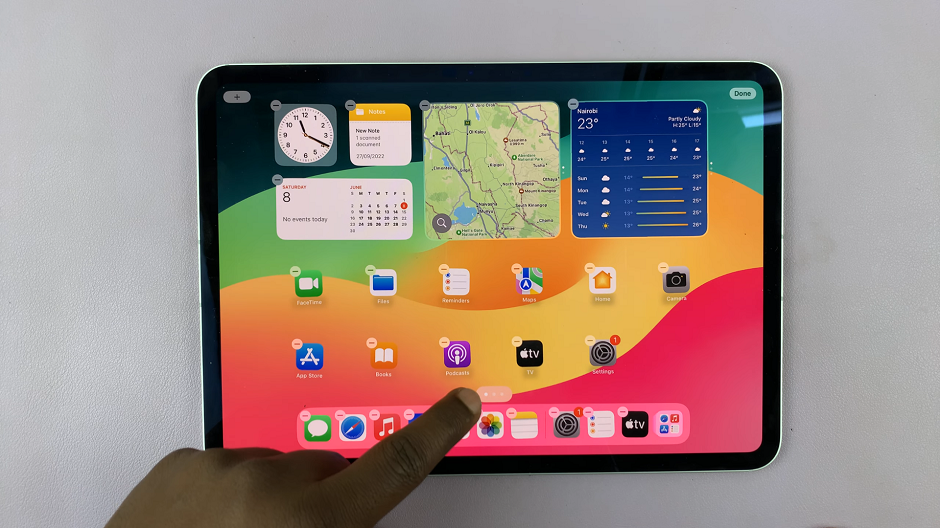
To hide a home screen, tap on the radial button beneath the home screen you want to hide, to uncheck it. Do this for all the home screens you want to hide.
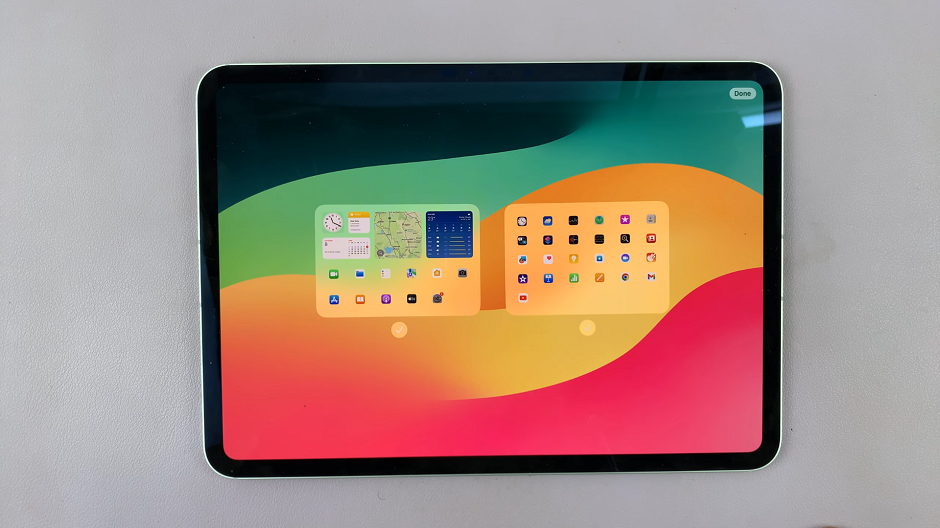
Tap on Done in the top-right corner once you’re finished, to exit jiggle mode and save your changes. The home screen will now be private to those who don’t know it exists.
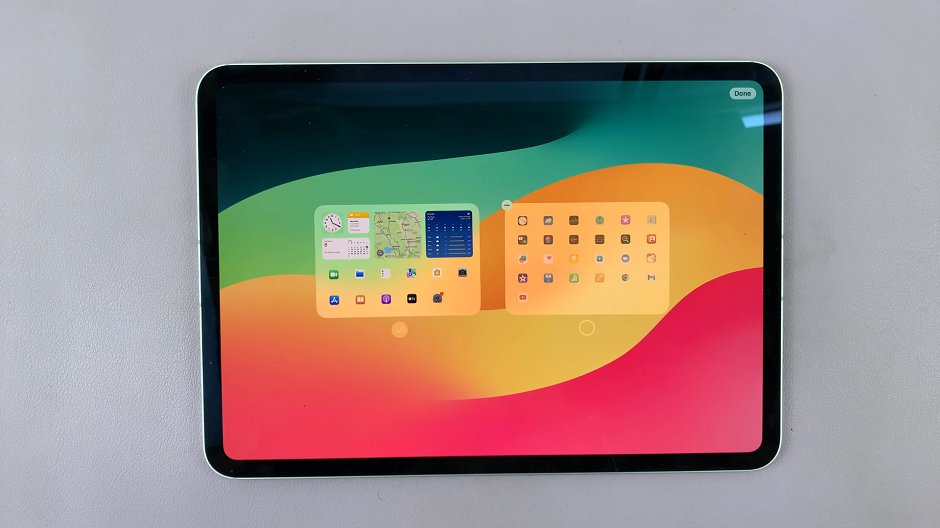
You can always go back to the home screen editor, and check the radial button to unhide the home screen.
Hiding the home screen on your M4 iPad Pro can help you maintain a clean and focused digital workspace. Whether you use Focus Mode, Guided Access, the App Library, or widgets, these methods offer flexibility to customize your iPad experience.