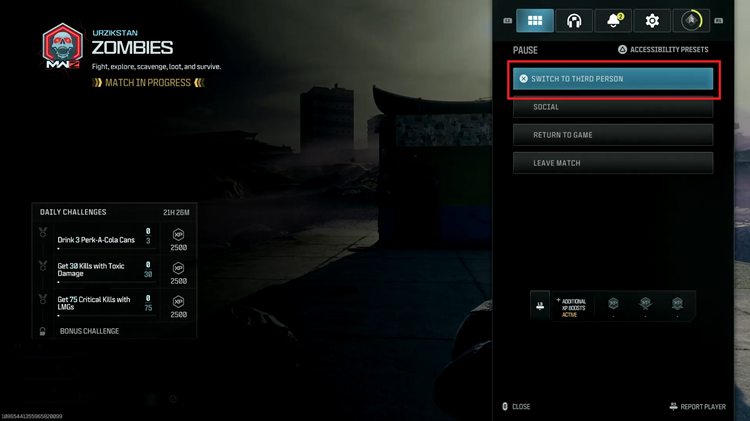In an era dominated by digital connectivity, the Samsung Galaxy S24 stands as a powerful tool, enabling users to stay online wherever they go.
One of its versatile features is the ability to create a mobile hotspot, turning the device into a Wi-Fi hub for other gadgets. While sharing internet connectivity is undoubtedly convenient, there are situations where users might prefer a more discreet approach.
In this guide, we’ll walk you through the comprehensive step-by-step process on how to hide mobile hotspot on Samsung Galaxy S24s.
Also Read: How To Check Available Storage Space & Capacity On Samsung Galaxy S24s
How To Hide Mobile Hotspot On Samsung Galaxy S24s
The first step in concealing your mobile hotspot is to access the Settings app on your Samsung Galaxy S24. Once in the Settings menu, tap on “Connections” and then select “Mobile Hotspot & Tethering.” From the available options, choose “Mobile Hotspot.”
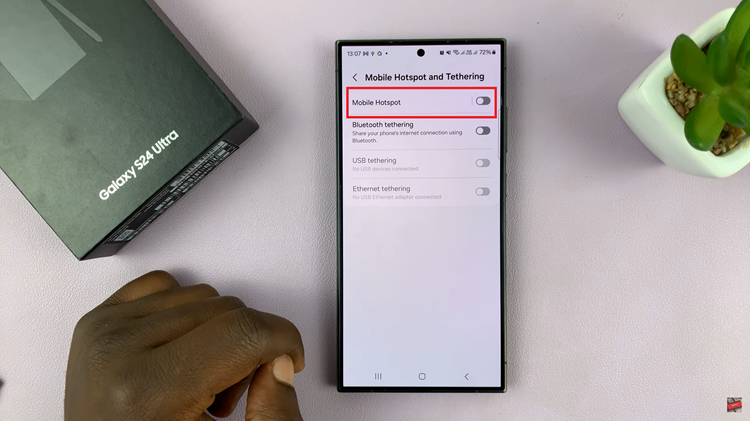
After selecting “Mobile Hotspot,” tap on your network name or password to enter the configuration menu. Here, you’ll find various settings related to your hotspot. Look for the drop-down arrow labeled “Advanced” and tap on it to reveal additional options.
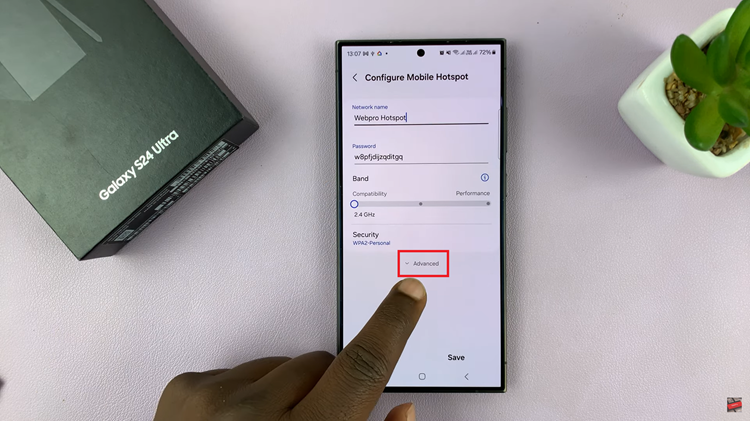
Within the Advanced settings, locate the option labeled “Hidden Network.” This feature allows you to conceal your mobile hotspot from the list of available Wi-Fi networks. Tap on the toggle switch next to “Hidden Network” to activate this setting. Once you’ve toggled the option, tap on the “Save” button to apply the new settings and hide your mobile hotspot.
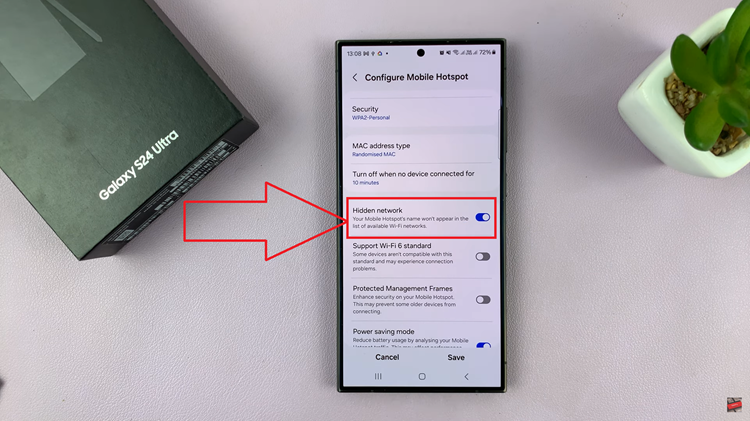
By following these simple steps, Samsung Galaxy S24 users can effectively conceal their mobile hotspots, adding an extra layer of privacy and security. Whether you’re in a public space or simply want to limit access to your hotspot, this guide empowers you to control the visibility of your Wi-Fi network.
Watch: Samsung Galaxy S24 / S24 Ultra – How To change Mobile Hotspot Password