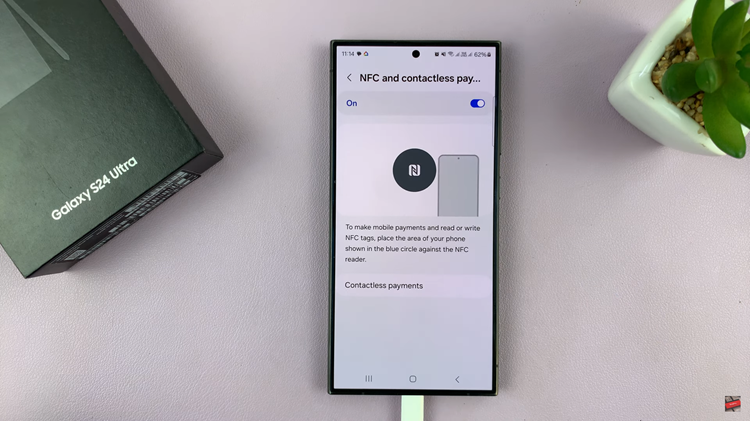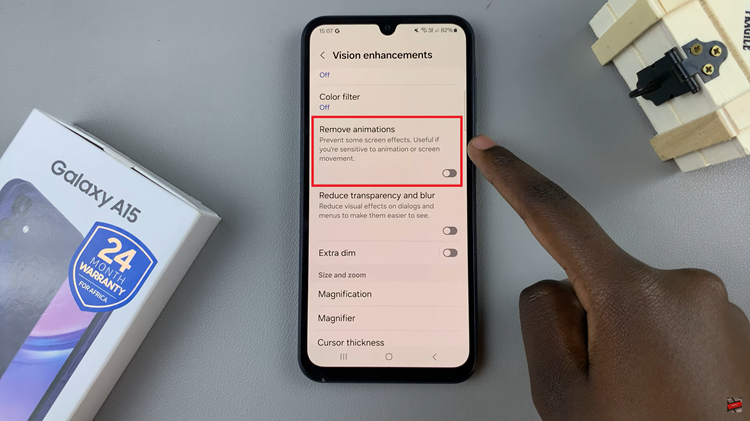AOD allows you to keep your phone’s screen partially active, showing you key information without having to unlock the device. However, not everyone wants their music information displayed on the AOD.
Whether it’s a matter of privacy or simply a preference for a cleaner lock screen, knowing how to hide music information on the Always On Display can be a valuable customization.
In this guide, we’ll walk you through the comprehensive step-by-step process on how to hide the music information on AOD of Samsung Galaxy A24.
Also Read: How To Set Up Samsung Galaxy A24
How To Hide Music Information On AOD Of Samsung Galaxy A24
Locate and open the “Settings” app. Within the “Settings” app, scroll down and select the “Lock Screen” option. Under the “Lock Screen” settings, you’ll find the “Always On Display” option. Tap on it to access the AOD settings.
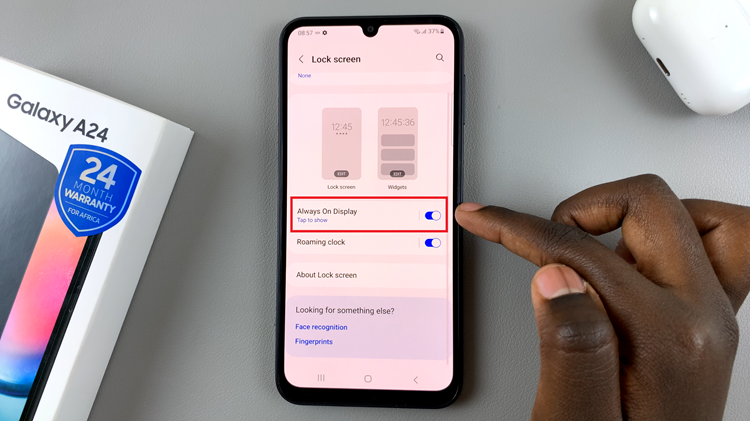
Within the Always On Display settings, scroll down until you find the “Show Music Information” option. To hide the music information on the Always On Display, tap on the toggle switch next to “Show Music Information.” This action will turn off the feature.
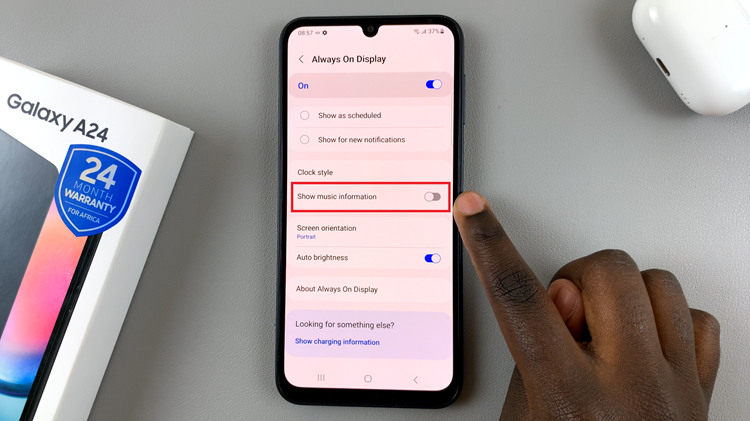
After toggling off the “Show Music Information” option, exit the settings menu and play some music. The song information is not being displayed. This provides you with a cleaner and more private lock screen experience.
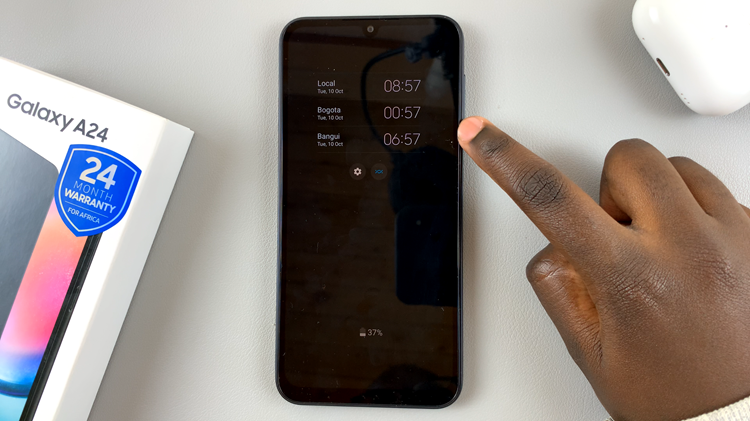
Hiding music information is a simple process that can be completed within a few steps. Whether you prefer a more discreet lock screen or simply don’t want music details to be visible, following these steps will help you achieve the desired result.