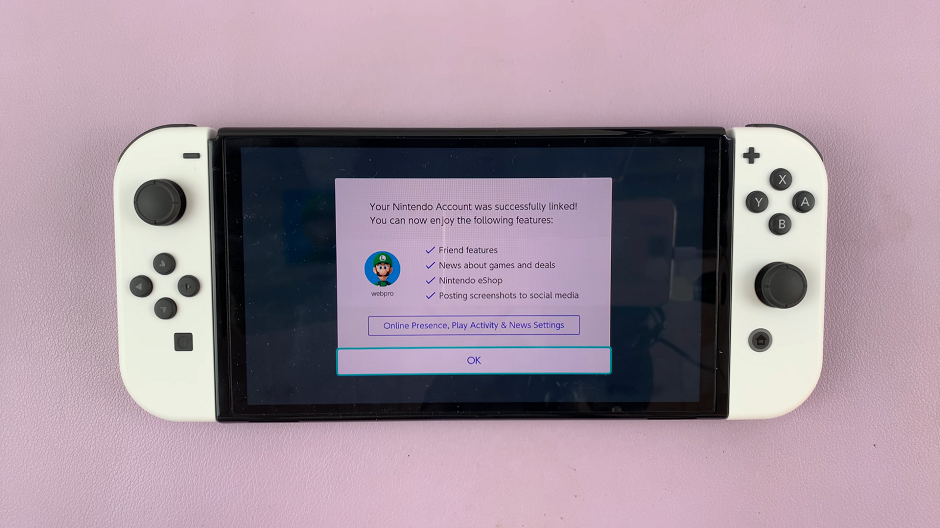In today’s digital age, staying connected through notifications is essential. These alerts keep us informed about messages, emails, app updates, and other important information. However, the convenience of having notifications appear on your iPad’s lock screen can come at the cost of your privacy.
Sensitive information displayed on the lock screen can be easily viewed by anyone around you, whether you’re at work, in a meeting, at a public place, or even at home. This raises significant privacy concerns, as you might not want prying eyes to catch glimpses of your personal or professional communications.
Hiding the contents of your notifications on the lock screen is a simple yet effective way to enhance both your privacy and security. This guide will walk you through the steps to hide notification contents from the lock screen on the iPad. Let’s dive into the detailed steps to make this adjustment and protect your information from unwelcome eyes.
Watch: How To Connect Bluetooth Speaker To iPad
Hide Notification Contents From Lock Screen On iPad
First, unlock your iPad and locate the Settings app, which is typically represented by a gear icon. Then, tap on the icon to open the Settings menu. At this point, scroll down until you find the Notifications section. Tap on Notifications to access the notification settings.
Under the Notifications section, you will see an option labeled Show Previews. This particular setting controls whether the content of your notifications is displayed on the lock screen, providing a critical layer of privacy control. Tap on Show Previews to modify these settings.
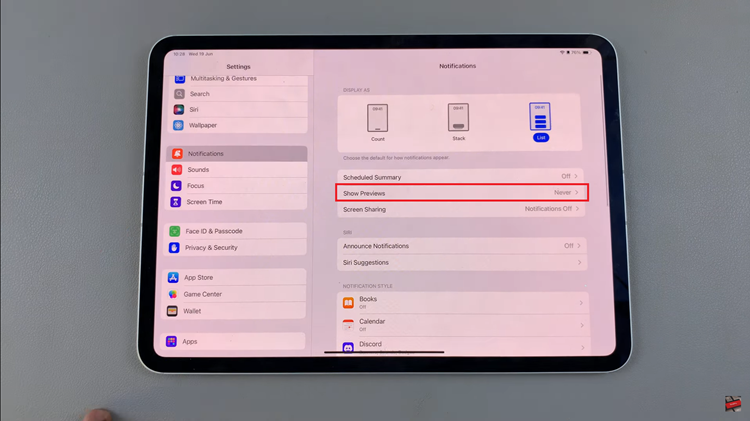
Upon tapping, you will be presented with three choices:
- Always: Notification content is always shown on the lock screen.
- When Unlocked: Notification content is only shown when the device is unlocked.
- Never: Notification content is never shown on the lock screen.
To hide notification contents from the lock screen, select Never. Selecting Never completely hides the notification content, ensuring that even when your iPad is unlocked, the details of your notifications remain concealed.
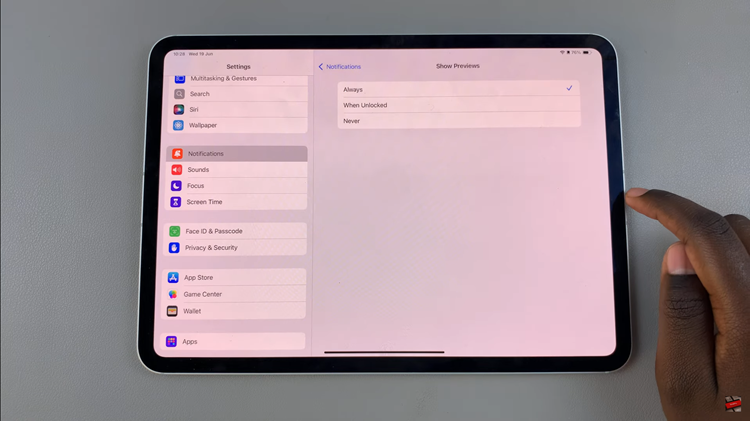
In conclusion, hiding notification contents on your iPad’s lock screen is a simple yet effective way to enhance your privacy and security. By following the steps outlined above, you can ensure that sensitive information remains hidden from prying eyes.