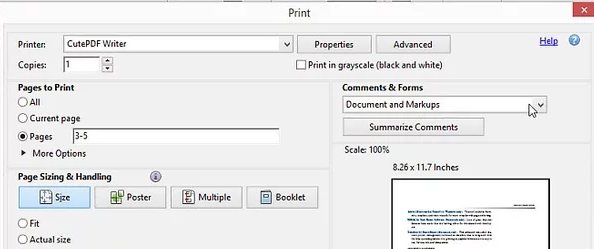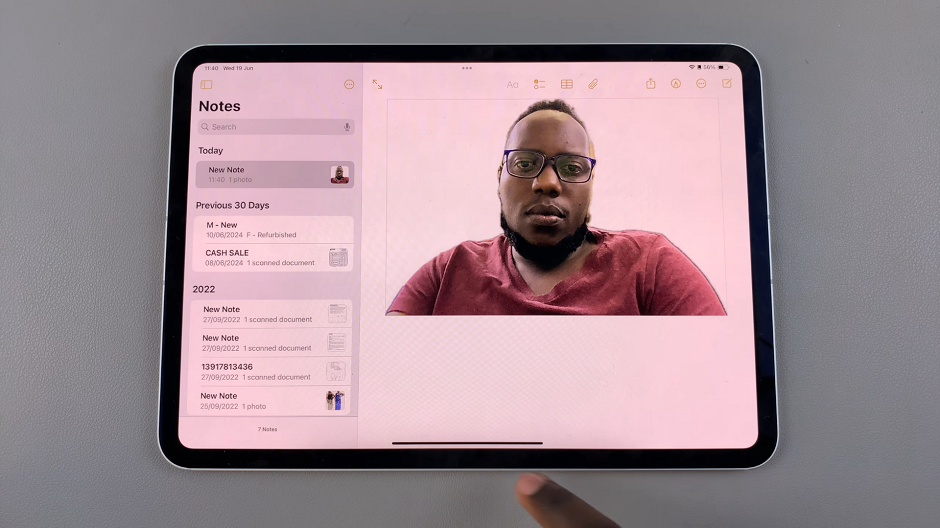Learn how to hide notification contents on the lock screen of Samsung Galaxy Z Fold 6 to keep your information private. This adjustment helps protect your personal details by limiting what’s visible on your lock screen.
Customizing these settings lets you decide what notifications appear, making sure that only the most necessary information is shown. This simple change improves your privacy and helps you manage your notifications more effectively.
Watch:How To Customize Quick Settings Panel On Samsung Galaxy Z Fold 6
Hide Notification Contents On Lock Screen Of Samsung Galaxy Z Fold 6
Open the Settings App
- Start by opening the Settings app on your device.
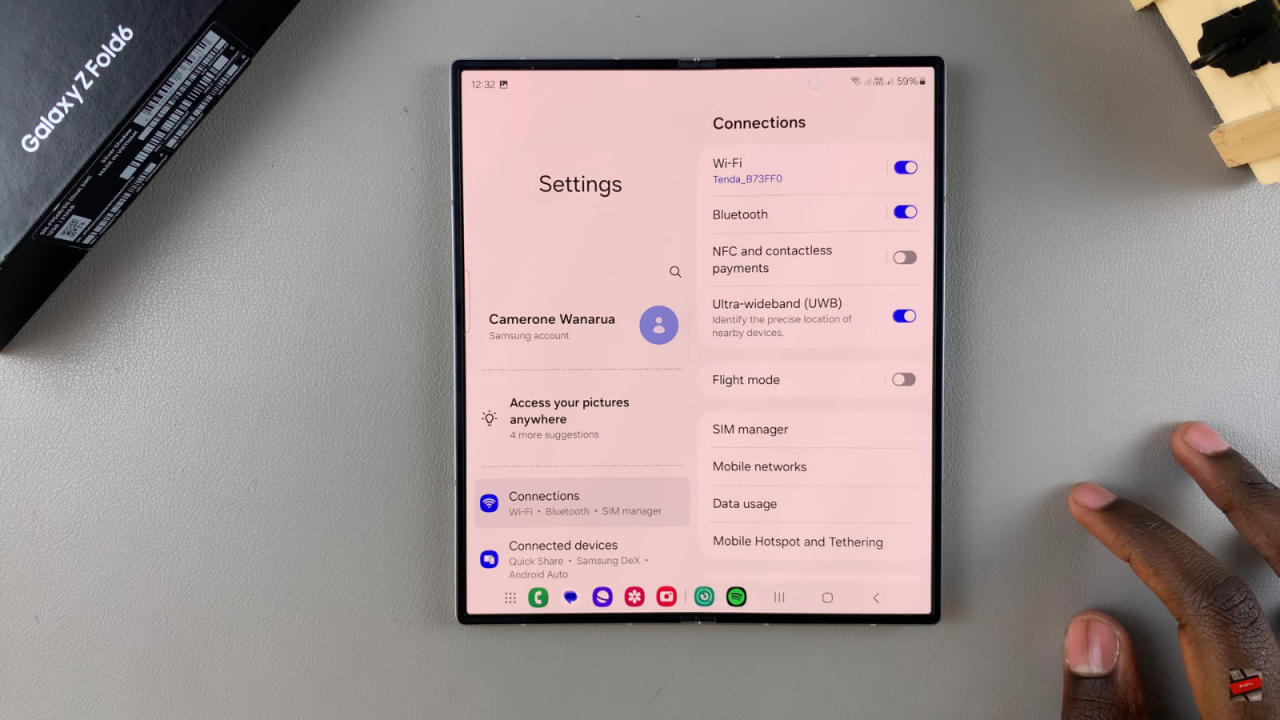
Navigate to Notifications
- Scroll down and select Notifications.
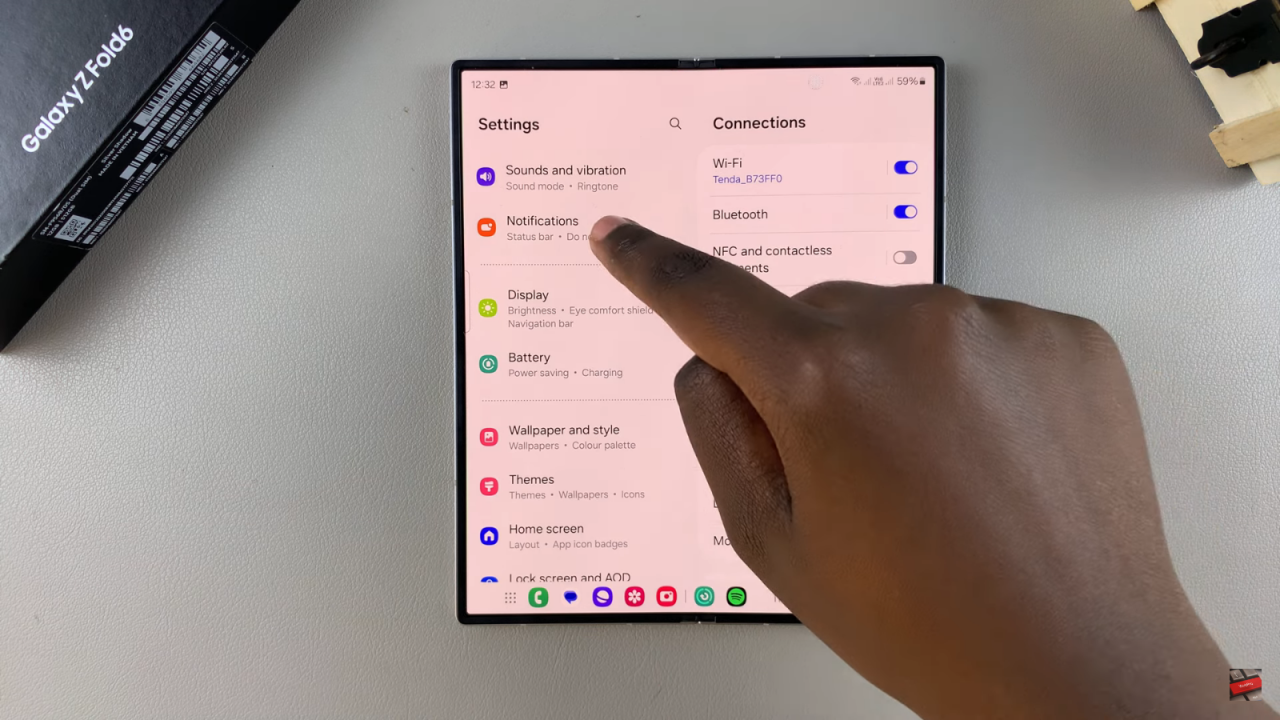
Access Lock Screen Notifications
- Tap on Lock Screen Notifications.
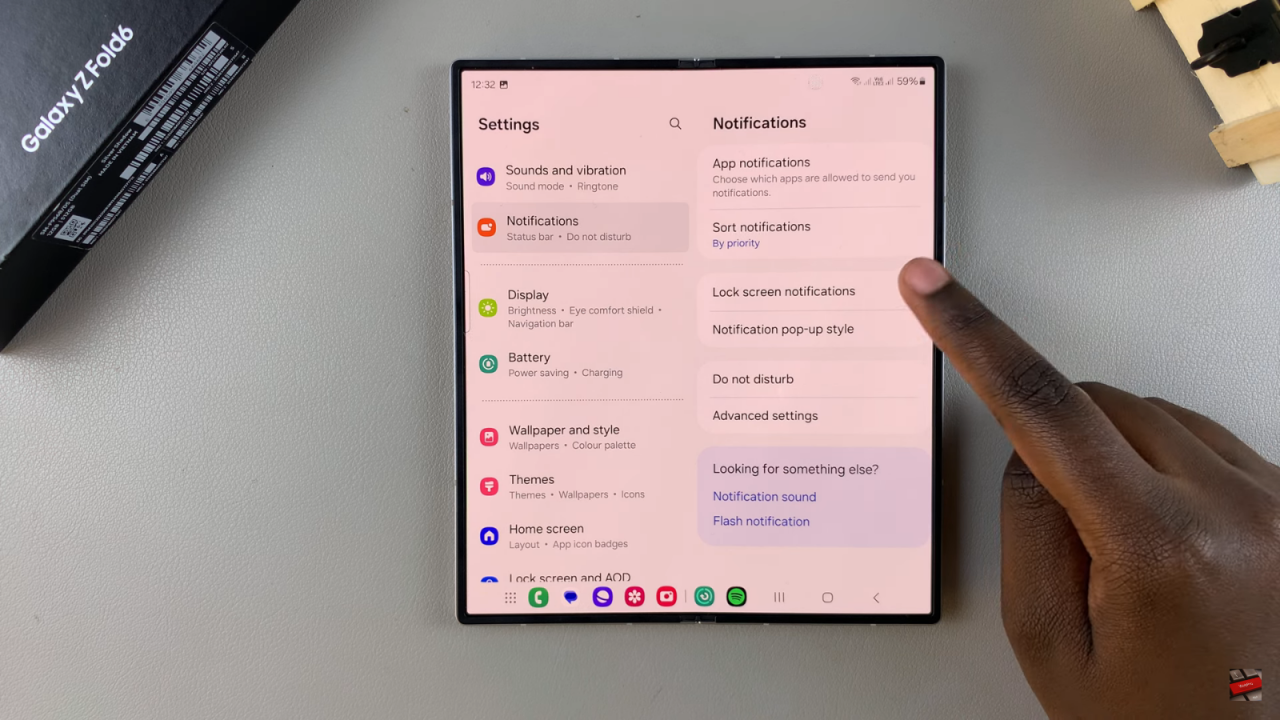
Choose to Hide Content
- You will see options for Show Content and Hide Content. If your current setting is Show Content, your notifications will display content on the lock screen. To hide the content for added privacy, select Hide Content.
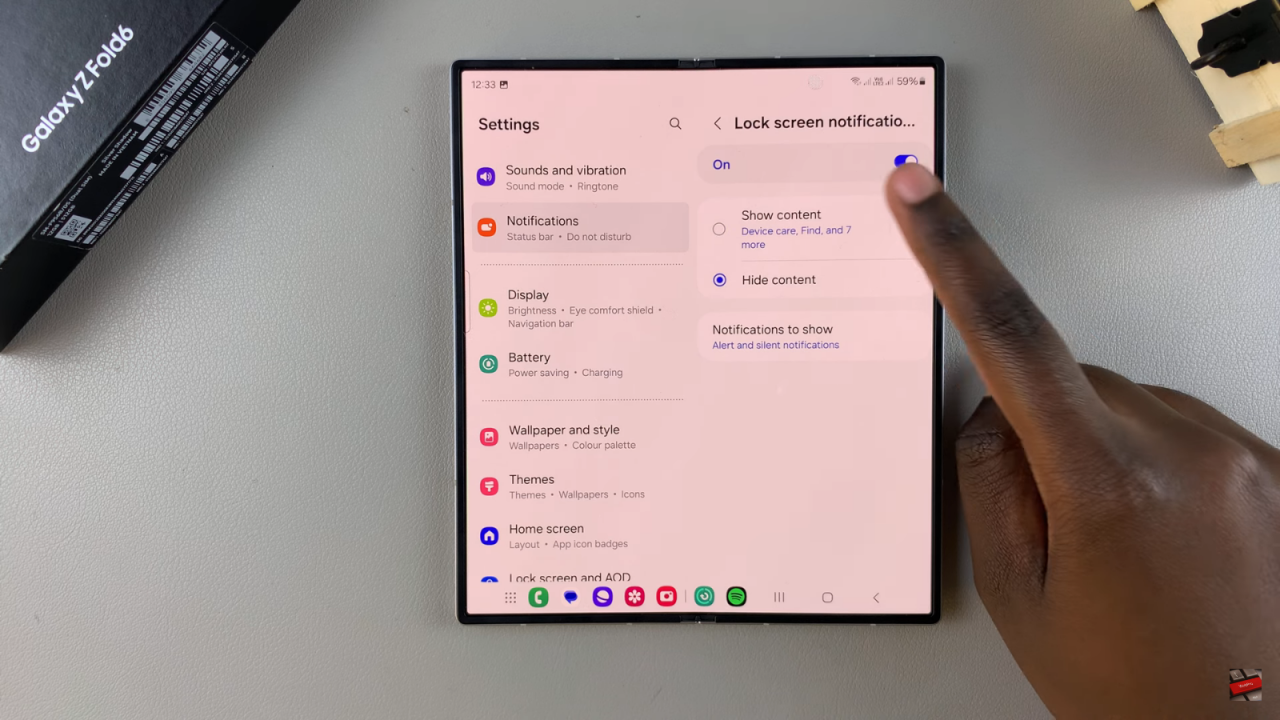
Verify the Change
- With Hide Content selected, you will only see the app icon for notifications, not the details, until you unlock your phone.
Read:How To Customize Quick Settings Panel On Samsung Galaxy Z Fold 6