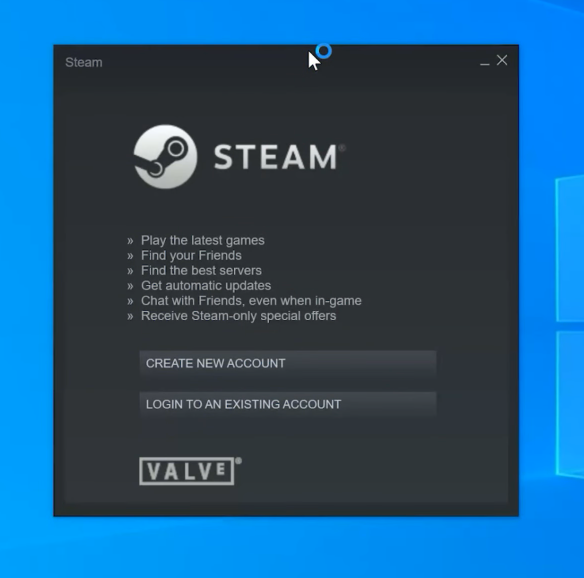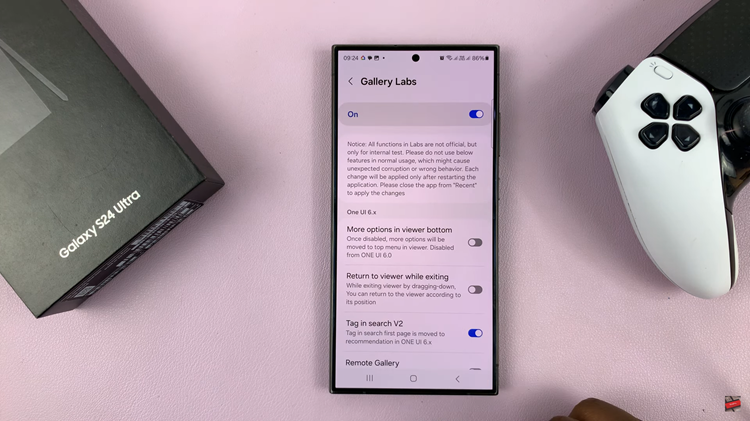In today’s tech-savvy world, smartphone users often prioritize the security of their personal information. Samsung Galaxy S24 offers a Secure Folder feature.
They provide users with an extra layer of protection for sensitive files and apps. However, there might be situations where you want to keep this Secure Folder hidden from prying eyes.
In this guide, we’ll walk you through the comprehensive step-by-step process on how to hide the secure folder on Samsung Galaxy S24s.
Also Read: How To Enable Lock Screen Notifications On Samsung Galaxy A05s
How to Hide Secure Folder On Samsung Galaxy S24s
To begin the process, locate and open the Secure Folder on your Samsung Galaxy S24. Once inside the Secure Folder, tap on the three dots in the top-right corner of the screen. This will open a menu with various options. In the menu, look for and select the “Settings” option.
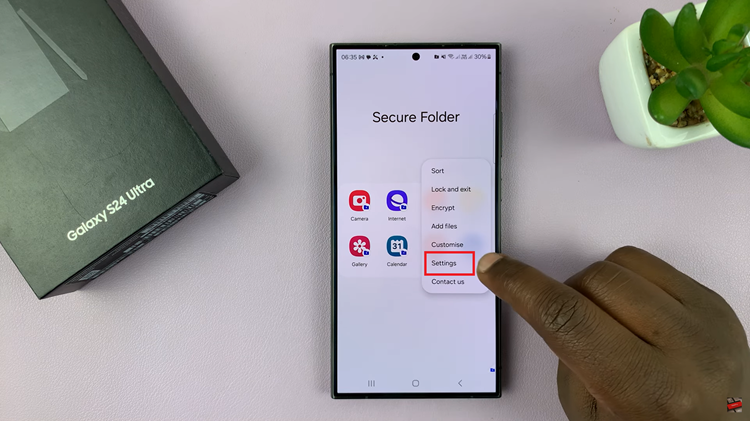
Within the Secure Folder settings, you’ll find various options to customize your experience. Look for the option labeled “Add Secure Folder To Apps Screen” and tap on the toggle switch next to it to disable this feature. A confirmation prompt may appear; make sure to verify your choice. This will now hide your secure folder.
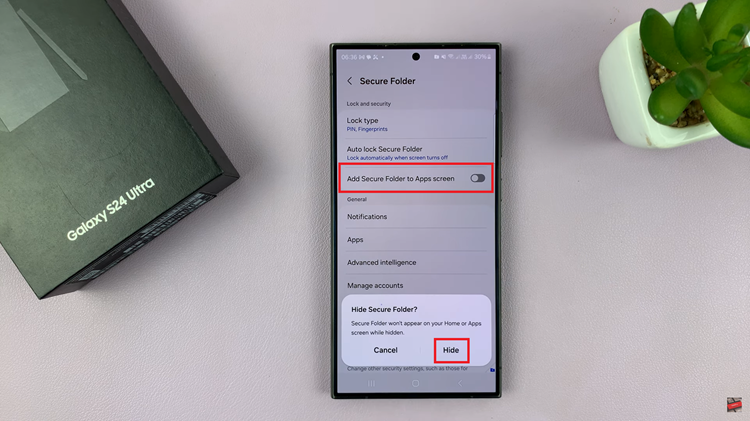
To access the secure folder, open the Settings app. Here, scroll and select Security & Privacy. Then, tap on More security settings. Next, select Secure Folder. Enter in your security unlock to access the secure folder.
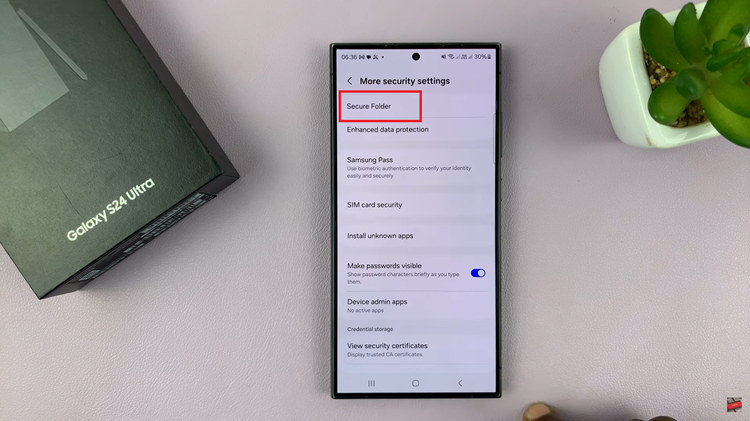
Hiding the Secure Folder on your Samsung Galaxy S24 adds an extra layer of privacy to your sensitive data. By following these simple steps, you can customize your device to suit your security preferences. Keep in mind that while the Secure Folder is now hidden from the apps screen, the data inside remains secure and accessible only through the designated authentication methods.
Watch: Samsung Galaxy S24/ S24 Ultra – How To Format USB Flash Drive