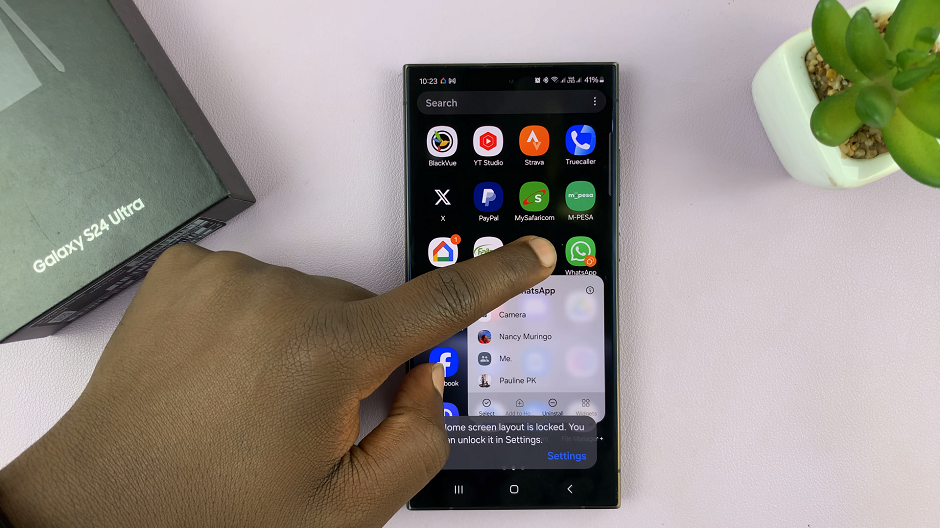Smartphones are an extension of our lives, so ensuring the privacy of our personal information has become important. With the Galaxy A15, users have access to a plethora of features and customization options. This includes the ability to control how notifications are displayed on the lock screen.
One particularly sensitive area is text message notifications, which often contain private conversations and sensitive information. Fortunately, Samsung provides users with the means to hide text message notification contents on the lock screen, preserving their privacy and enhancing security.
In this guide, we’ll walk you through the comprehensive step-by-step process on how to hide text message notification contents on lock screen of Samsung Galaxy A15.
Also Read: How To Connect USB Flash Drive To Samsung Galaxy A15
How To Hide Text Message Notification Contents On Lock Screen Of Samsung Galaxy A15
Begin by navigating the Settings app. Within the Settings menu, scroll down and select the “Apps” option. This will display a list of all installed applications on your device. Look for your messaging app among the list and tap on it to proceed.
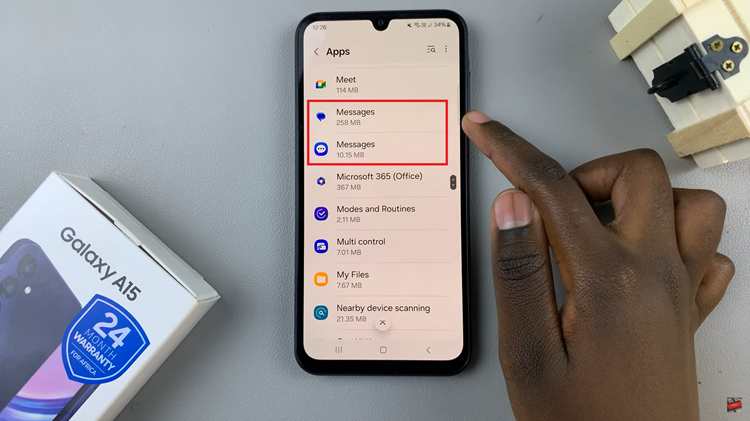
Once you’ve selected the messaging app, you’ll be presented with various options related to its functionality. Locate and tap on “Notifications.” This section allows you to customize how notifications from this app are displayed. Within the Notifications settings, find the option labeled “Lock Screen Notifications” and tap on it.
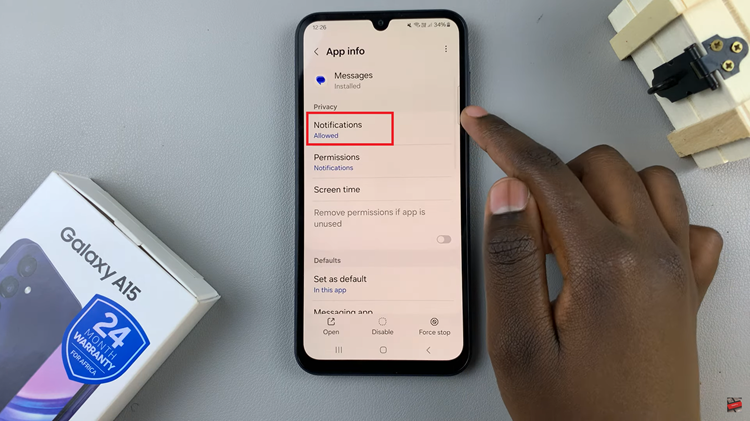
Here, you’ll see different choices for displaying message content on the lock screen. From the list of lock screen notification options, choose “Hide Content.” This setting ensures that when a new text message arrives, only the sender’s name or contact information is visible on the lock screen, without revealing the message’s content.
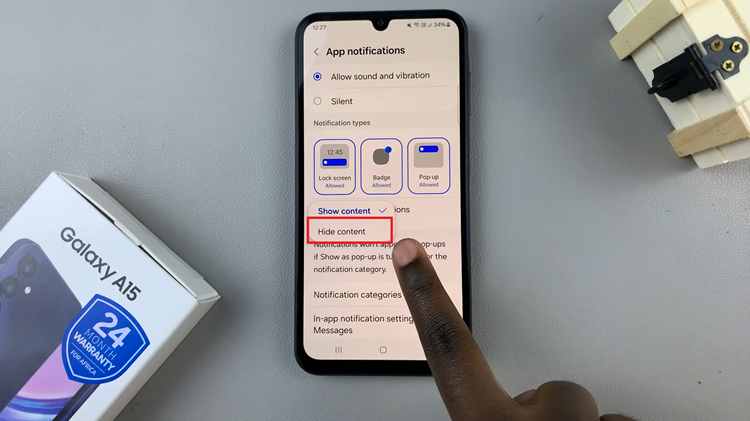
By following these steps, you’ve successfully configured your Samsung Galaxy A15 to hide text message notification contents on the lock screen. Remember, while hiding message content enhances privacy, it may also affect your user experience, as you won’t be able to preview messages without unlocking your phone.
Watch: How To Connect To Wi Fi Network Via QR Code On Samsung Galaxy A15