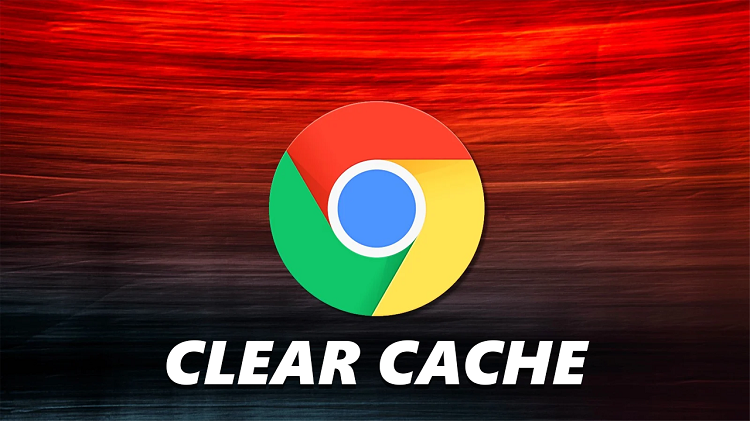In today’s digital age, smartphones have become an indispensable part of our lives, serving as communication hubs, productivity tools, and entertainment devices. With the convenience of instant messaging, staying connected with friends, family, and colleagues is easier than ever.
However, alongside this convenience comes the need for privacy and security, especially when it comes to personal messages. For Galaxy S24 users, ensuring the privacy of text message notifications on the lock screen is a top priority.
In this guide, we’ll walk you through the comprehensive step-by-step process on how to hide text message notifications on lock screen of Samsung galaxy S24s.
Also Read: How To Import & Export Google Passwords On Samsung Galaxy S24s
How To Hide Text Message Notifications On Lock Screen Of Samsung Galaxy S24s
Begin by navigating to the ‘Settings‘ app. Within the Settings menu, scroll down and select “Notifications.” Tap on “App Notifications” to view a list of installed applications. Scroll through the list of apps until you find your preferred messaging application (e.g., Google Messages, Samsung Messages). Tap on it.
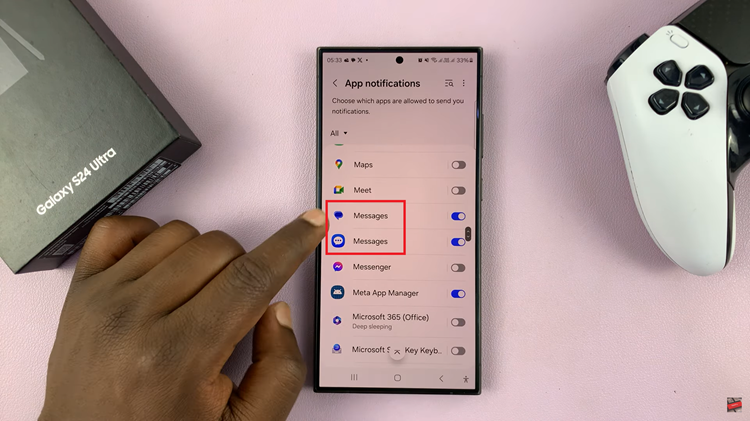
Within the messaging app’s notification settings, look for the section labeled “Notification Types.” Within the Notification Types section, locate the option for “Lock Screen.” By default, this setting is often configured to display notifications on the lock screen. To disable it, simply, tap on it to.
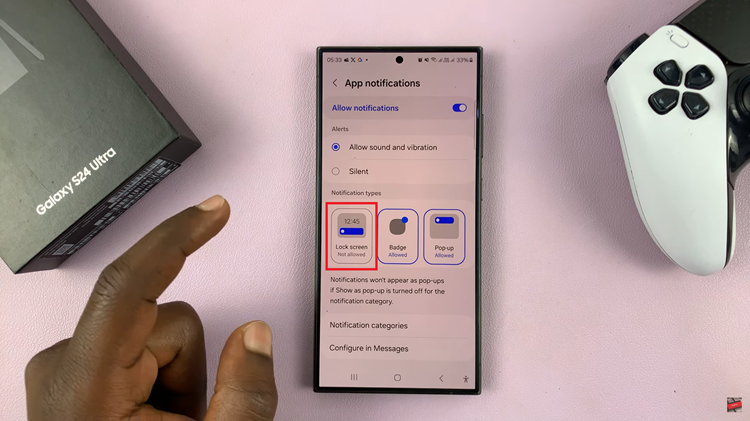
By following these simple steps, you can enhance the privacy of your Samsung Galaxy S24 by preventing text message notifications from appearing on the lock screen. This measure helps safeguard your sensitive communications from prying eyes and ensures that only you have access to your personal messages.
Watch: How To Delete Call Log History On Samsung Galaxy S24 / S24 Ultra