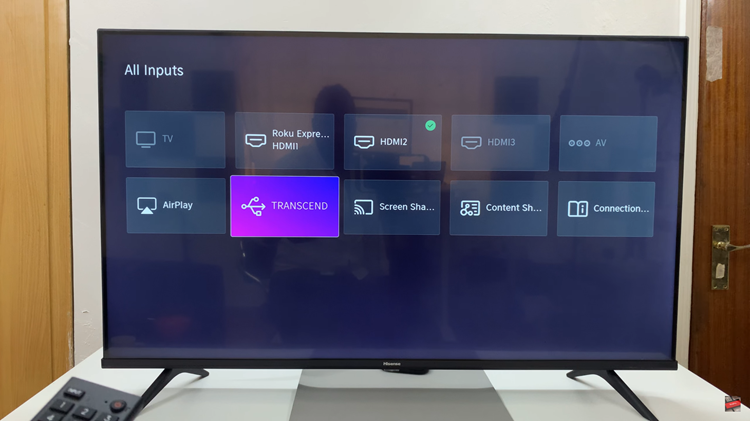The taskbar is a resourceful tool where one quickly launches their applications and has quick access to say, the status of their Wi-fi connection, battery and volume level, etcetera.
However, some people would rather not have the taskbar on their screens as they feel like it occupies too much space or is an unnecessary display.
For this reason, they may choose to hide it. Let us now go through how one would go about hiding the taskbar on their Windows 10 computer.
How To Hide Taskbar In Windows 10
Step 1- Right click on a blank space on the taskbar found at the bottom of your screen. A pop-up menu will appear.
Step 2-On the pop up menu, select Taskbar settings.
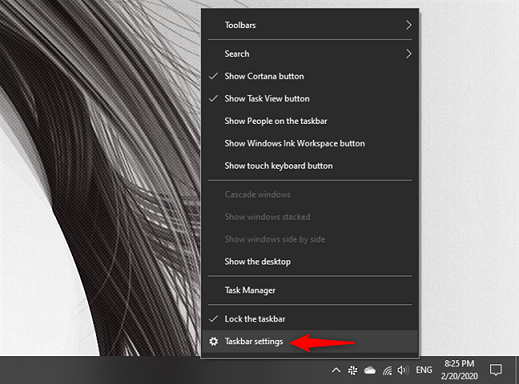
Step 3-Next up, enable the “Automatically hide the taskbar in desktop mode”.
That should do it, it’s as easy as that.
To show the Taskbar, follow the same steps 1, 2 and 3 but in step 3, instead of enabling, disable the “Automatically hide the taskbar in desktop mode”.