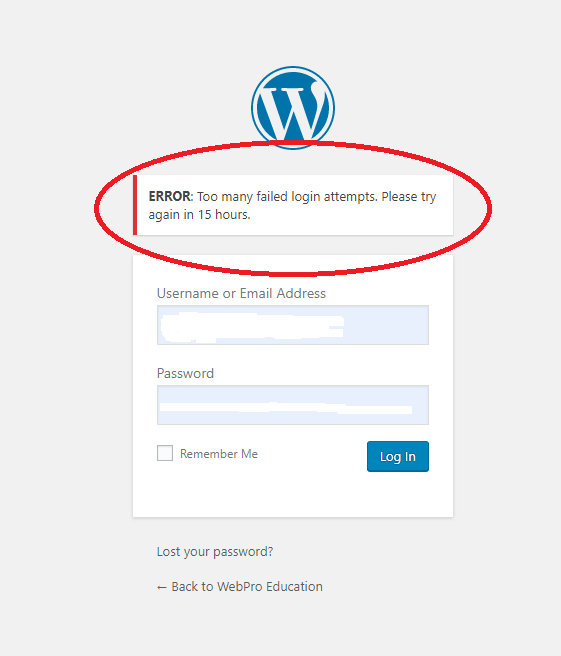Managing app visibility on the Samsung Galaxy A06 is the easiest way to keep your device neat and safe. Whether you’re cleaning up your home screen, keeping sensitive information private, or merely streamlining your app drawer, the ability to hide apps can be a godsend.
The Samsung Galaxy A06 has a friendly interface that guides you through your desired settings and configurations. You can easily hide your apps from others when sharing your device for various uses. You can also set up an exact number of icons on the screen to show only frequently used applications for an uncluttered experience.
This tutorial will walk you through the steps to hide/unhide apps on your Samsung Galaxy A06. Let’s dive right in and see how you can make the most of your smartphone!
Watch: How To Enable Keyboard Sound On Samsung Galaxy A06
Hide/Unhide Apps On Samsung Galaxy A06
Firstly, unlock your Galaxy A06 and access the home page. Locate the Settings app from the home screen or app drawer (denoted by a cogwheel icon). Tap on it to proceed. Then, scroll down and select “Home Screen.”
After this, locate the “Hide apps on Home and Apps screen” option. Tap on it, and you’ll be presented with all the available apps. Now, choose the apps you’d like hidden and tap on “Done” to apply the changes. The selected apps will be hidden from your device.
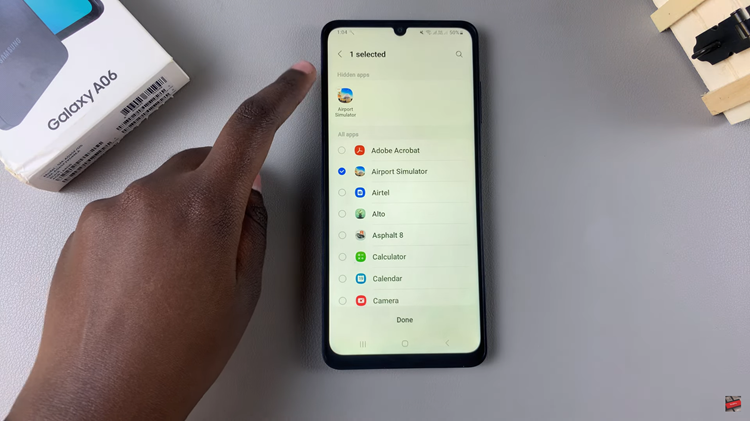
Subsequently, if you’d like to unhide the apps, follow the above steps until you access them. Find the hidden app you’d like to unhide and tap on the minus icon next to it. This will bring the apps back to your home or app screen.
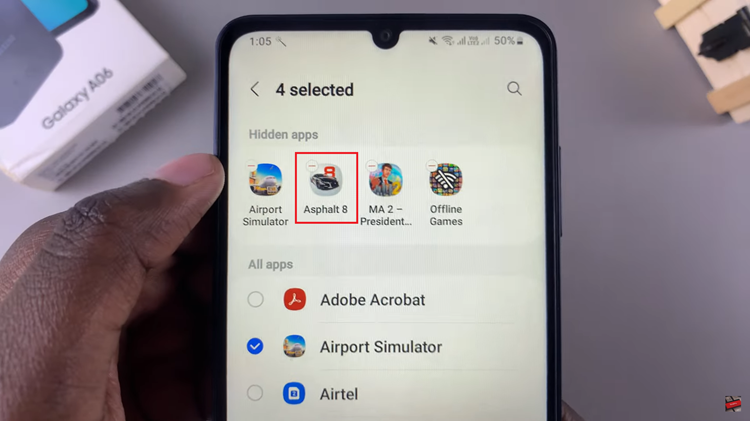
In conclusion, hiding and unhiding apps on your Samsung Galaxy A06 is pretty easy and will make your device neat and private. Following the simple steps outlined in this guide, you can easily manage your app drawer to keep the most used apps front and center while keeping those you would like private.