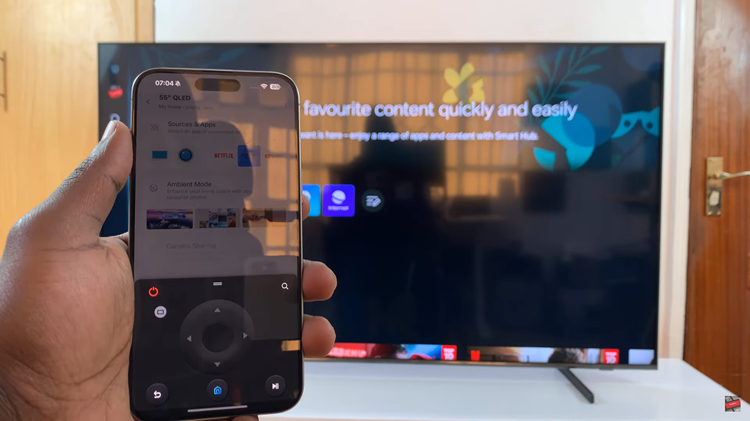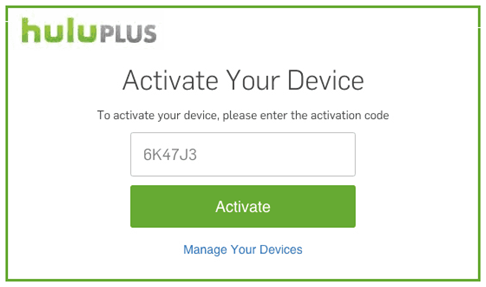In the contemporary digital world, handling and securing your personal information has been one of the core issues at hand. Samsung’s Secure Folder does the magic by creating, for your Galaxy A06, a separate encrypted area where sensitive files, applications, and data are comfortably kept.
This additional wall makes your confidential data not only much safer but also allows you to control what you see on your device. You can hide the secure folder so that no one would even know it exists, making it extra secure. On the other hand, when you unhide it, you can have quick access to your secure files and applications if you need them.
Follow these easy steps that show how to hide/unhide the Secure Folder on a Samsung Galaxy A06.
Watch: How To Turn ON Screen Auto Rotate On Samsung Galaxy A06
Hide/Unhide Secure Folder On Samsung Galaxy A06
Firstly, unlock your Samsung Galaxy A06 and navigate to the home screen. Then, swipe down from the top of the screen to access the notification panel. Tap on the gear icon in the top-right corner, or locate and tap on the “Settings” app from the app drawer.
At this point, scroll down and select the “Security & Privacy” option within the settings menu. Then, locate and select the “More Security Settings” option to proceed to the next step.
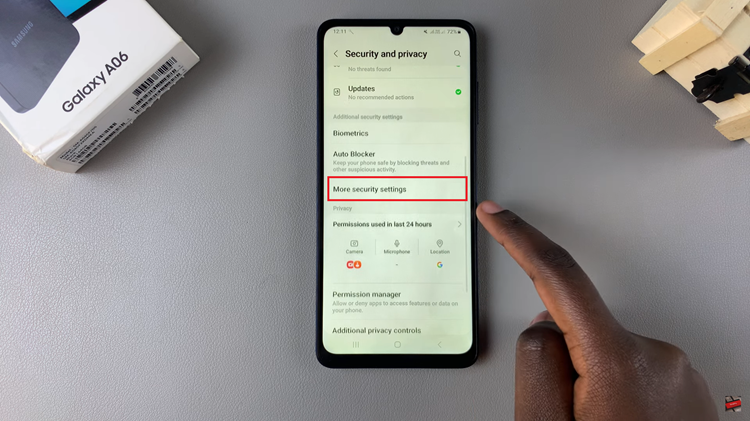
Now, find the “Secure Folder” option and tap on it. From here, type in your designated security lock. Then, scroll and find the “Add secure folder to Apps screen.” Toggle the switch OFF to hide the secure folder. Conversely, to unhide it, toggle ON the switch.
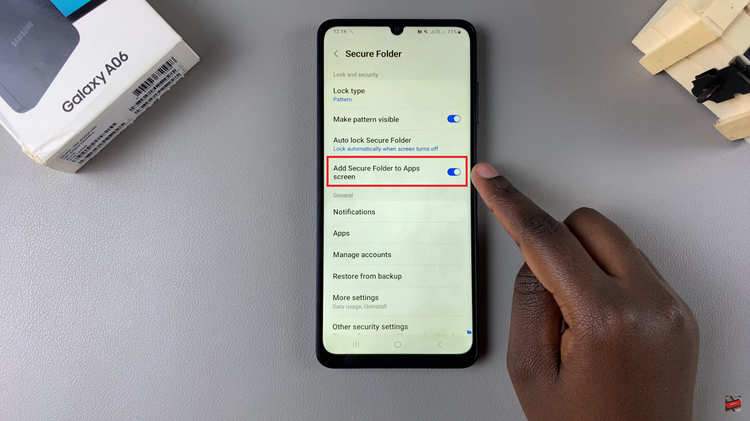
By following these steps, you can easily manage the visibility of your Secure Folder and keep your sensitive information protected.
Read: How To Remove Contact Information From Lock Screen On Samsung Galaxy A06