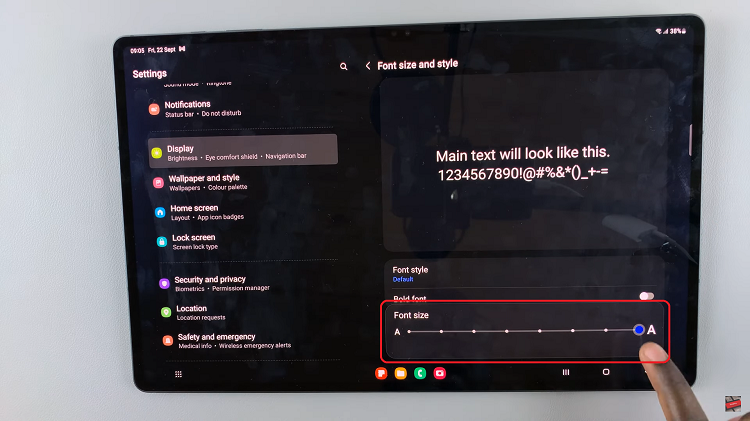The Samsung Galaxy A15 has earned its stripes as a reliable and feature-packed smartphone. Among its many attributes, the Secure Folder stands out as a fortress for your sensitive data, providing a shield against unauthorized access and ensuring the privacy of your personal information.
Whether it’s confidential documents, private photos, or exclusive apps, the Secure Folder on the Samsung Galaxy A15 allows you to keep them safe from prying eyes.
In this detailed guide, we will walk you through the step-by-step process of both hiding and unhiding the Secure Folder on your Samsung Galaxy A15.
Watch: How To Add Contact Information To Lock Screen On Samsung Galaxy A15
To Hide & Unhide Secure Folder On Samsung Galaxy A15
Begin by unlocking your Samsung Galaxy A15. Utilize your preferred method, such as fingerprint recognition or facial unlock. Then, open the “Settings” app on your device. Locate it either on your home screen or in the app drawer.
Within the Settings menu, scroll down to find the “Security & Privacy” option. Tap on it to proceed. Then, find the “More security settings” option and tap on it to proceed. Within the security settings, select “Secure Folder.”
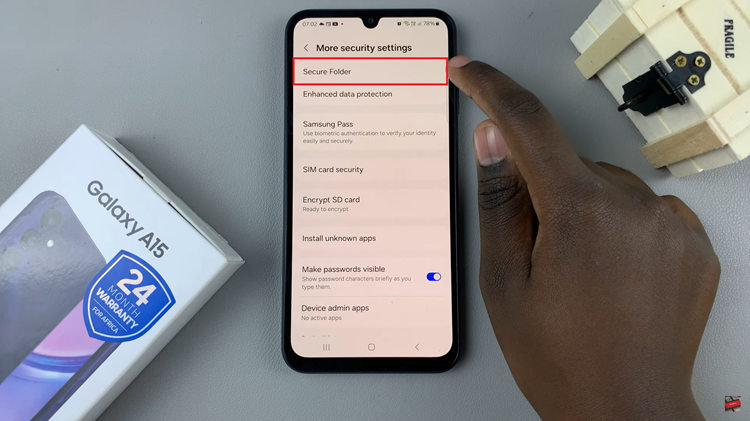
At this point, type in the security lock for your security folder. Within the Secure folder, find the option “Add secure folder to Apps screen.” Tap on the toggle icon to the ‘ON’ position to unhide the folder. Subsequently, toggle the switch to the ‘OFF’ position to hide the folder.
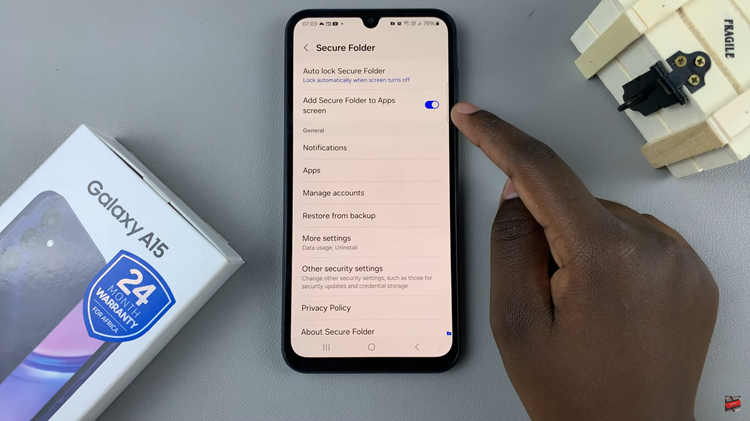
In conclusion, the Secure Folder feature on the Samsung Galaxy A15 is a testament to the brand’s commitment to user privacy and security. By following these detailed steps to hide and unhide the Secure Folder, users can take control of their digital privacy, safeguarding their personal information with ease.