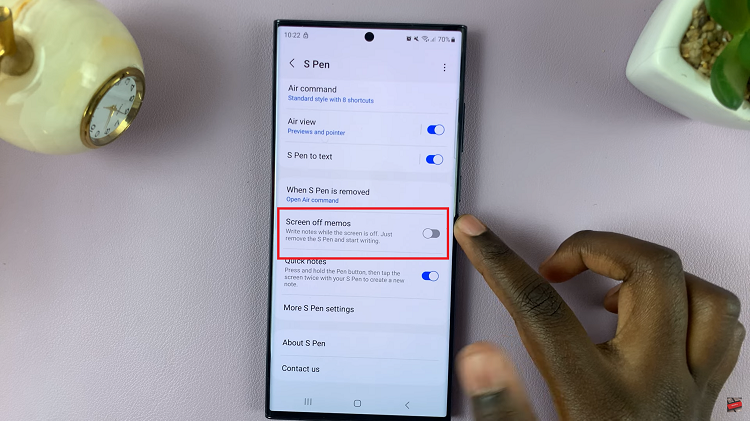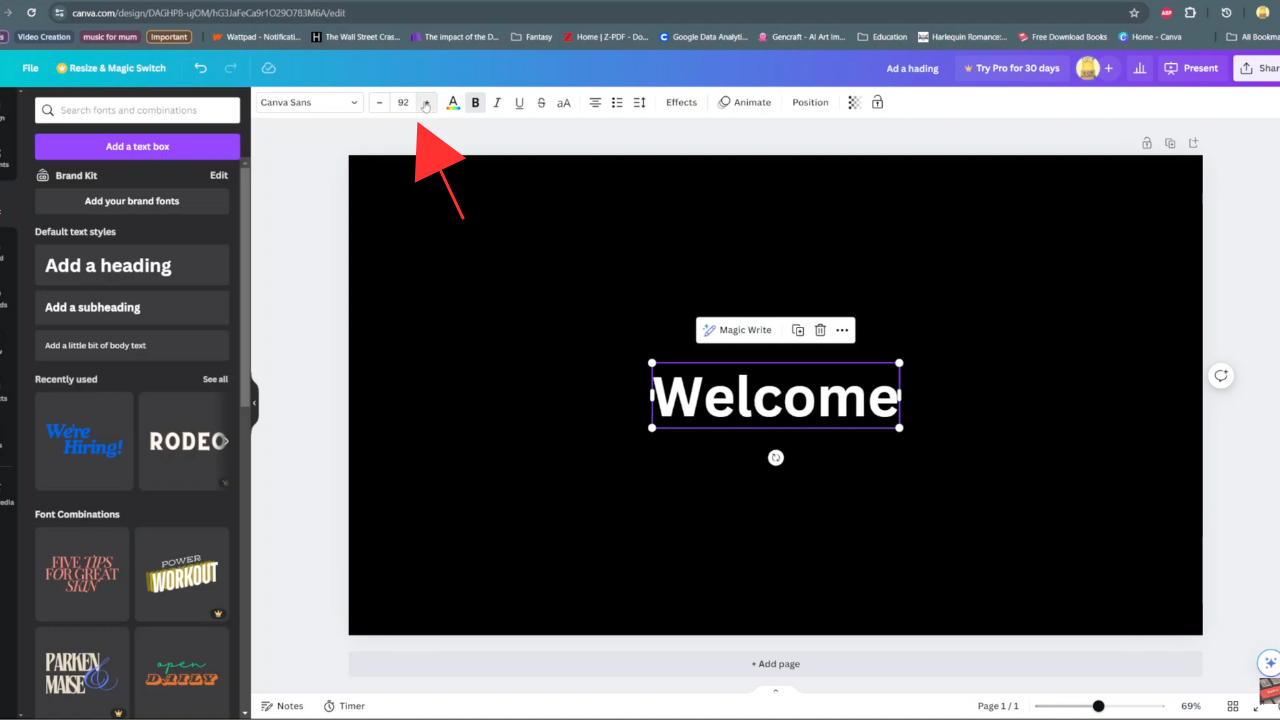Samsung Galaxy A24, like many other smartphones in the Samsung Galaxy series, offers a feature known as the “Secure Folder.” This powerful tool allows users to safeguard their sensitive data, apps, and files, ensuring that they remain hidden from prying eyes.
Whether you’re looking to keep your personal information private or simply want a quick way to access your secure content, the Secure Folder is your go-to solution.
In this guide, we’ll walk you through the comprehensive step-by-step process on how to hide and unhide a secure folder on your Samsung Galaxy A24.
Also Read: How To Delete Secure Folder On Samsung Galaxy A24
How To Hide & Unhide Secure Folder On Samsung Galaxy A24
The first step locate and open the “Settings” app. Within the Settings app, scroll down the list of options and tap on “Security and Privacy.” Once you are in the “Security and Privacy” section, you will find various security-related options. Look for “Secure Folder” and select it by tapping on it.
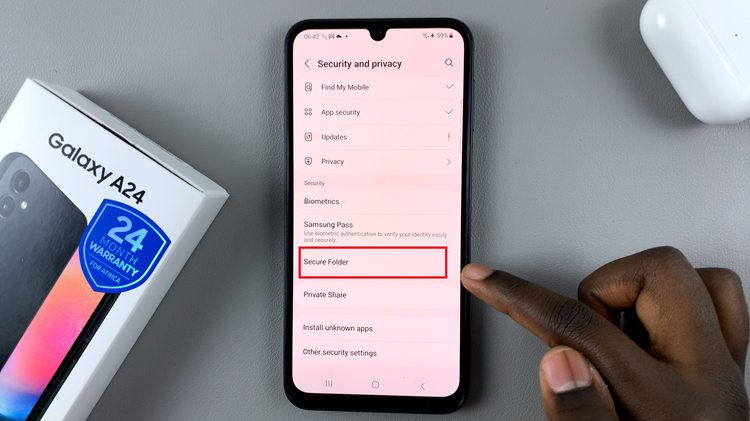
Inside the Secure Folder settings, you’ll see several options to manage your Secure Folder. To hide the folder from your apps screen, locate the “Add Folder To Apps Screen” option. Tap on it to proceed.
To hide the Secure Folder, you will find a toggle switch. By default, it should be in the “on” position, which means the Secure Folder is visible on your home and apps screen. To hide the folder, simply tap on the toggle switch. This will turn the toggle gray, indicating that the Secure Folder is now hidden.
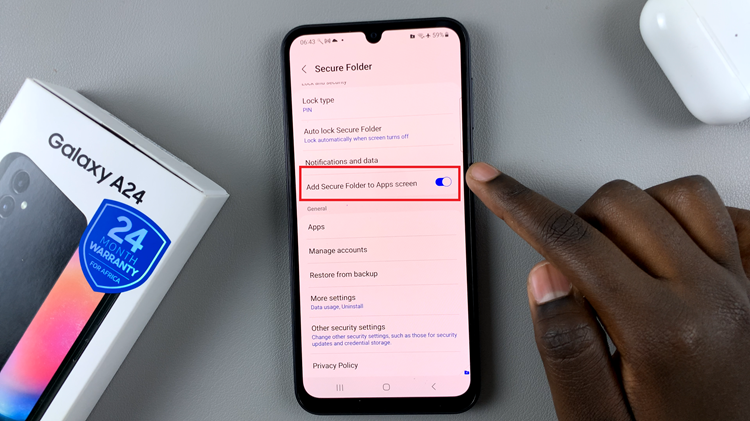
If you wish to make the Secure Folder visible again, tap on the toggle switch once more. This action will turn the toggle switch blue, indicating that the Secure Folder is now accessible on your home and apps screen.
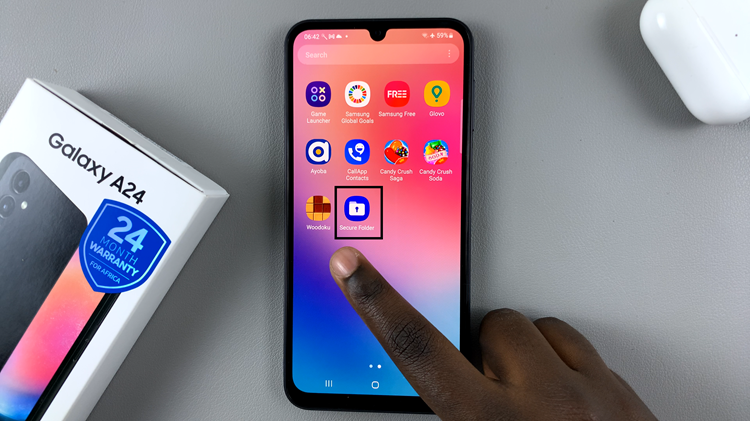
By following these simple steps, you can easily hide and unhide the Secure Folder according to your needs. Whether you want to maintain your privacy or quickly access your secure content, the process is straightforward and convenient.
Watch: How To Change Screen Orientation For Always On Display On Samsung Galaxy A24