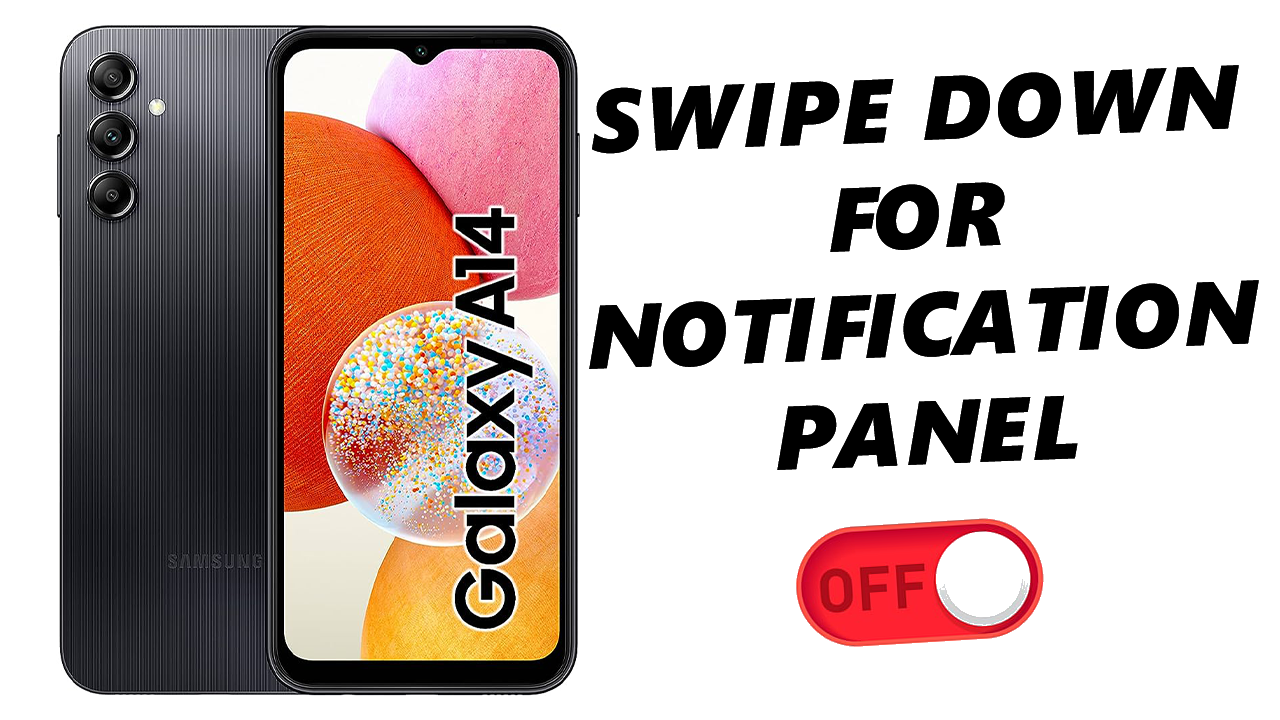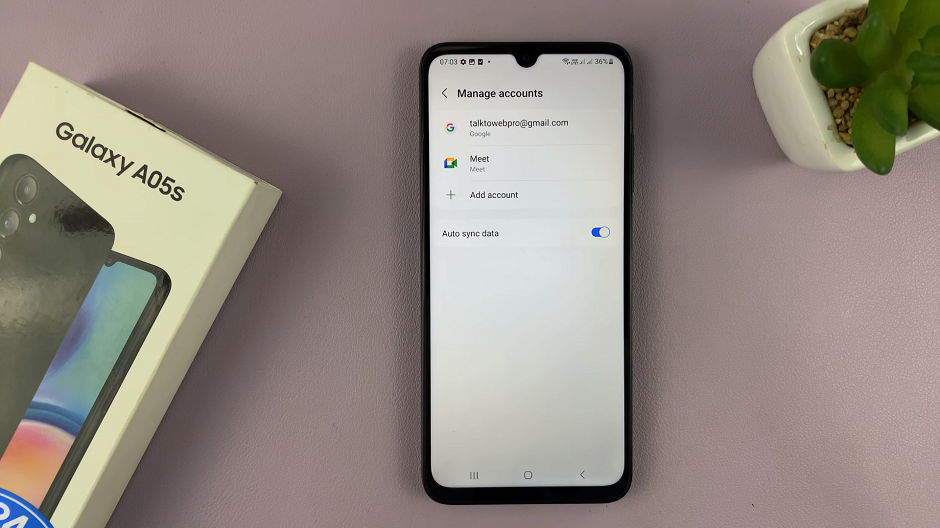In today’s digital age, privacy is paramount, especially when it comes to our personal messaging apps like WhatsApp. With the Samsung Galaxy S24, you have the flexibility to customize your notification settings to ensure your messages remain private, even when your phone is locked.
One such customization is the ability to hide WhatsApp notifications from your lock screen. If you’re looking to keep your messages discreet, we’ve got you covered.
In this guide, we’ll walk you through the comprehensive step-by-step process on how to hide WhatsApp notifications on lock screen of Samsung Galaxy S24s.
Also Read: How To Check IMEI Number On Samsung Galaxy S24s
How To Hide WhatsApp Notifications On Lock Screen Of Samsung Galaxy S24s
Start by navigating to the Settings app. Within the Settings menu, scroll down until you find the “Notifications” option. Tap on it. In the Notifications menu, you’ll see various options related to managing notifications on your device. Look for and select “App Notifications.”
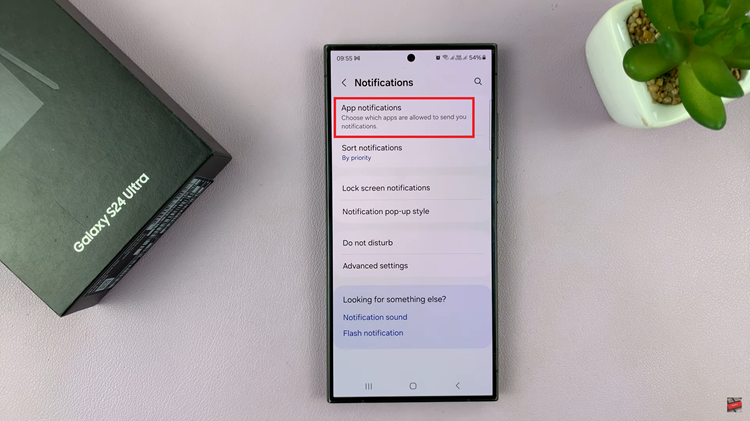
Scroll through the list of apps until you locate WhatsApp. Once you find it, tap on it. Within the WhatsApp notification settings, look for the option labeled “Lock Screen” or similar. By default, the Lock Screen notification option is usually set to “Allowed.”
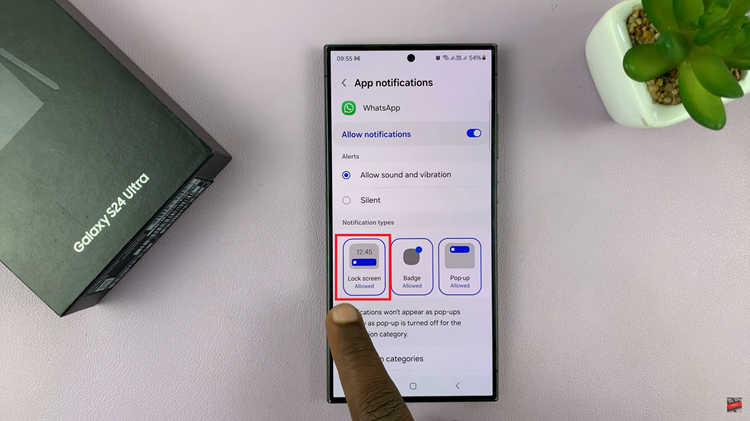
To hide WhatsApp notifications from the lock screen, tap on the Lock Screen option. After tapping on the Lock Screen option, it will switch to “Not Allowed.” Your changes will be automatically saved, and WhatsApp notifications will no longer be visible on your lock screen.
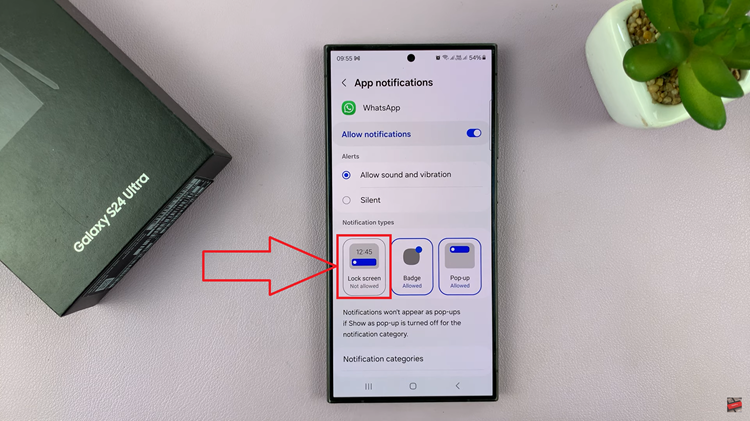
By following these simple steps, you can effectively hide WhatsApp notifications from the lock screen of your Samsung Galaxy S24, ensuring your messages remain private and secure. Whether you’re concerned about privacy or simply prefer a more discreet messaging experience, customizing your notification settings allows you to tailor your device to suit your preferences.
Watch: How To Enable & Disable ‘Allow Background Data Usage’ On Samsung Galaxy S24 / S24 Ultra