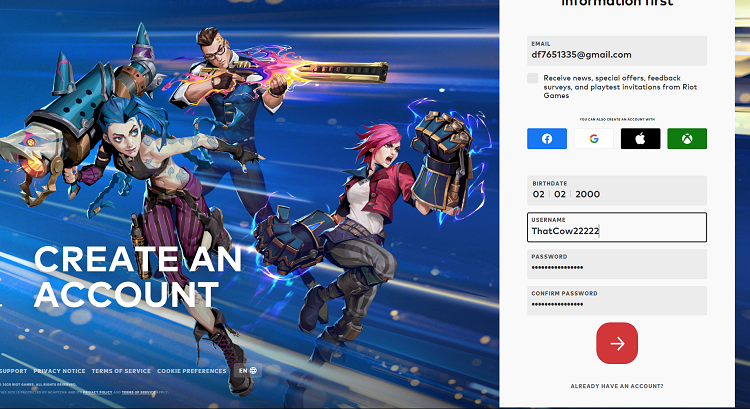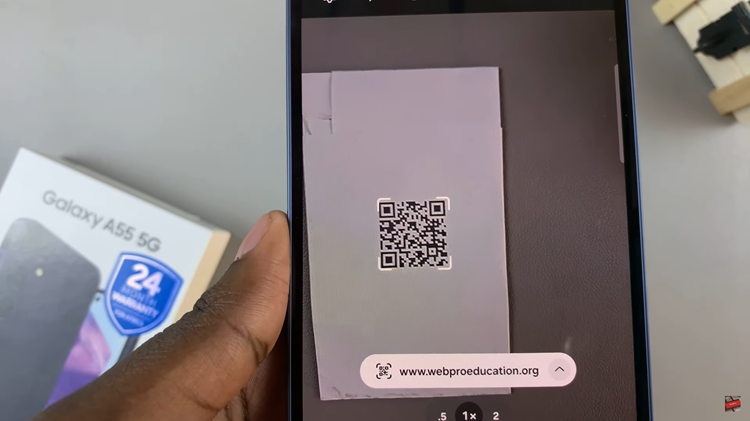When you call someone using your iPhone, your phone number is displayed on their screen as their phone rings. If your number is saved on their phone then it will display the name they saved your number as.
But sometimes you might need to make a phone call to someone without necessarily giving away your phone number. In that case, you can hide your caller ID.
Different carriers have USSD shortcuts to hide numbers when making a phone call. These are useful when you only want to hide caller ID for the next phone call only.
In my country, you just need to put #31# followed by the number to call and viola, the person you’re calling will see ‘Private Number’ as their phone rings.
How To Hide Caller ID On iPhone
But you can hide your caller ID from the iPhone settings. This will work on any carrier.
Go to Settings, and tap the Phone icon. Tap on the Show My Caller ID option and toggle the slide button to turn it off and that will hide your number.
This will hide your caller ID for all the calls you make from now on, so remember to turn it back on when you’re done making that call you wanted your caller ID hidden for.