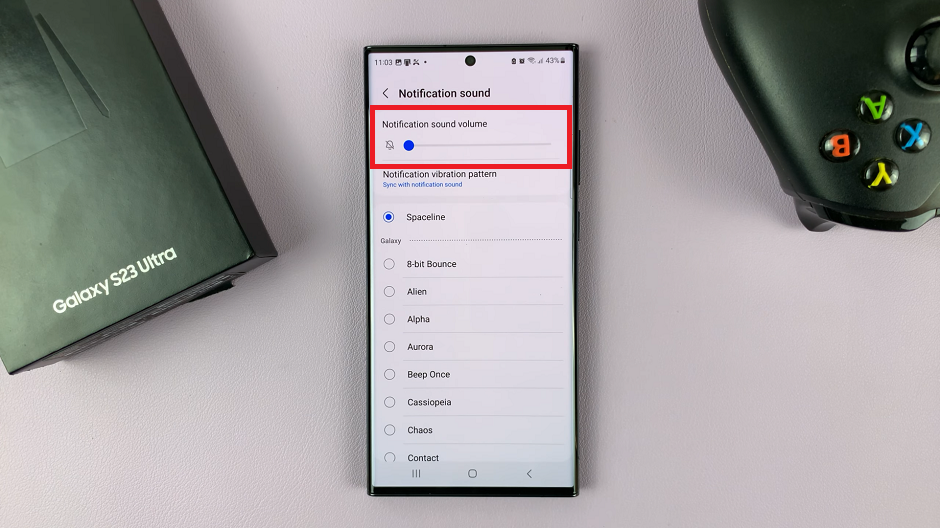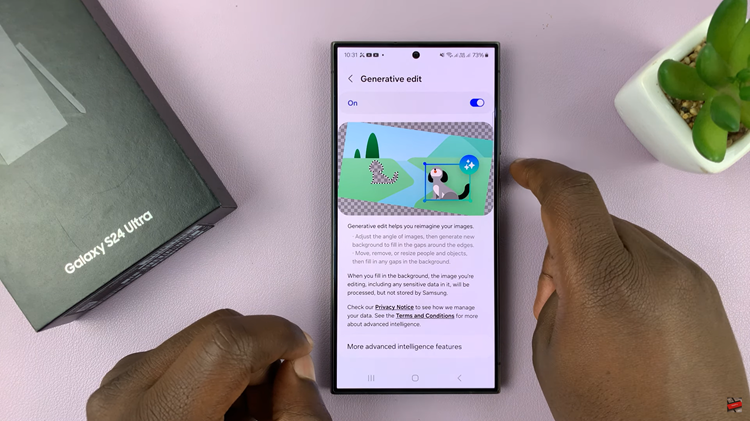Adding captions to photos on an iPhone not only helps personalize your images but also improves their organization. By labeling pictures with descriptive text, it becomes easier to search for specific moments or memories later on. Whether you’re documenting a special event or simply keeping track of important details, captions offer a convenient way to enhance your photo collection.
Additionally, captions provide an extra layer of context that can be valuable when sharing photos with others. Instead of relying solely on the visual, you can offer more clarity or information about the image. Overall, taking advantage of this feature adds both practical and personal benefits to your photo management experience.
Watch:How To Bring Back Missing Camera Icon On Lock Screen of Samsung Galaxy A06
Add Captions To Photos On iPhone
Step 1: Open the Photos App
Launch the Photos app on your iPhone and choose the image to which you’d like to add a caption.
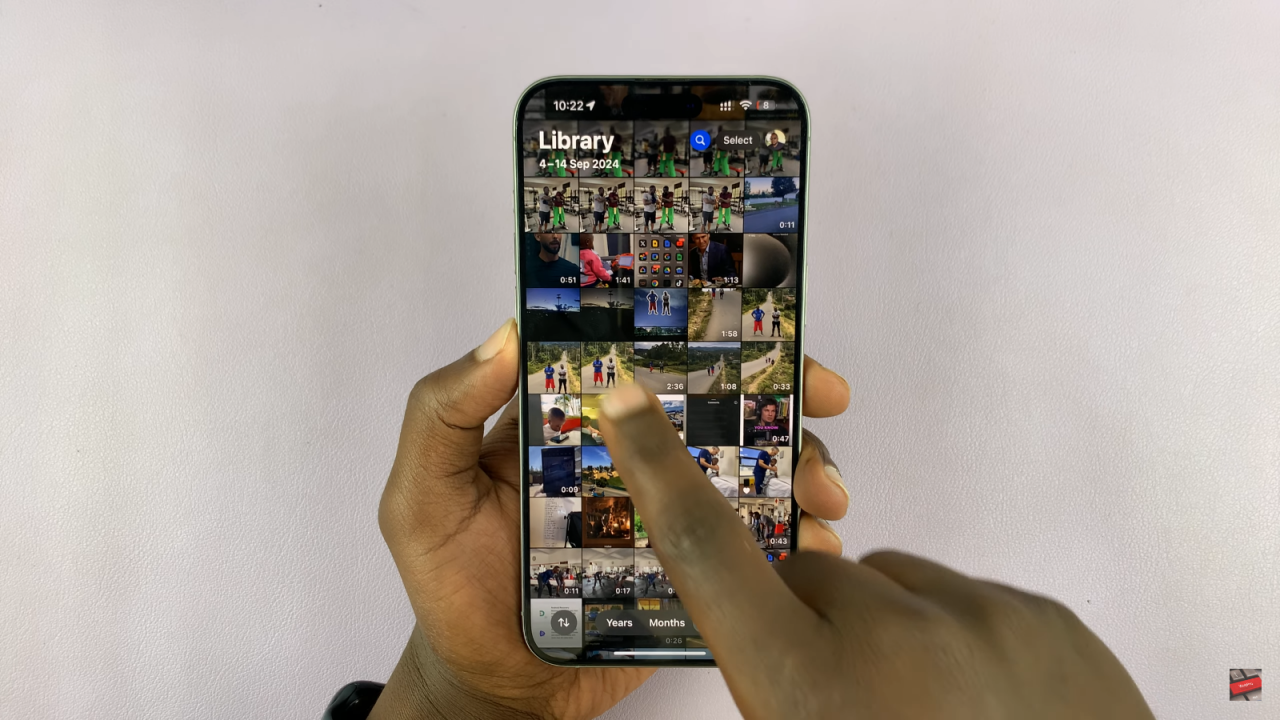
Step 2: Enter the Editing Mode
With the photo open, tap on the edit icon at the bottom of the screen to begin making changes.
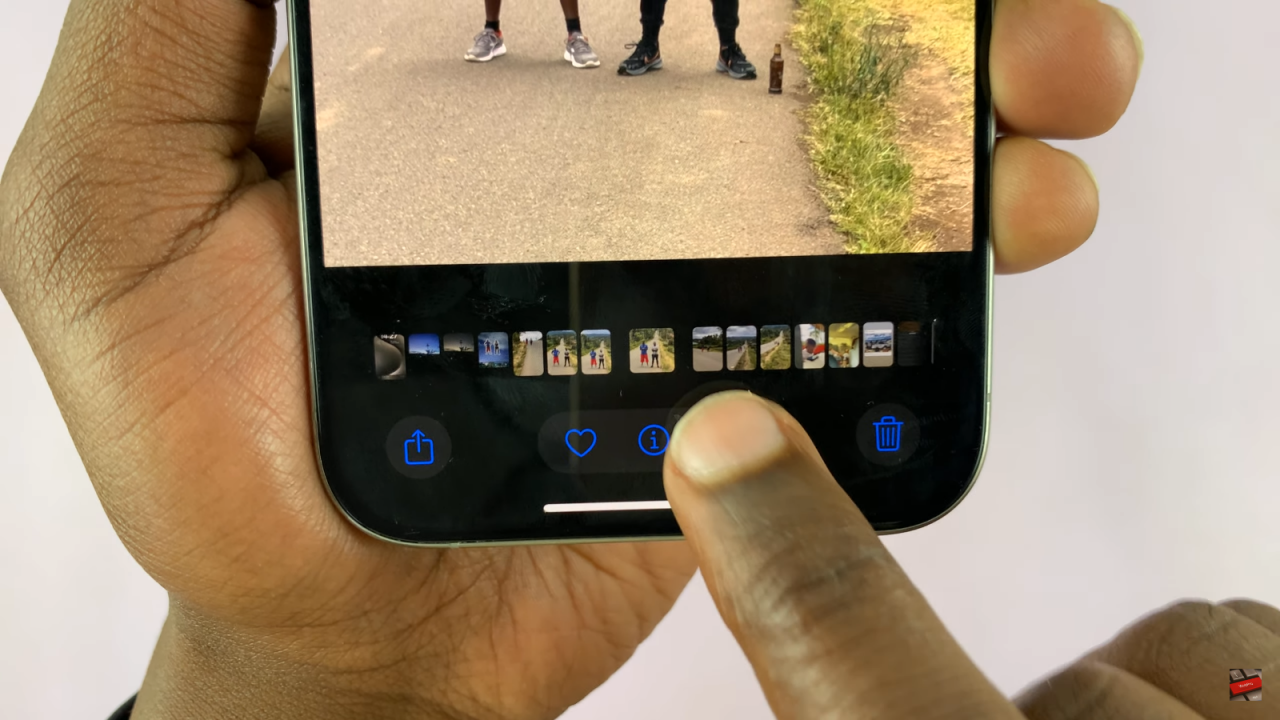
Step 3: Access the Markup Tool
In the photo editor, find and tap the markup tool, represented by the pen icon. If it’s a live photo, your phone will prompt you to turn off the live photo option—tap OK to continue.

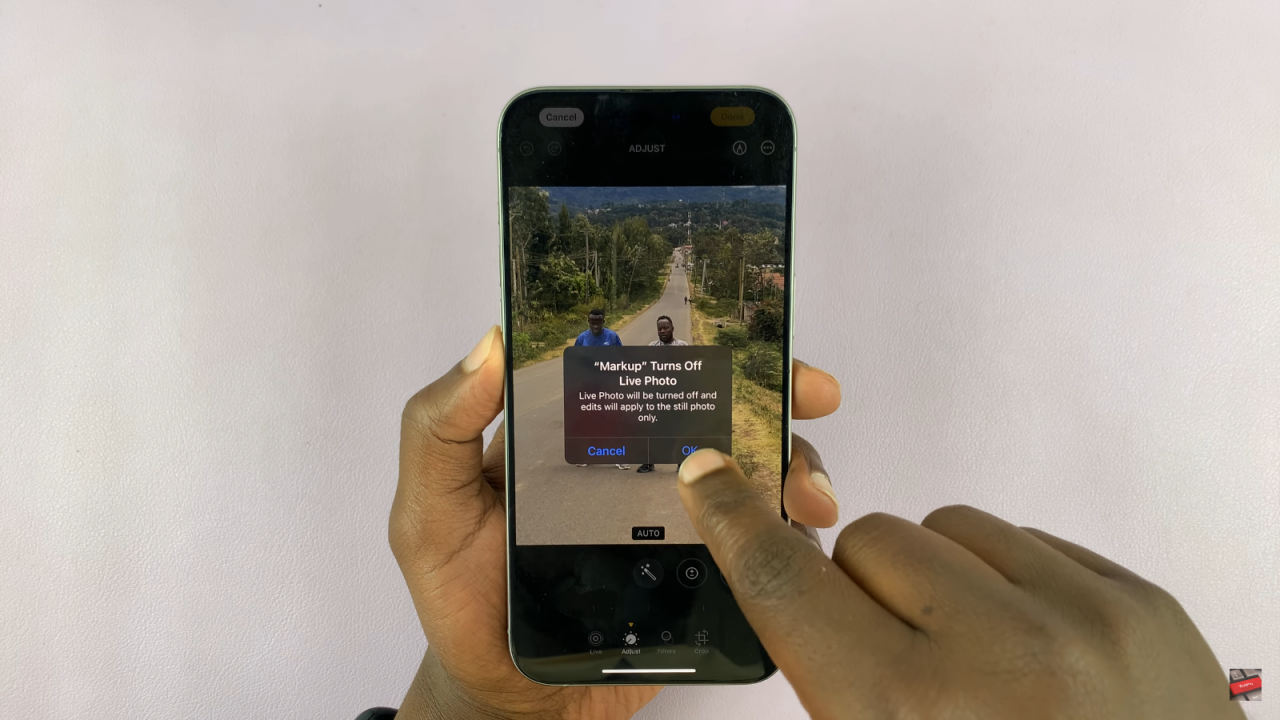
Step 4: Add Text to Your Photo
Next, tap the plus icon on the right-hand side and select “Add Text” from the menu that appears. Tap the text box to delete the default text and enter your caption.
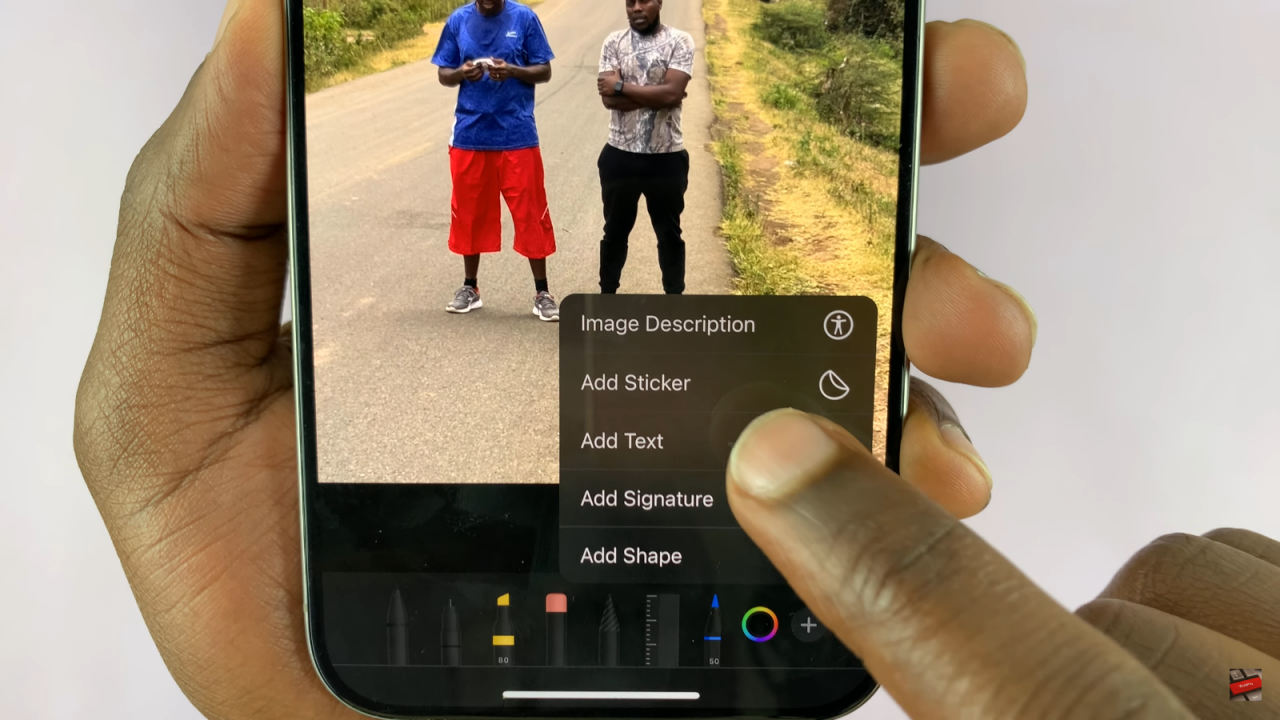
Step 5: Customize Your Caption
To further personalize the caption, tap the text box again. From here, you can adjust the font style, size, and color, as well as add formatting options like bold, italics, and underline.
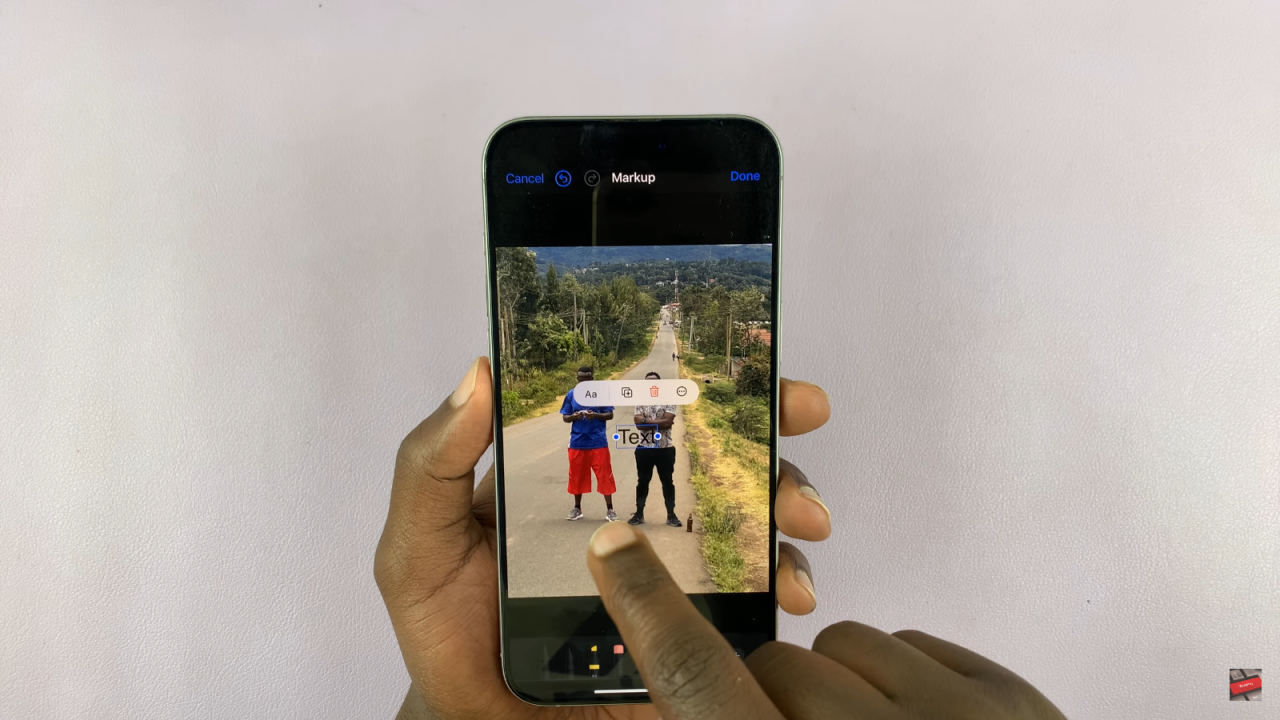
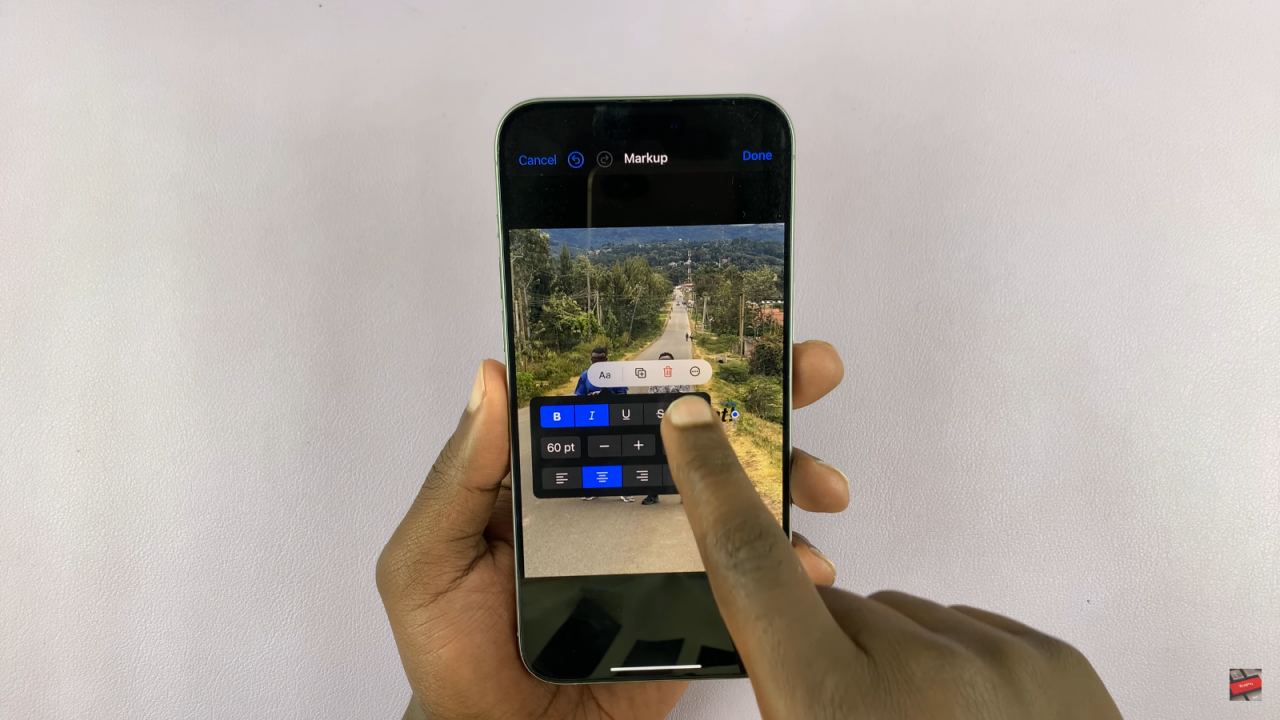
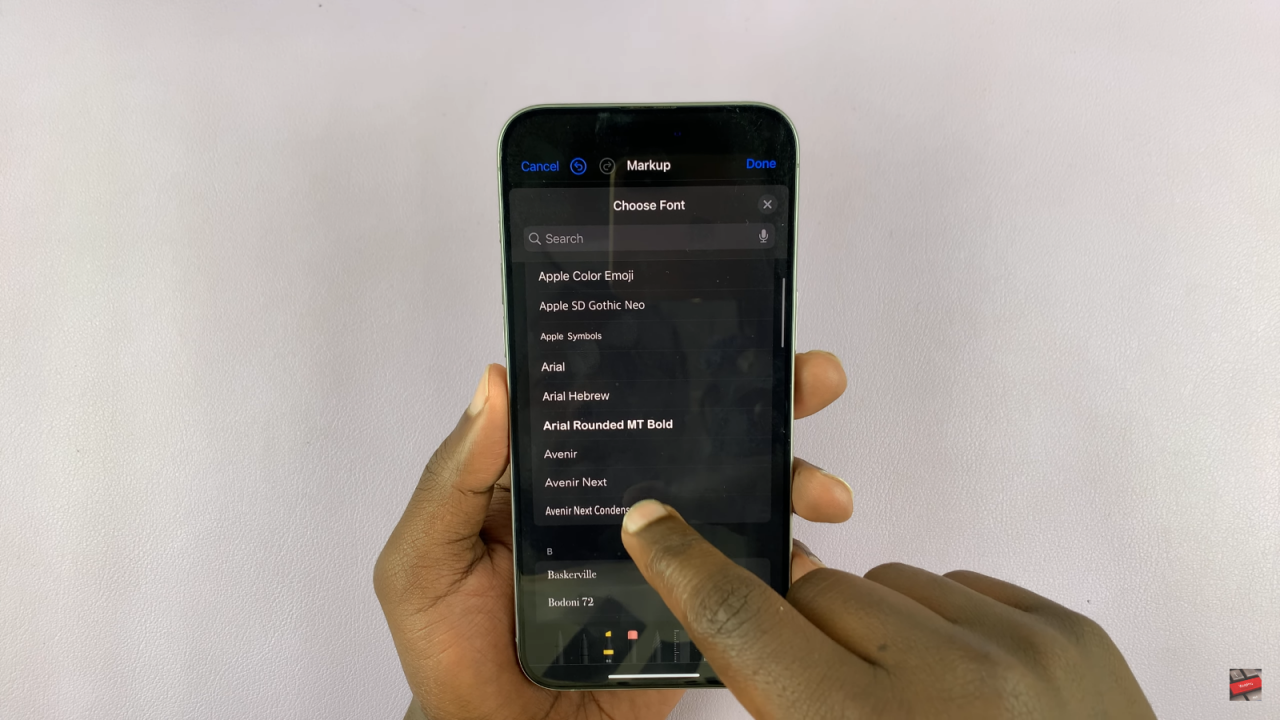
Step 6: Position and Save Your Caption
Drag the text box to place the caption where you want it on the photo. When satisfied, tap “Done” twice to save the changes.
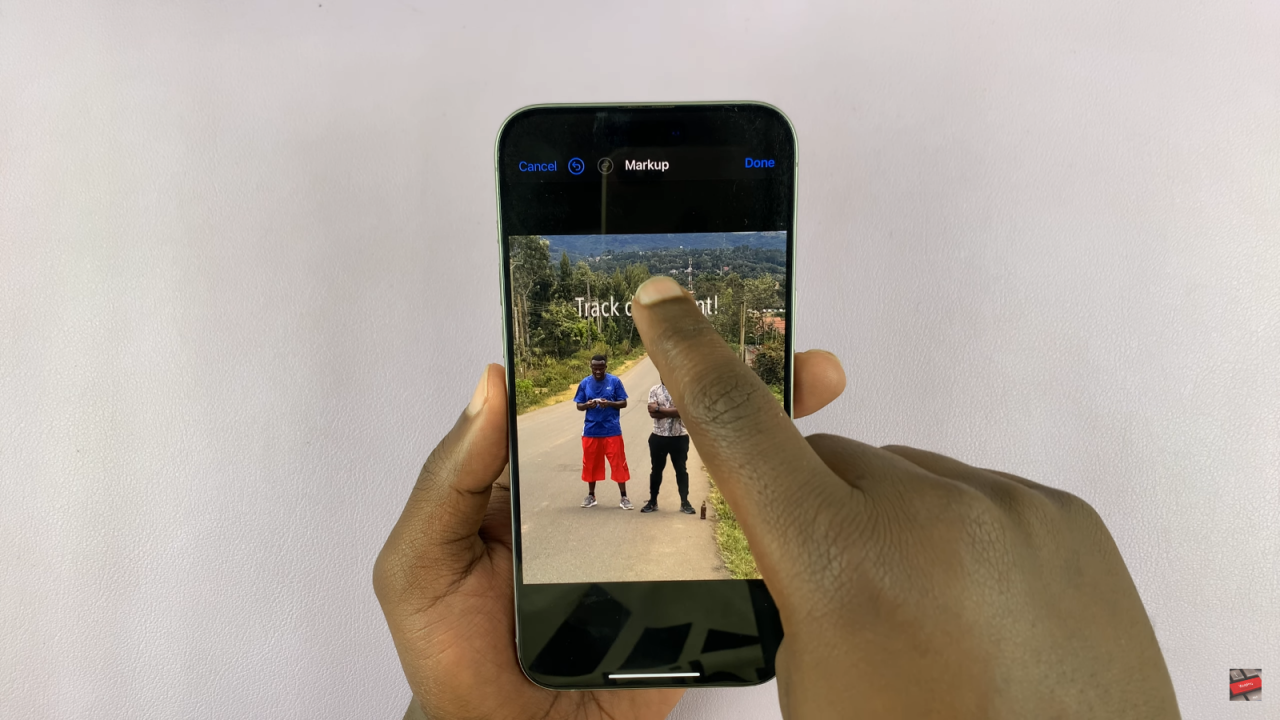
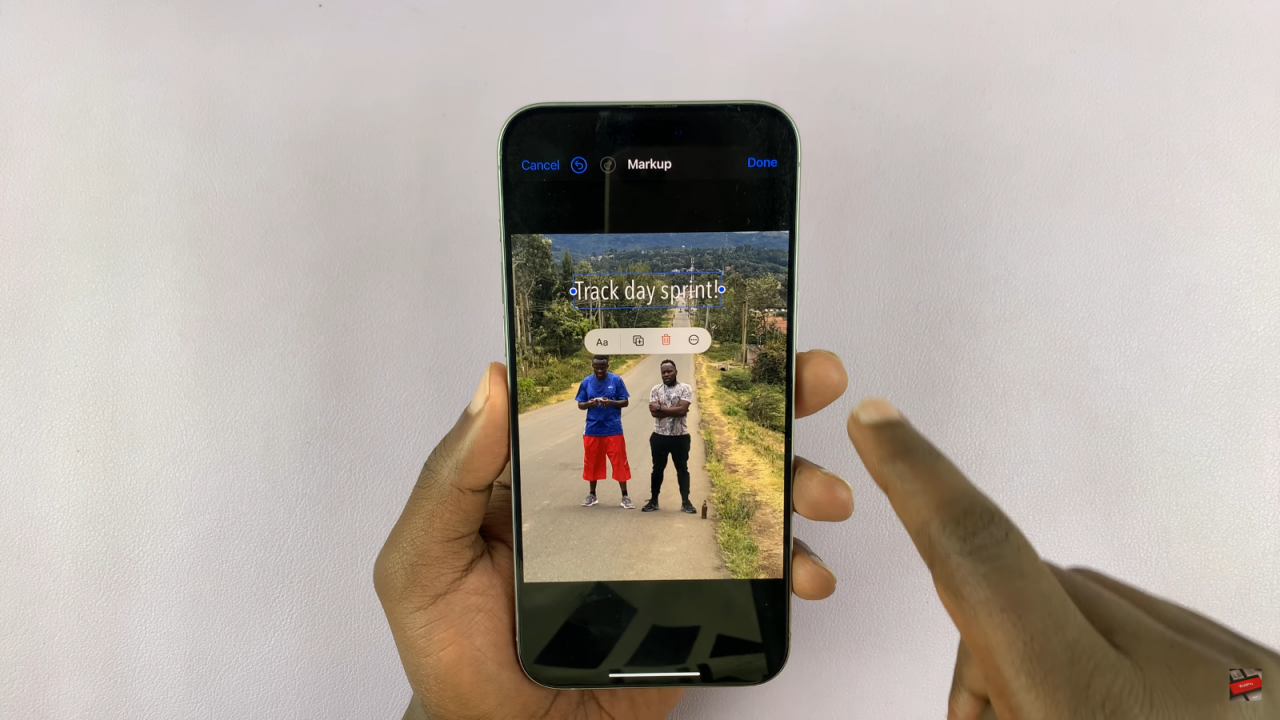
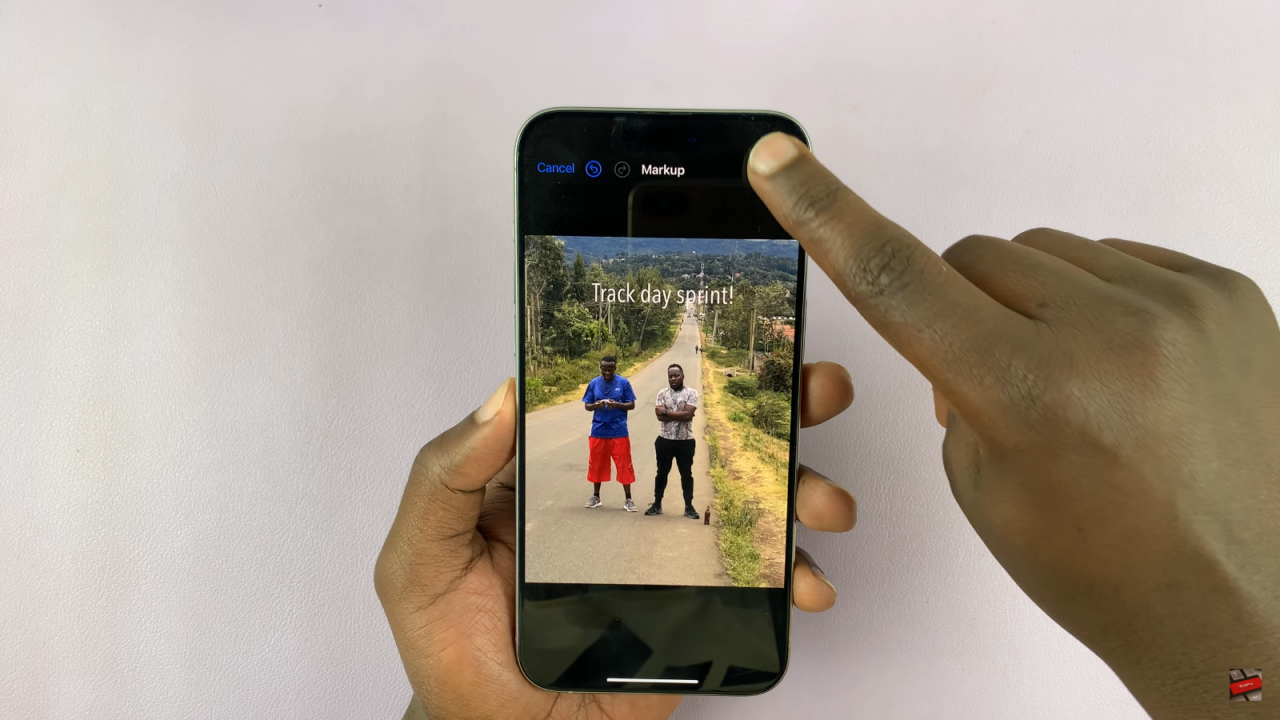
Read:How To Bring Back Missing Camera Icon On Lock Screen of Samsung Galaxy A06