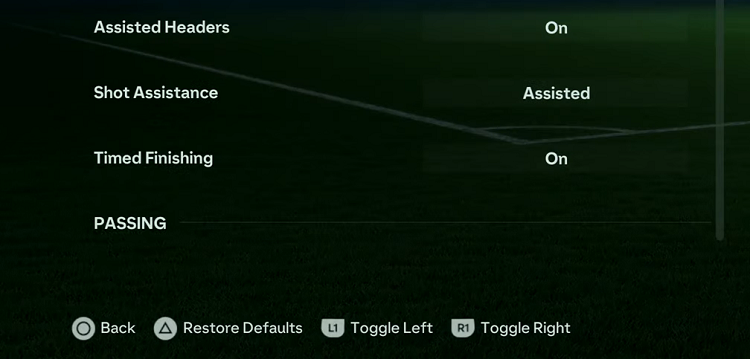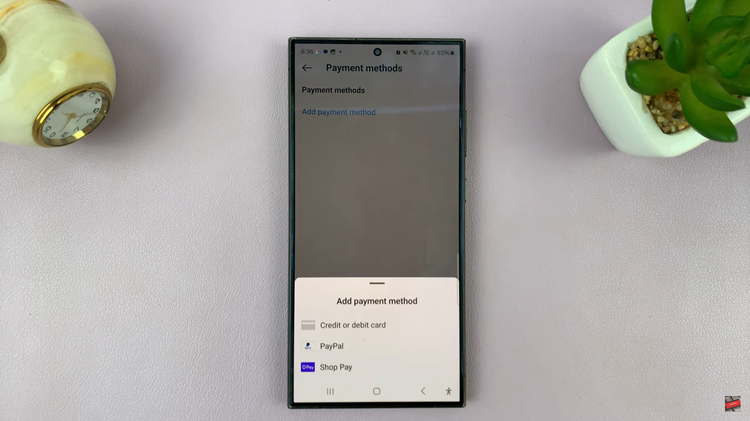With each new iPhone release, Apple brings exciting features and improvements to enhance the user experience. In the iPhone 15, one such feature is the ability to add a dual clock widget to your lock screen.
This feature can be incredibly useful for those who frequently communicate or do business with people in different time zones or for travelers who want to keep track of home time while abroad.
In this article, we’ll guide you through the simple steps to add a dual clock to your iPhone 15 lock screen.
Watch: How To Download Apple Music Songs On iPhone 15
To Add Dual Clock Widget To iPhone 15 Lock Screen
Firstly wake your iPhone 15 and access the lock screen. From here, long press on the lock screen and you’ll be able to see all the current wallpapers.
Next, tap on the “Customise” option then select the lock screen. At this point, tap on the “Add Widgets” and from the menu that appears, scroll down and find the “Clock” option. From here, choose your desired clock widget style and tap on it.
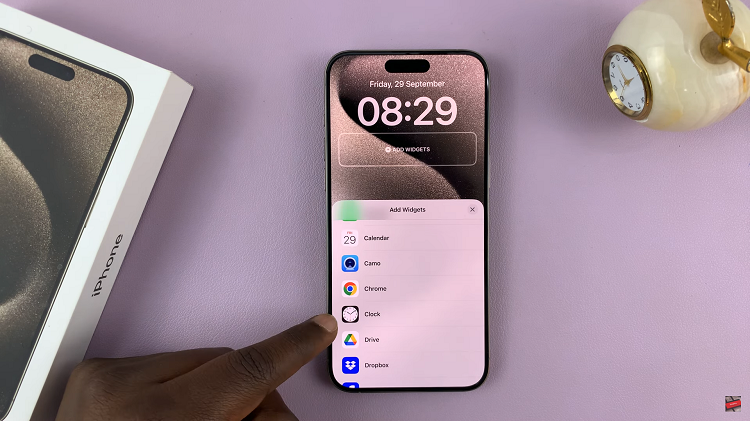
Next, you can customize the clock widget to display different times in different cities. Simply tap on the clock widget and choose the city you’d like to display. Once done, tap on “Done” to save the changes.
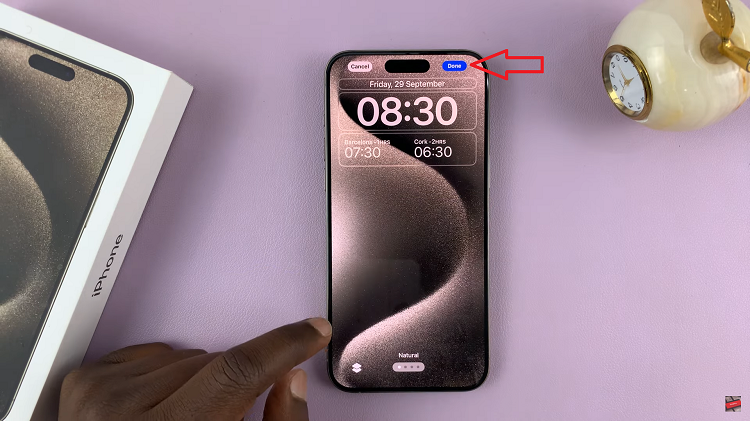
In conclusion, adding multiple clock widgets to your iPhone 15 lock screen is a handy feature for anyone who needs to keep track of multiple time zones or wants to stay connected with friends and family around the world. With just a few simple steps, you can set up and customize this feature to suit your needs.
Read: How To Turn ON Auto Correction On iPhone 15 & iPhone 15 Pro