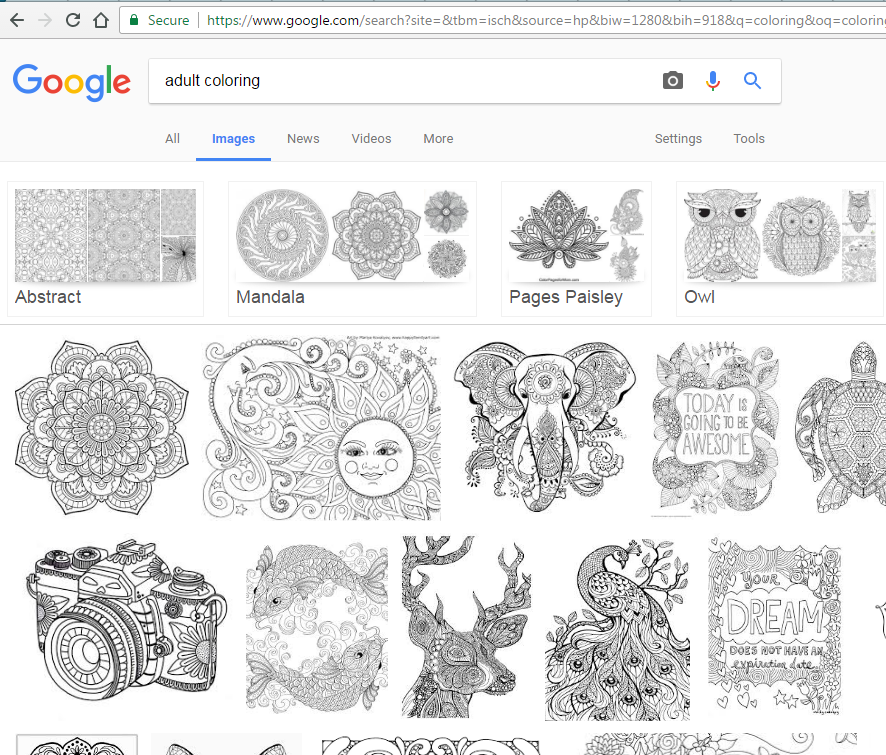With the recent Facebook updates, users can now add an Instagram link to their Facebook bio. You can add other social media platform profiles to your Facebook account. This has made it easier for users with online businesses.
This expands someone’s platform to reach out to most of their Instagram followers. The followers can access the products or content on the user’s Facebook page. However, you need to have an active Instagram account to add it to your Facebook profile. Here’s how to add an Instagram username to your Facebook account.
Watch: Remove Whatsapp Account From Other Devices
How to Add Instagram Username To Facebook On iPhone
You need to know your Instagram username beforehand. If you can’t remember it, simply launch your Instagram account, then tap on the profile icon located at the bottom right corner. On the next page, you’ll be able to see your username at the upper left of the page.
Next, close the Instagram application and launch the Facebook app. Sign into your account if you haven’t, then tap on ‘Menu‘ at the bottom right corner. Next, tap on your Facebook name on the upper left of the screen and select ‘Edit profile’.
Scroll down to the ‘Links‘ section and tap on ‘Edit‘. The links that you have added to your Facebook account will be visible here. Tap on ‘Add Social Link‘ and tap on ‘Platform‘. Choose the Instagram platform and type in your Instagram username. Tap on ‘Save‘ to save the changes to your Facebook account.
How to Add Instagram Username To Facebook On Android
The steps shown below are quite similar to that of iOS.
Launch the Facebook app on your Android device, then tap on your profile icon, just below the home icon, and select ‘Edit profile‘.
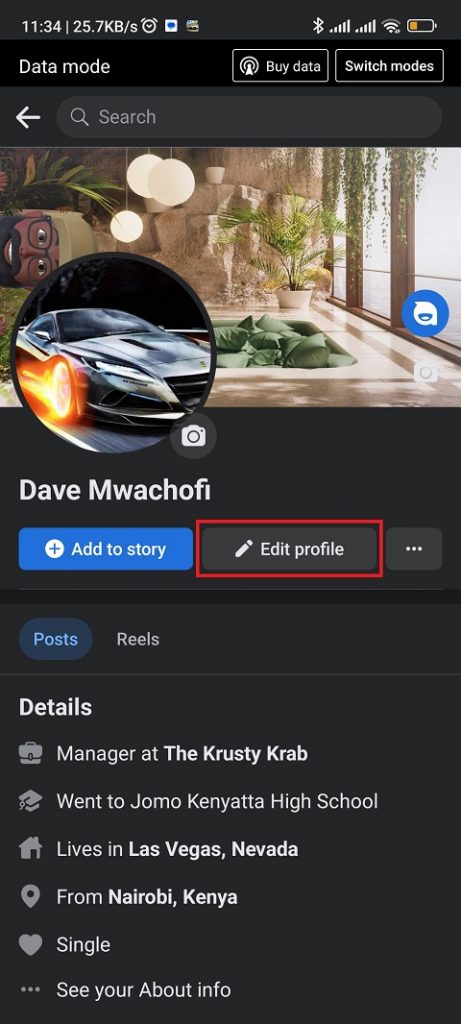
Scroll down to the ‘Links‘ section and tap on ‘Add‘. The links that you have added to your Facebook account will be visible here.
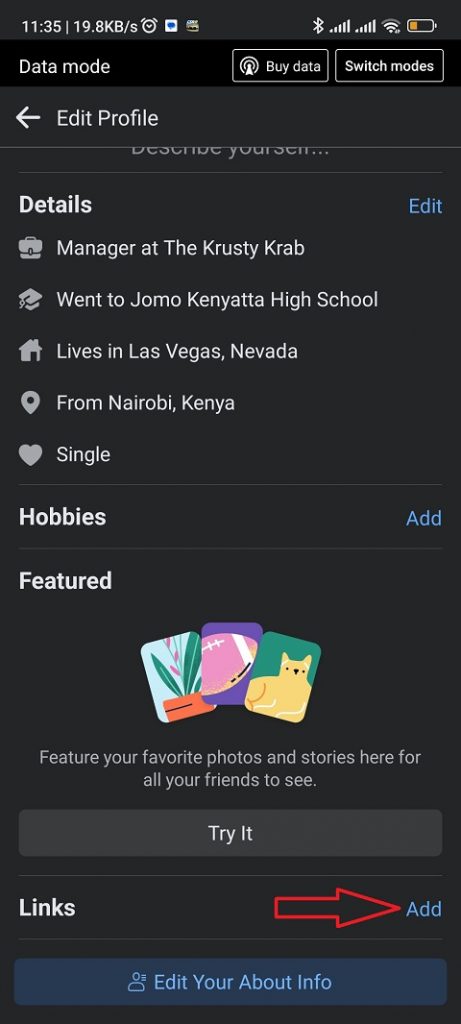
Tap on ‘Add Social Link‘ and tap on ‘Platform‘. Choose the Instagram platform and type in your Instagram username. Tap on ‘Save‘ to save the changes to your Facebook account. You can now see your Instagram profile on your Facebook account.
Add Instagram Link To Facebook On Computer
You can add your Instagram profile to Facebook on the browser.
Firstly, open your browser and go to the Facebook site, then sign into your Facebook account. Once logged in, click on your profile icon at the top right corner of the page. On the pop-up menu that appears, click on ‘Settings & privacy‘ then click on ‘Settings‘.
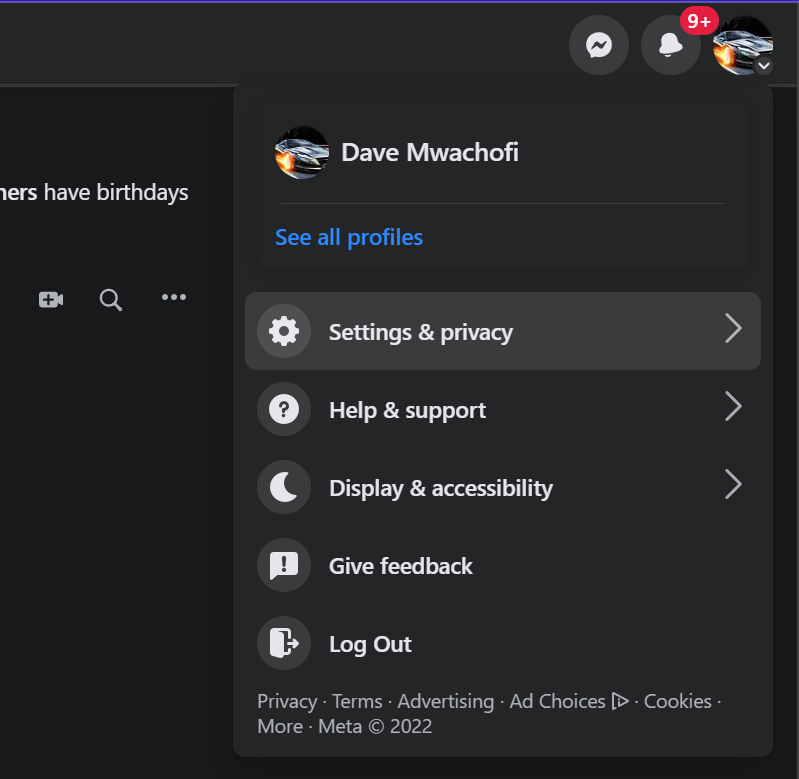
On the Facebook settings page, click on ‘See more in Account Center‘ under the Accounts Center section. This will take you to the accounts page where you can manage your account settings, account profiles, and many more.

Click on ‘Accounts & profiles‘, then select ‘Add accounts‘. On the pop-up window, tap on ‘Add Instagram account‘. This will redirect you to the Instagram login page.
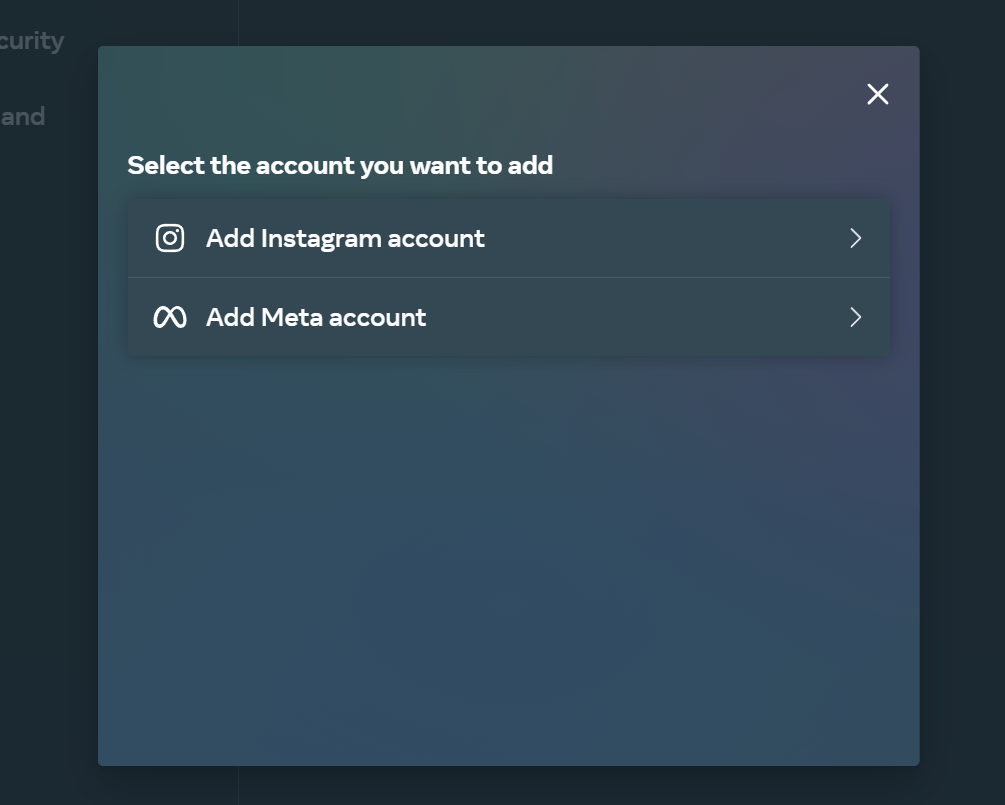
Type in your Instagram username and password and log in to your Instagram account. Allow Facebook to access your Instagram information by clicking ‘Continue as “your Instagram name” ‘.
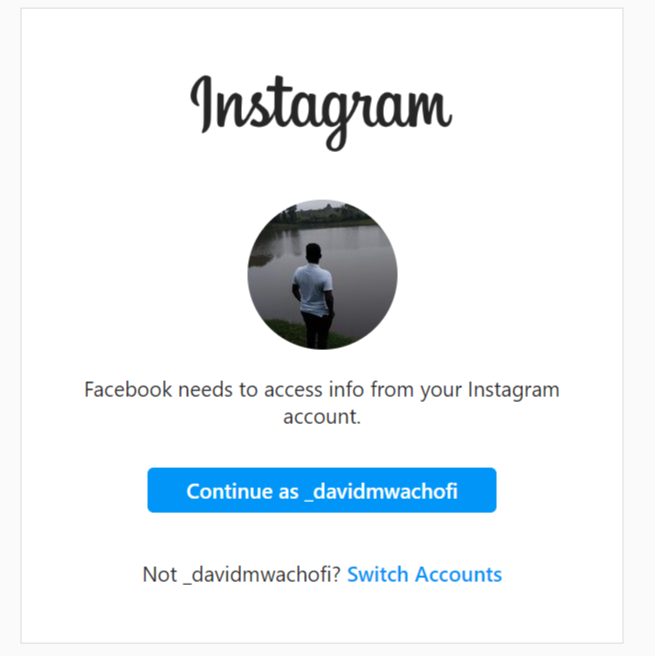
The Instagram account will be added to your Facebook account. Click on ‘Continue‘ to save the changes to the Facebook account.
Now you know how to add an Instagram profile to your Facebook account on all platforms. You can add more social media links if you’d like to. Just follow the above steps depending on the platform you’re using. Let us know in the comment section below if you have any questions or suggestions.
Also read: How To Install Apps On LG Smart TV