Welcome to our comprehensive guide on mastering opacity adjustments in Canva! Whether you’re a seasoned graphic designer or just starting out, understanding how to control the transparency of elements in your designs can take your creations to the next level. In this tutorial, we will walk you through the process of adjusting opacity in Canva, a powerful and user-friendly design tool that has revolutionized the way we create visual content.
Adjusting Opacity allows you to fine-tune the visibility of images, text, shapes, and other design elements, enabling you to create sophisticated, layered effects that add depth and professionalism to your work. Whether you’re designing eye-catching social media graphics, professional presentations, or engaging marketing materials, learning how to manipulate opacity can enhance the visual impact of your designs.
In this step-by-step guide, we will cover everything you need to know about opacity in Canva. From basic adjustments to advanced techniques, you’ll learn how to make your designs stand out with perfect transparency settings. By the end of this tutorial, you’ll have the confidence and skills to create stunning, polished designs that capture your audience’s attention.
Join us as we explore the versatile world of Canva opacity adjustments, and discover tips and tricks to elevate your design projects. Let’s dive in and unlock the full potential of your creativity with Canva!
Watch:How to Embed A Youtube Video In Canva
Adjusting Opacity In Canva
Here’s how to adjust opacity in Canva
Step 1: Select the element you want to make transparent
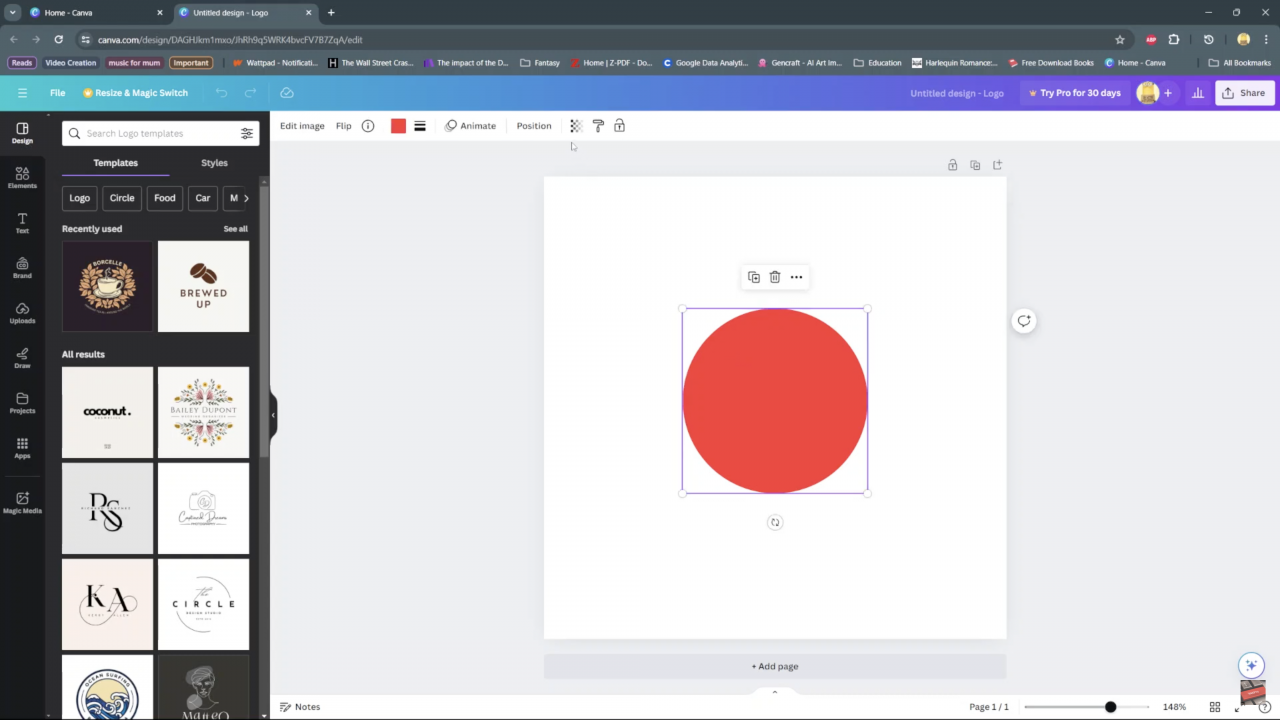
Step2: At the top you should see the transparent icon.Select it
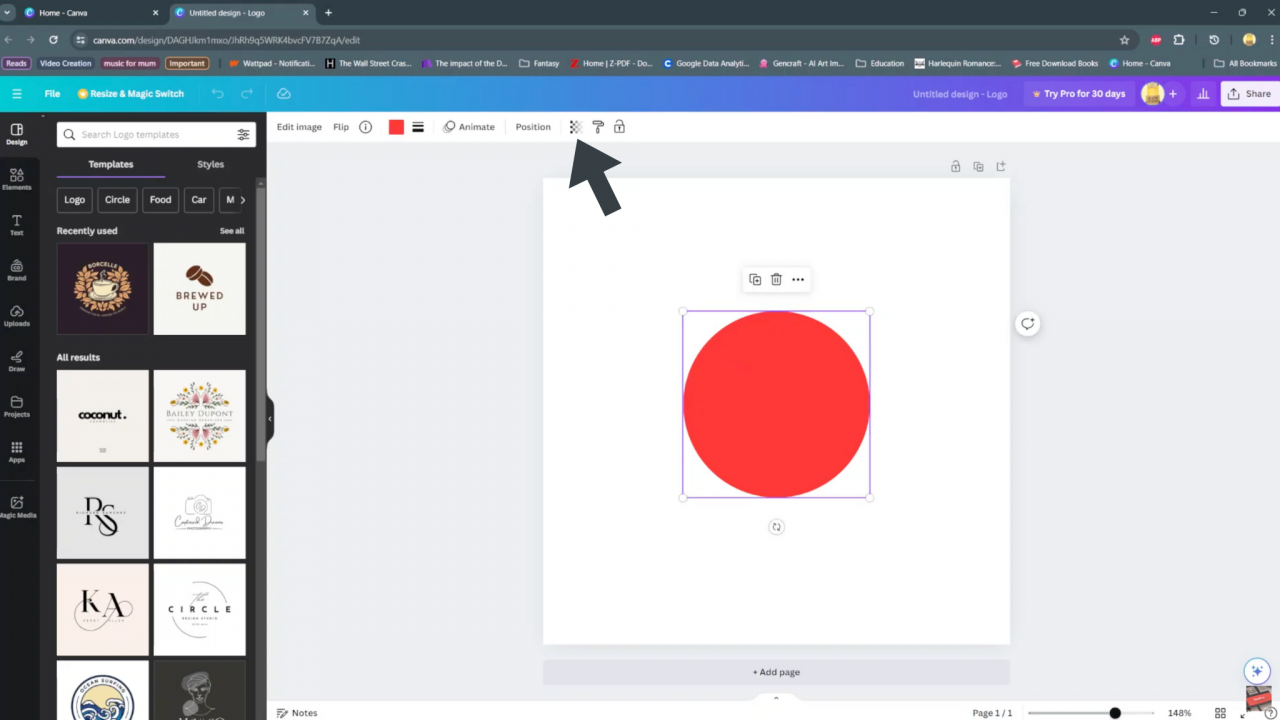
Step3:Use the slider to increase or decrease the opacity of the selected element
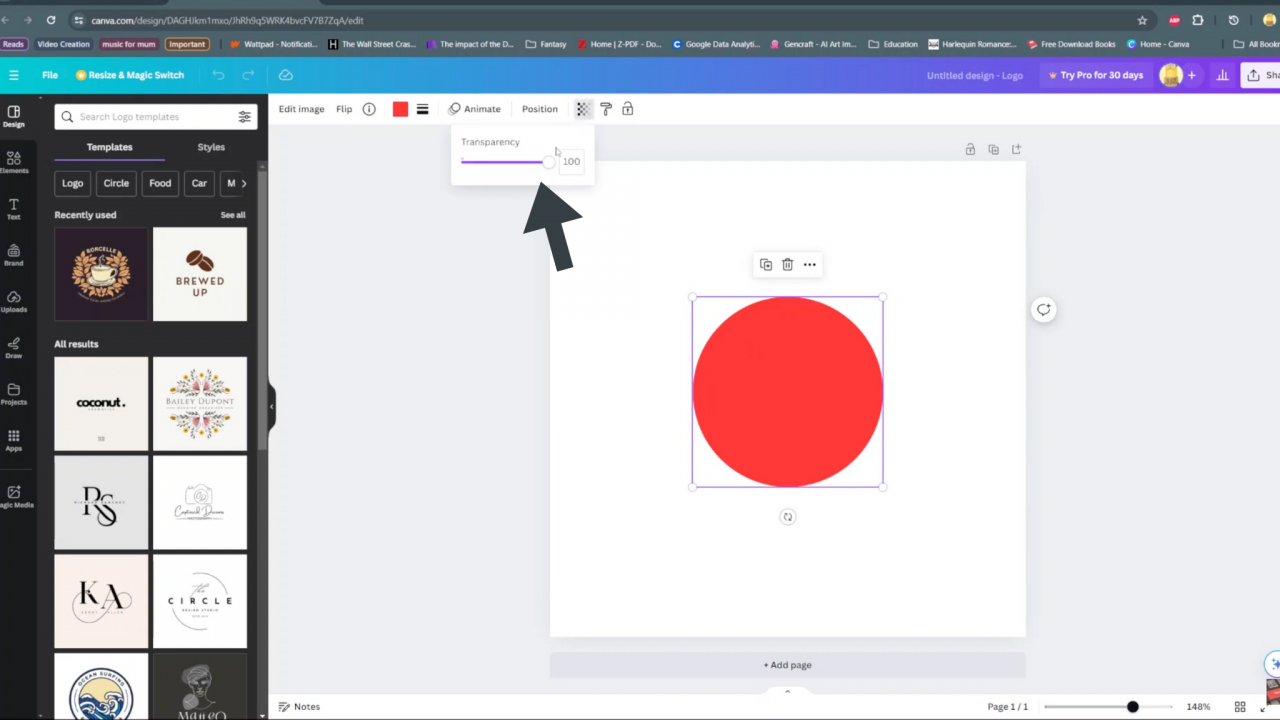
NB:If you have text just select it click the transparency icon and use the slider to increase or decrease the opacity to your liking and the same applies to images.
Read;How to a Youtube Video On Canva
In conclusion, mastering the art of adjusting opacity in Canva opens up a world of creative possibilities for your designs. Whether you’re aiming to create subtle, layered effects or bold, eye-catching visuals, understanding how to manipulate opacity can significantly enhance the impact of your designs.Now, armed with the knowledge of adjusting opacity in Canva, go forth and create with confidence. Your designs are sure to leave a lasting impression with their newfound depth and allure. Happy designing!

