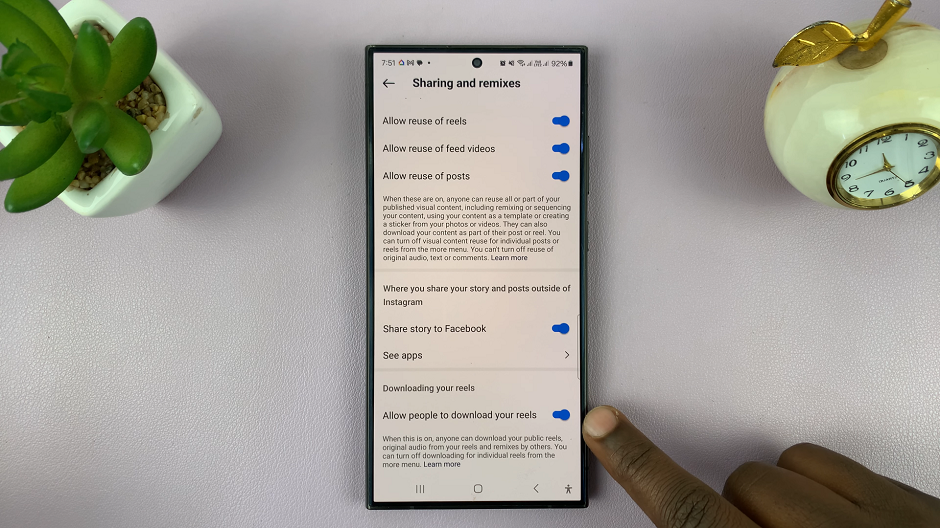Your iPhone 15, Apple’s cutting-edge device, serves as a reliable lifeline to the digital realm, ensuring you’re always within reach.
Being in quiet or noisy places makes it hard to answer because your iPhone’s ringtone is too soft, nor do you want to disrupt a quiet environment with an unnecessarily loud ringtone. That’s where knowing how to tweak your iPhone 15’s ringtone volume comes into play.
In this article, we’ll give you a comprehensive step-by-step guide on how to adjust the ringtone volume on your iPhone 15.
Also Read: How To Change Language On iPhone 15
How To Adjust Ringtone Volume On iPhone 15
To begin, open the “Settings” app. This app resembles a gearwheel and is typically found on your home screen. In the Settings menu, scroll down and look for the “Sound & Haptics” option.
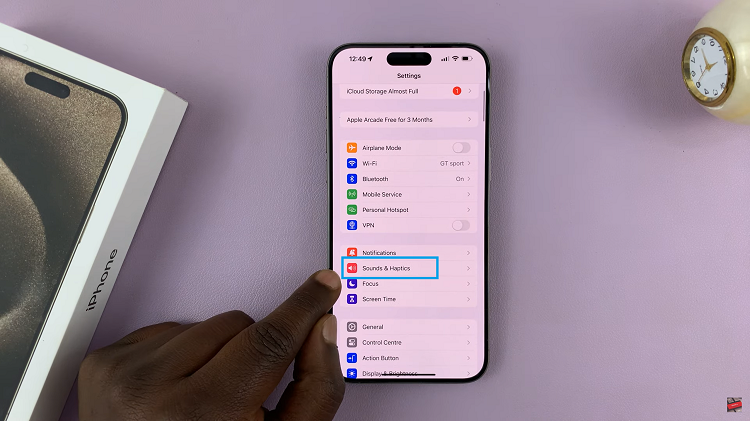
Under the “Sound & Haptics” section, look for “Ringer and Alerts,” you’ll find a slider it. You can adjust the volume by sliding your finger left or right on this bar. Moving it to the right will increase the volume, while moving it to the left will decrease it. As you adjust the volume, your iPhone will play a preview sound to give you an idea of the new ringtone volume level.
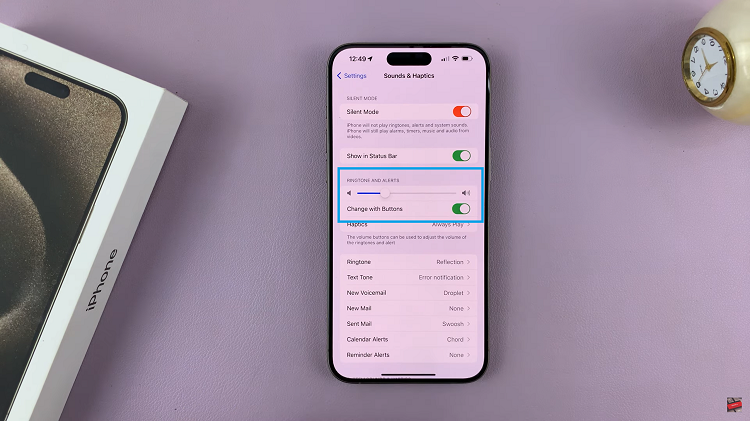
Alternatively, you can adjust the ringtone volume directly from the home screen. Under “Ringer and Alerts” you should see “Change With Buttons“. Tap on the toggle to turn it on. Next, press the volume-up button to increase the volume or the volume-down button to decrease it.
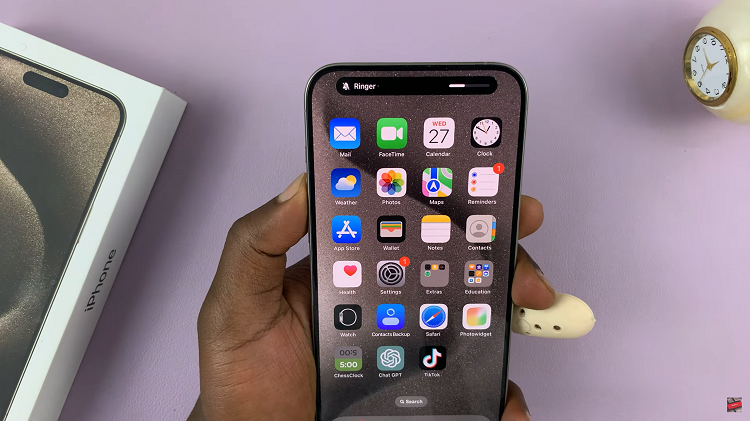
If you want to quickly silence your iPhone’s ringer without adjusting the volume, you can switch your device to Silent Mode. To do this, long press on the Action Button on the left side of your iPhone 15, just above the volume buttons.