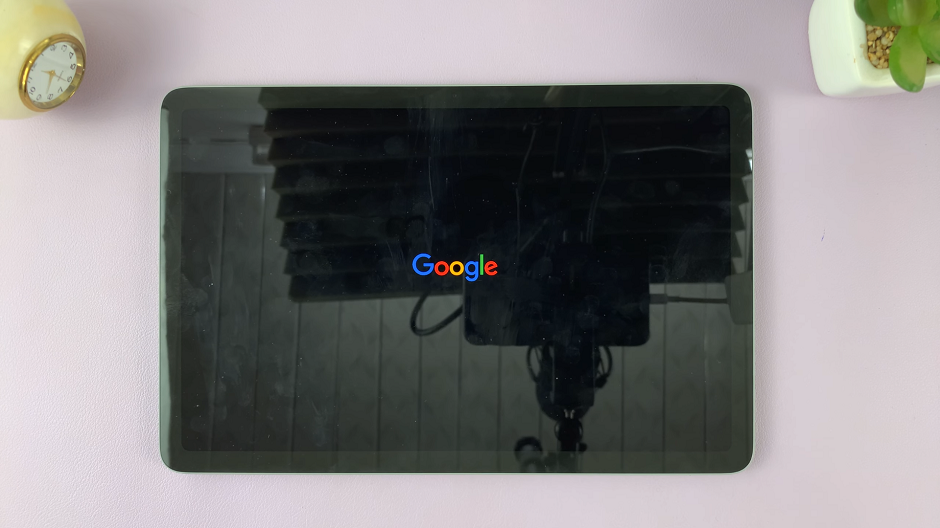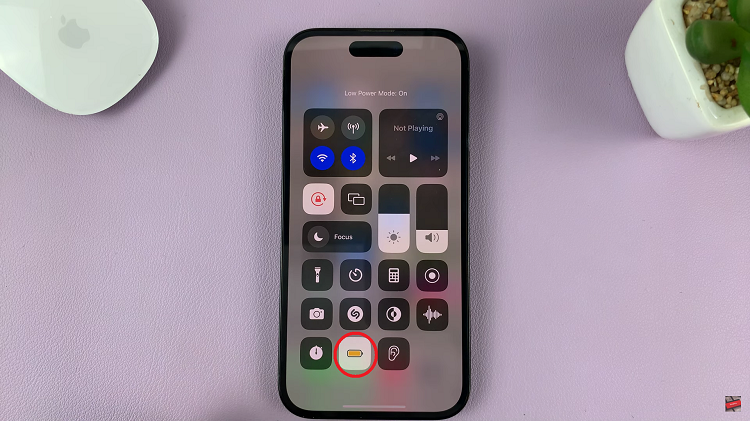Changing app icons on your iPad offers a fun and creative way to personalize your device. To begin with, instead of sticking with the default icons, you can select new ones that better reflect your style or preferences. Consequently, this customization not only enhances the visual appeal of your home screen but also helps in organizing your apps more intuitively. Thus, transforming your iPad’s look becomes both a personal and practical endeavor.
Moreover, by updating your app icons, you further improve your device’s user experience. For example, transitioning to icons that are more meaningful to you can make navigation smoother and more enjoyable. Therefore, whether you opt for a sleek, minimalist design or a vibrant, eye-catching theme, customizing app icons allows you to tailor your iPad to meet both your aesthetic and functional needs.
Watch:How To Change App Icons On iPhone
Change App Icons On iPad
Download Your Custom Icon:
- First, download the icon you want to use. For example, you might download a new Instagram icon.
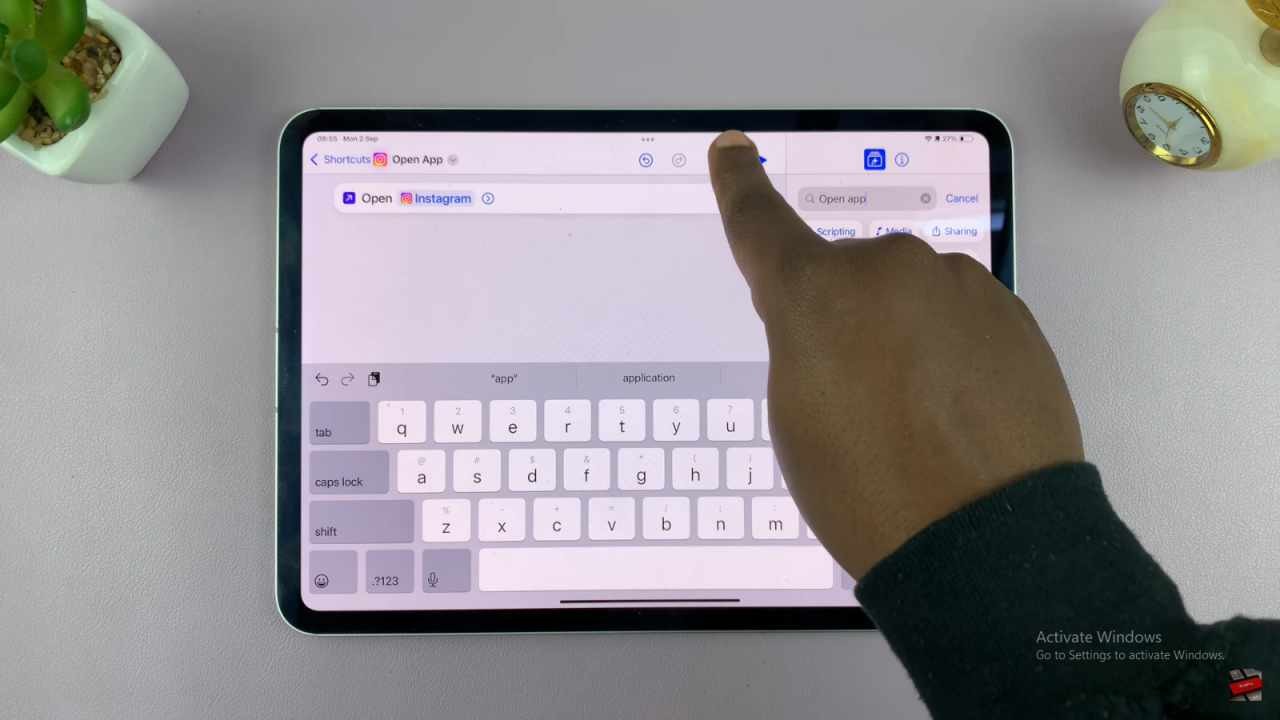
- Save the icon to your iPad’s Photos or Files app.
Open the Shortcuts App:
- Launch the Shortcuts app on your iPad.

Create a New Shortcut:
- Tap the + icon in the top right corner to create a new shortcut.
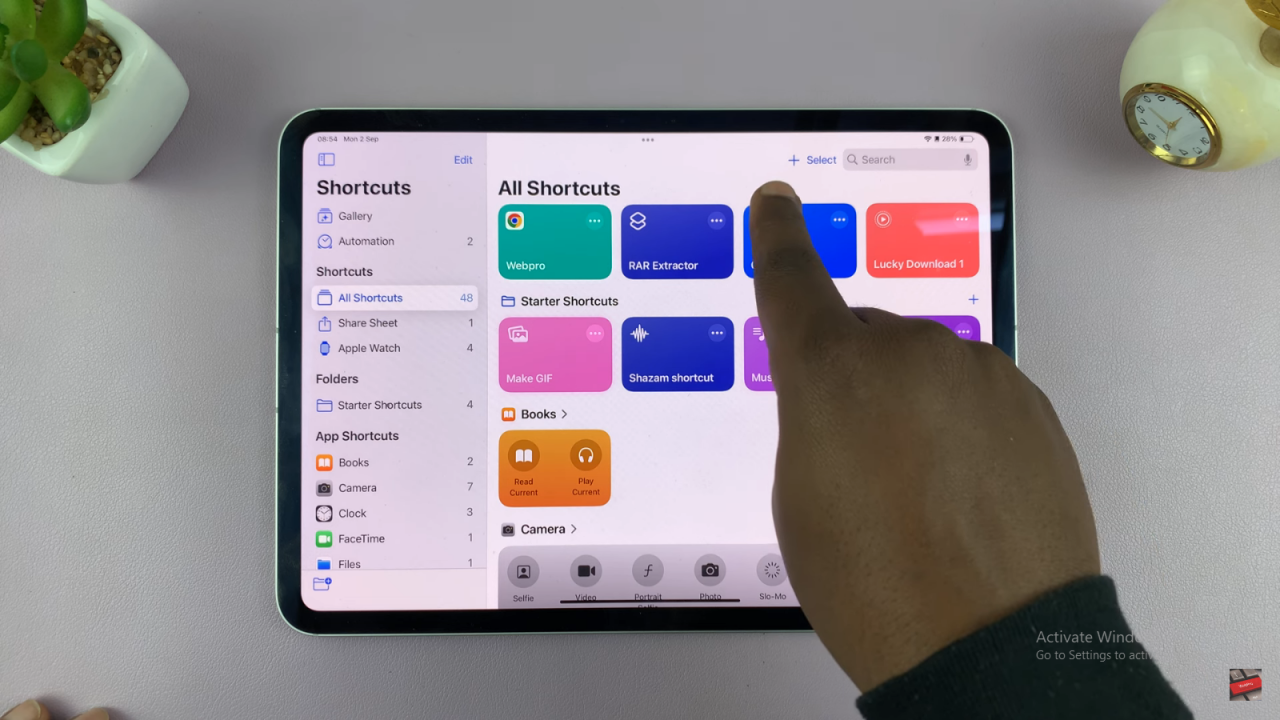
- Choose Open App from the available actions. If you don’t see it, search for “Open App” in the search bar.
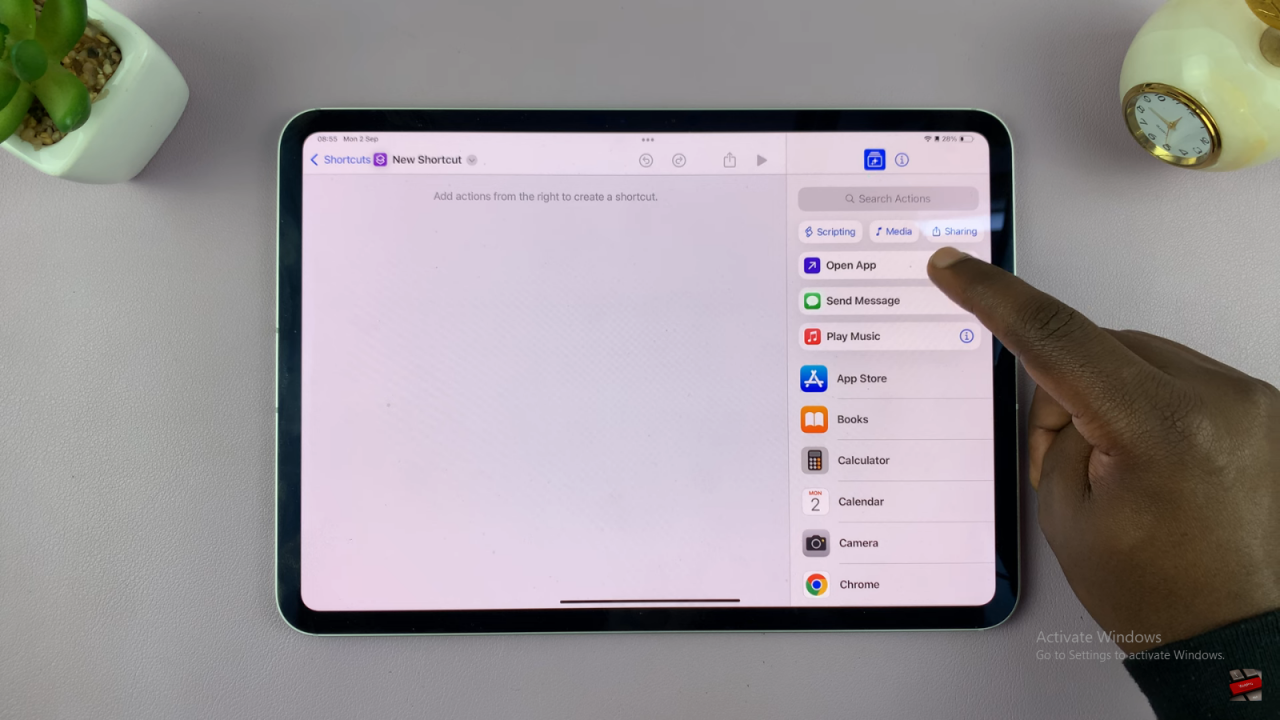
Set Up the Shortcut:
- Tap Choose to select the app you want to customize (e.g., Instagram).
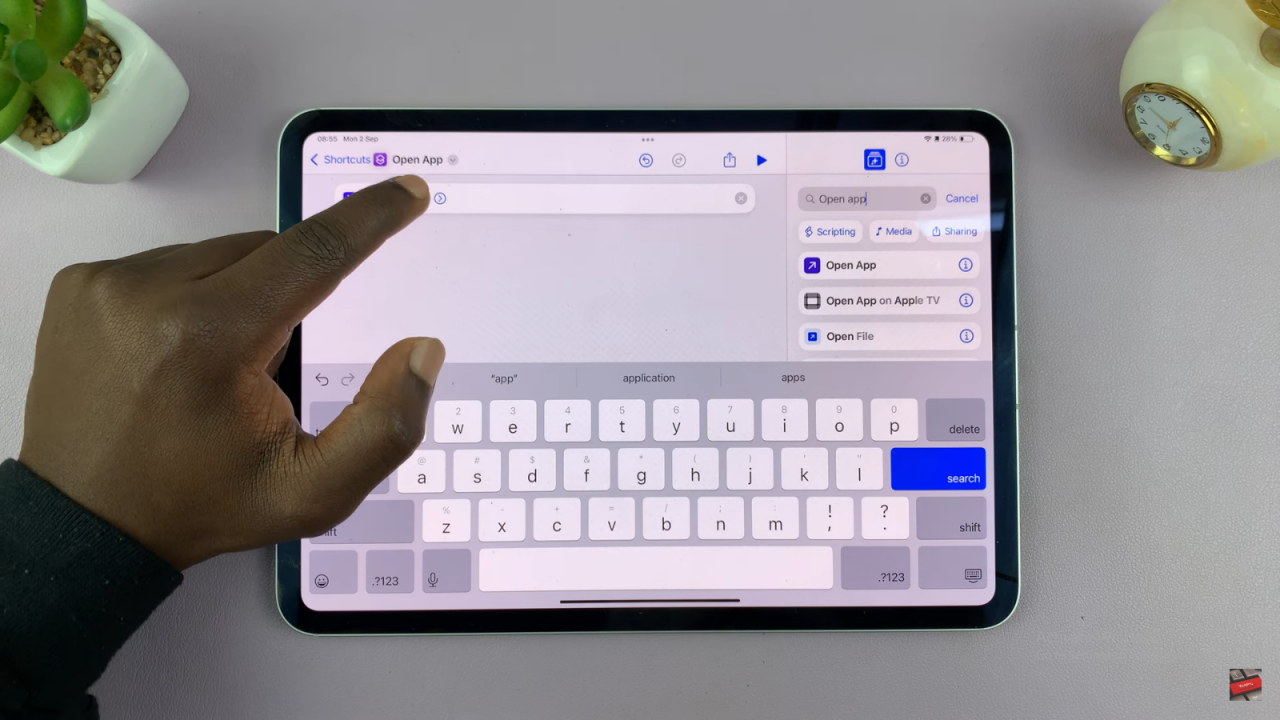
- Scroll and select Instagram from the list.
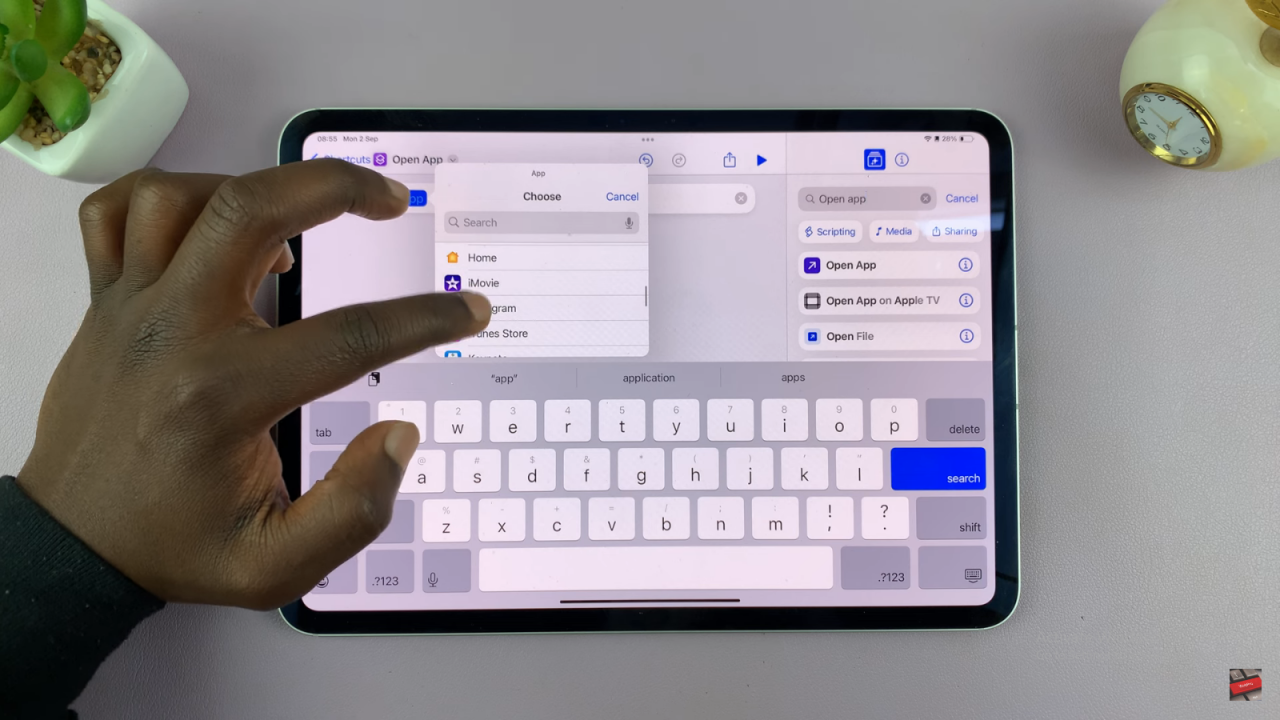
Add to Home Screen:
- Tap the Share icon at the top of the screen.
- Select Add to Home Screen from the share menu.
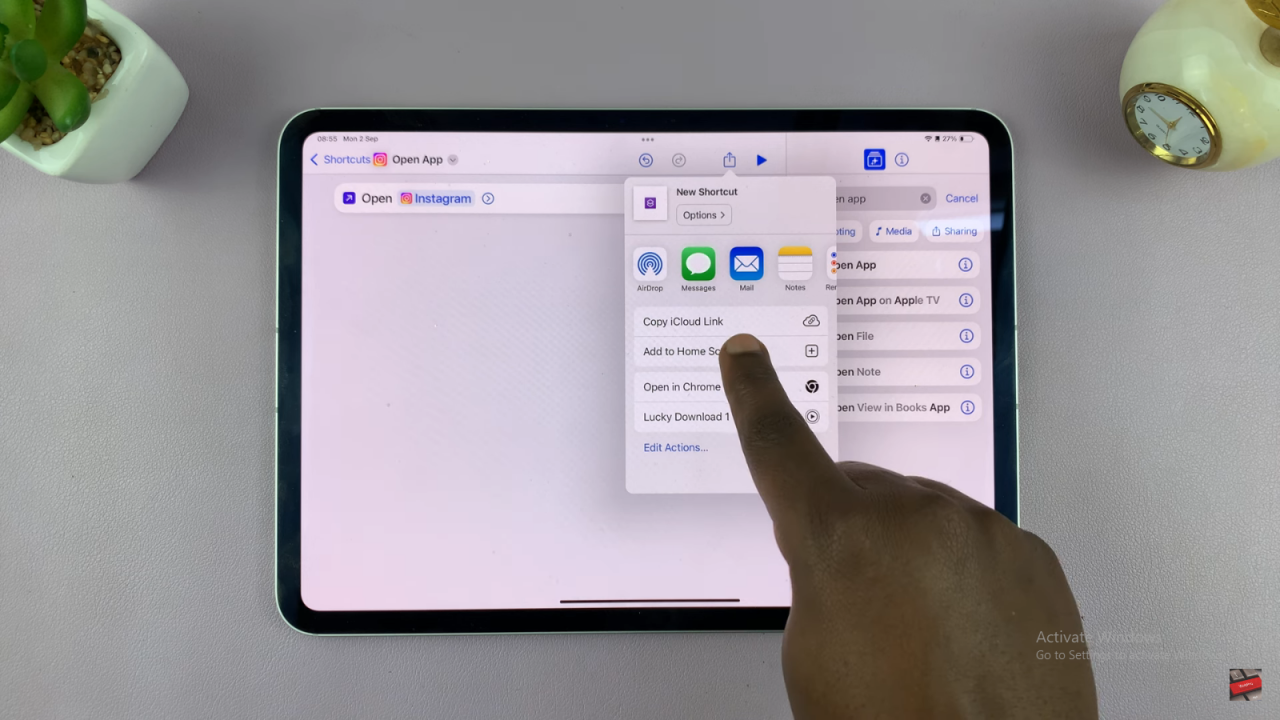
Customize the Shortcut:
- Rename the shortcut to Instagram by deleting the default name.
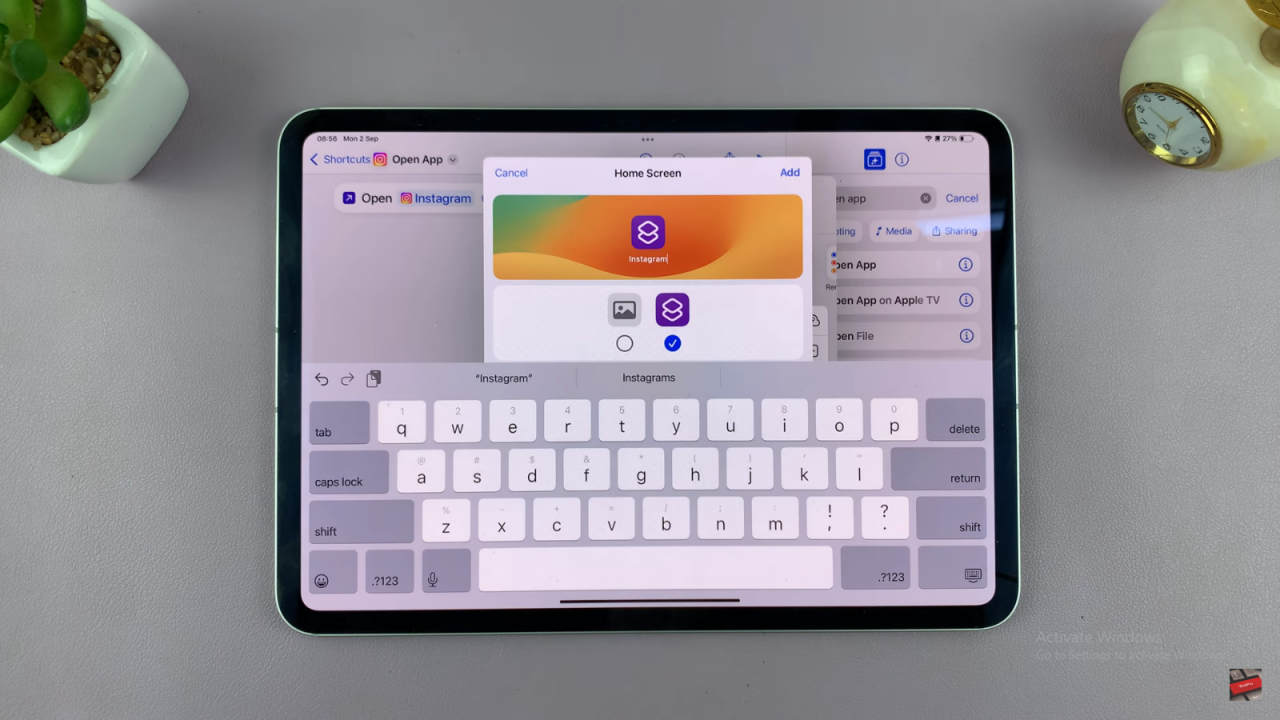
- Tap the icon next to the shortcut name to choose your custom image.Select Choose Photo, Take Photo, or Choose File to pick your downloaded icon.
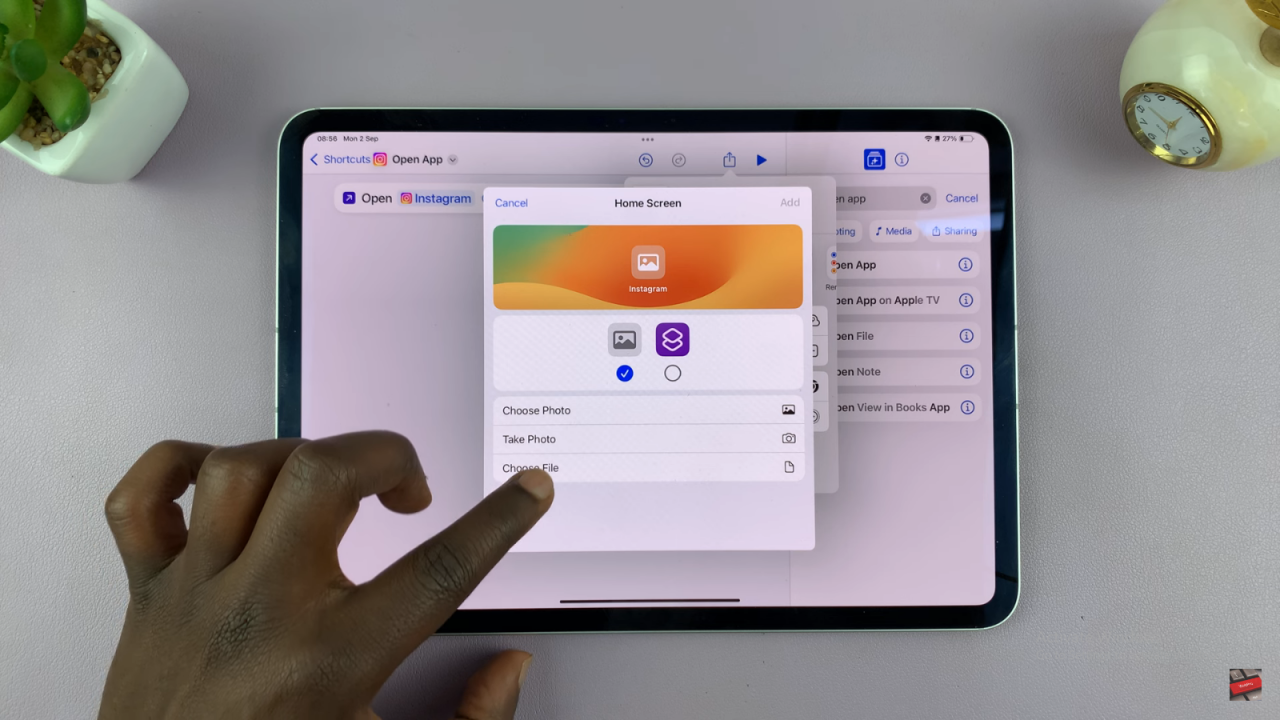
- Tap Add in the top right corner to save the new icon.
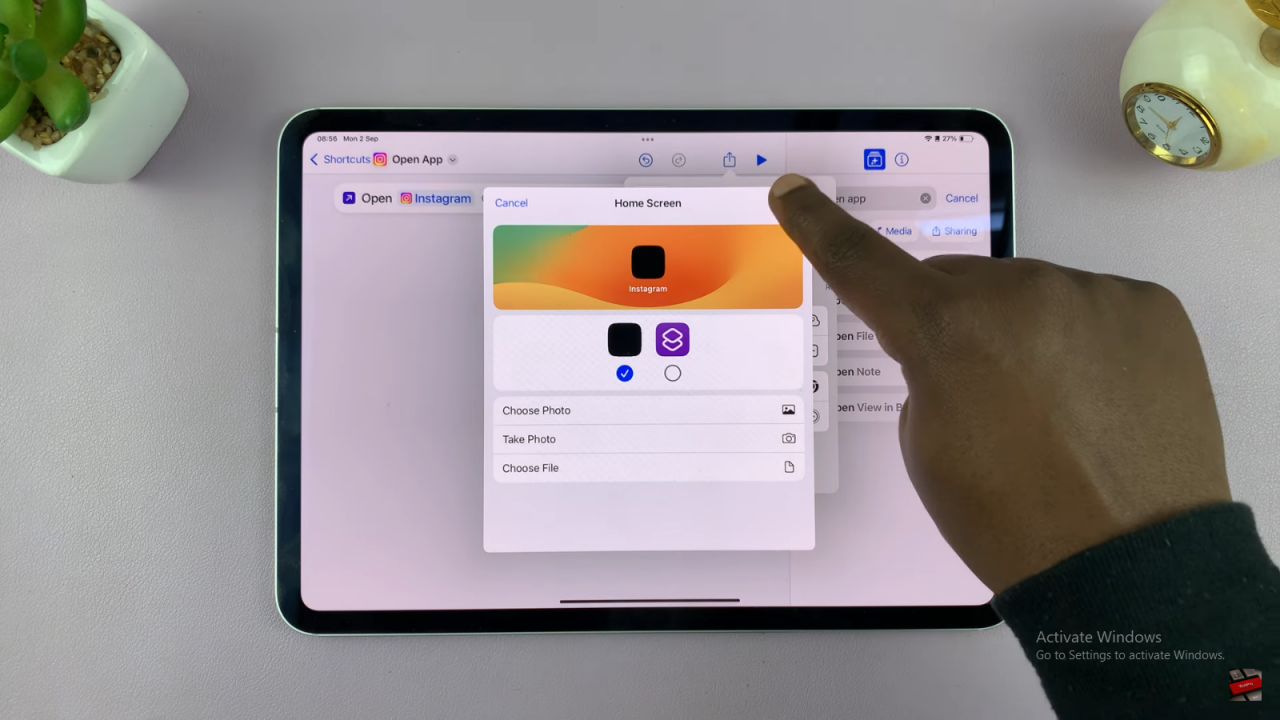
Remove the Old Icon:
- Long press the original Instagram icon on your home screen.
- Select Remove App and then Remove from Home Screen. Do not delete the app, as it will remove the shortcut functionality.