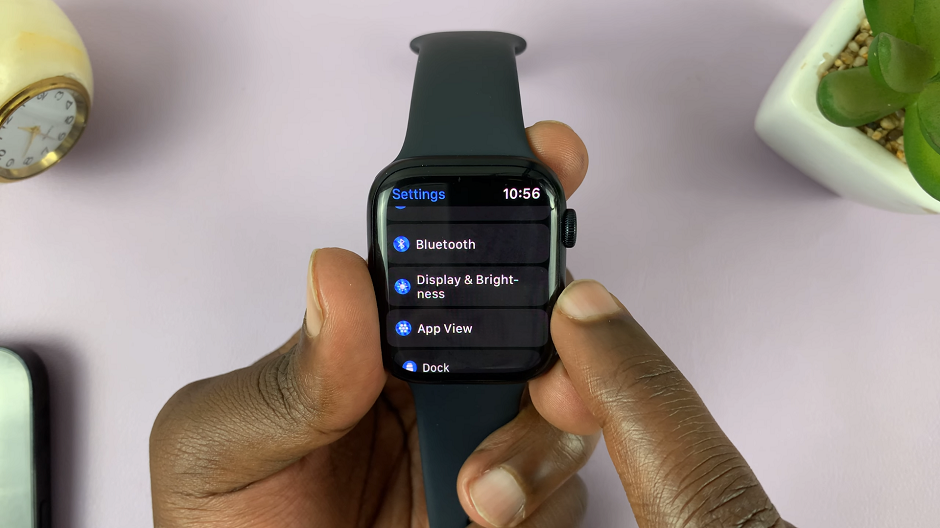Embarking on the journey of image cropping within Canva, designers find themselves at the intersection of creativity and precision. This feature not only refines the aesthetics of visual content but also enhances its communicative power. With an array of shape options at their disposal, from basic geometrics to intricate patterns, creators can tailor their images to fit any narrative or branding requirement. This flexibility empowers users to craft compelling compositions that resonate with their audience on a deeper level.
As users navigate through the process of cropping images to shape, they discover a nuanced approach to visual storytelling. Each adjustment, from selecting the appropriate frame to fine-tuning the image placement, is a deliberate act of expression. This meticulous attention to detail transforms ordinary images into captivating visual narratives, each frame imbued with intention and meaning. Through the art of shape cropping in Canva, designers unlock a world of creative possibilities, where every shape serves as a canvas for their imagination to flourish.
Watch:How To Add Bullet Points In Canva
Cropping Image To Shape In Canva
Here’s how:
Step 1: Start by uploading your desired image onto your Canva canvas. This can be done by clicking on the “Uploads” tab on the left-hand side of the screen and selecting the image file from your computer. Alternatively, you can explore Canva’s extensive library of stock images by clicking on the “Photos” tab and choosing an image that suits your project.
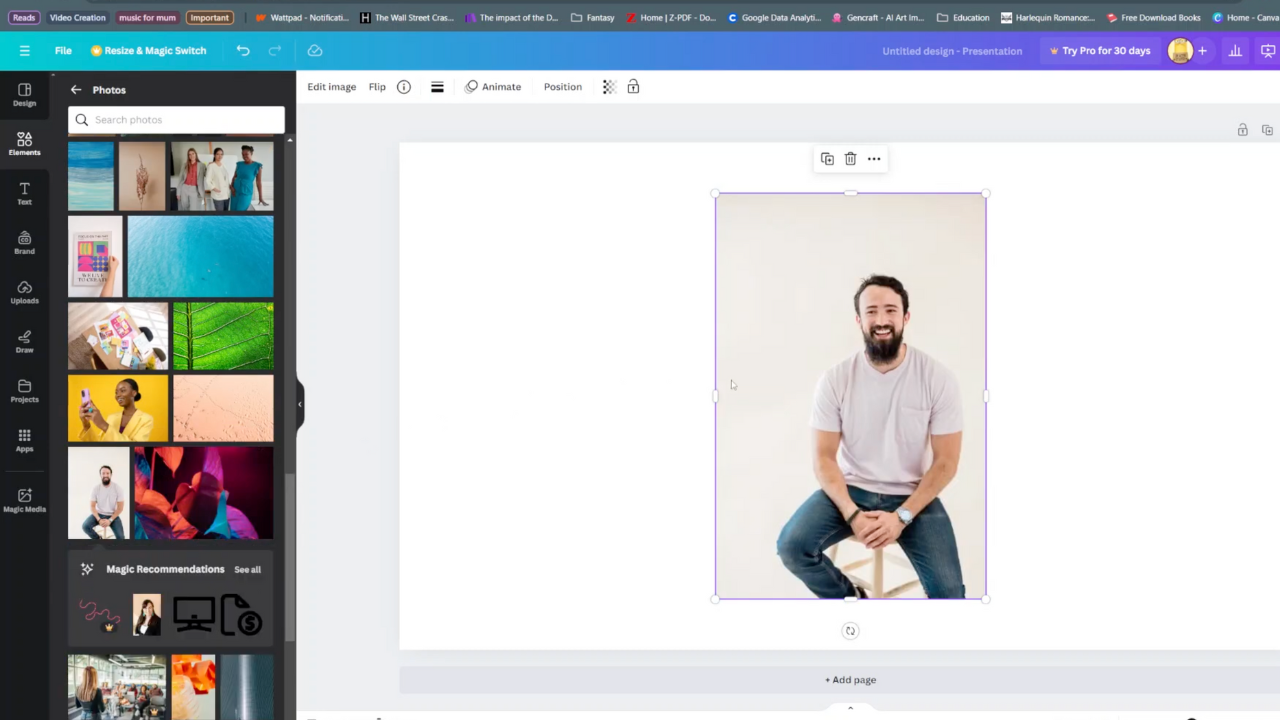
Step 2: Once your image is uploaded or selected, it’s time to add a frame to your canvas. Navigate to the “Elements” tab on the left-hand side and search for “Frames.” Canva offers a variety of frame options, including shapes like squares, circles, and hearts, as well as decorative frames with intricate designs. Choose the frame that best complements your image and click on it to add it to your canvas.
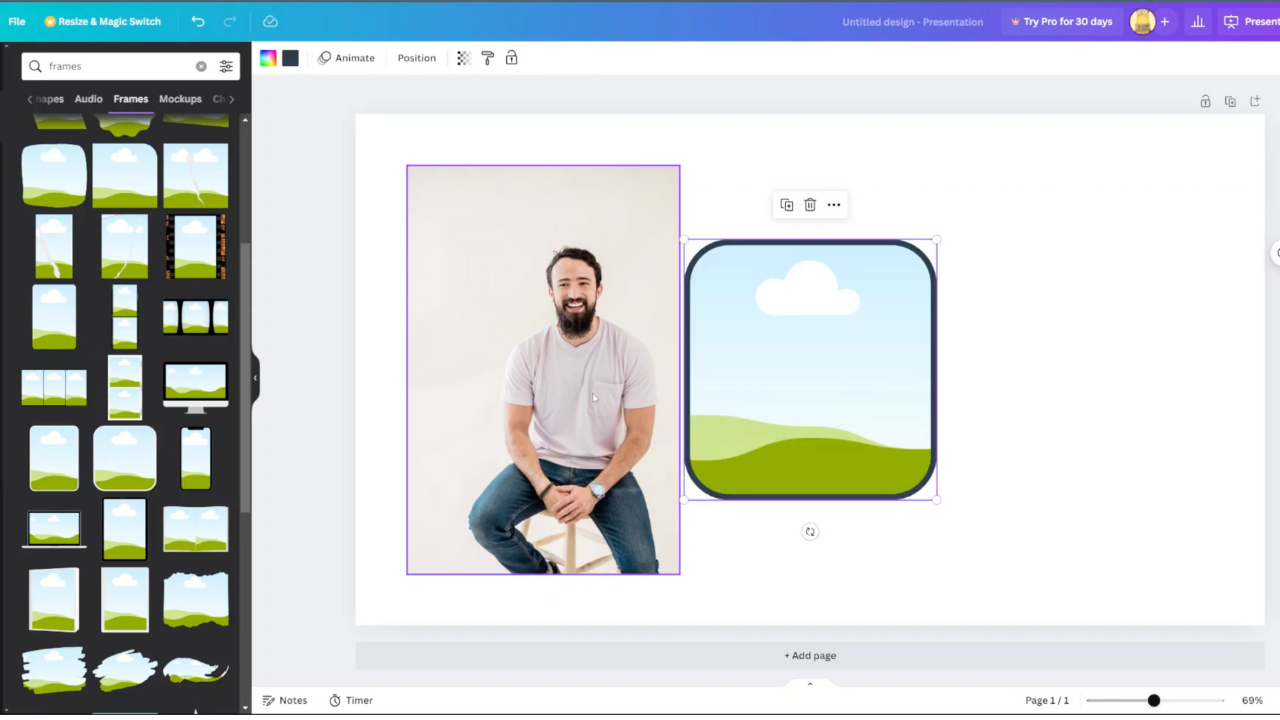
Step 3: With your image and frame now on the canvas, it’s time to position the image within the frame. Click on the image to select it, then drag and drop it onto the frame. You’ll notice that the image automatically adjusts to fit the shape of the frame, creating a cropped effect. Once the image is positioned to your liking, you can further customize it by adjusting its size, rotation, and even adding filters or effects. Take your time to fine-tune the image until you’re satisfied with the result, and voila! You’ve successfully cropped an image to shape in Canva.
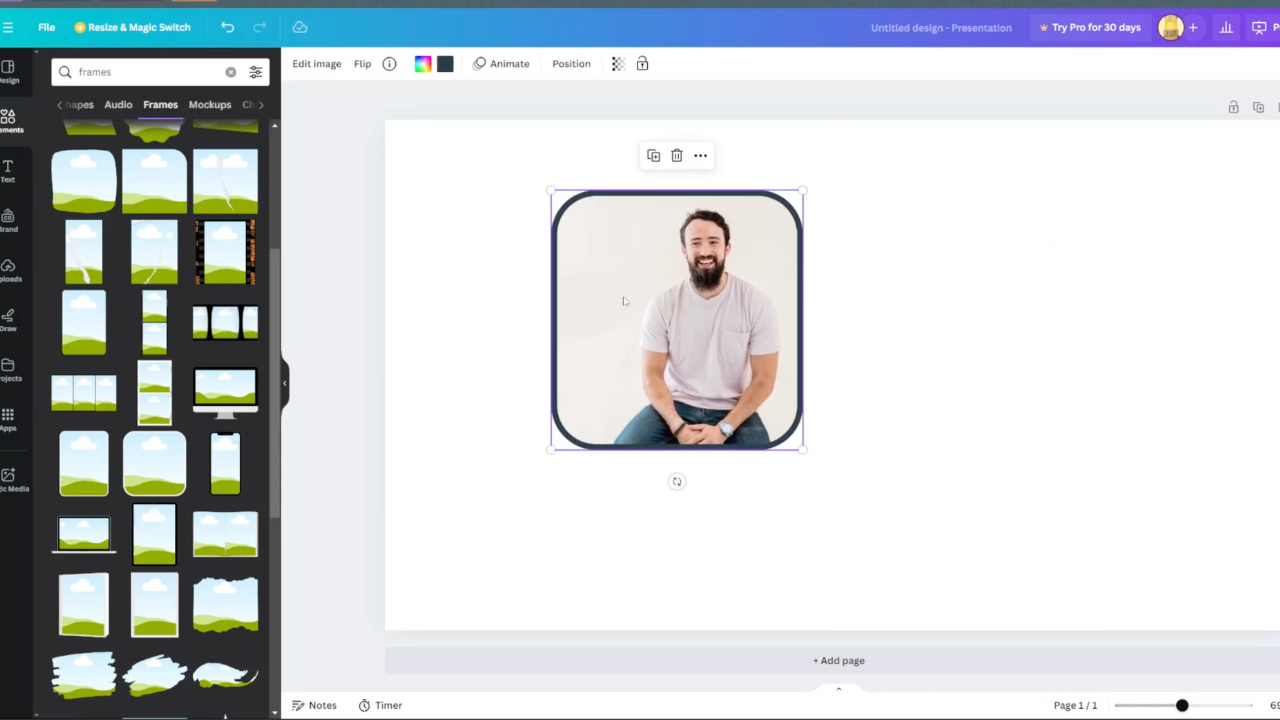
Read:How To Add Bullet Points In Canva
In conclusion, mastering the art of image cropping in Canva opens endless creative possibilities. With intuitive tools and customizable options, users can effortlessly transform their visuals into captivating masterpieces. Whether crafting social media graphics, presentations, or personal projects, Canva empowers designers of all levels to unleash their creativity and bring their ideas to life. So, embrace the journey of exploration and innovation with Canva, and let your imagination soar!