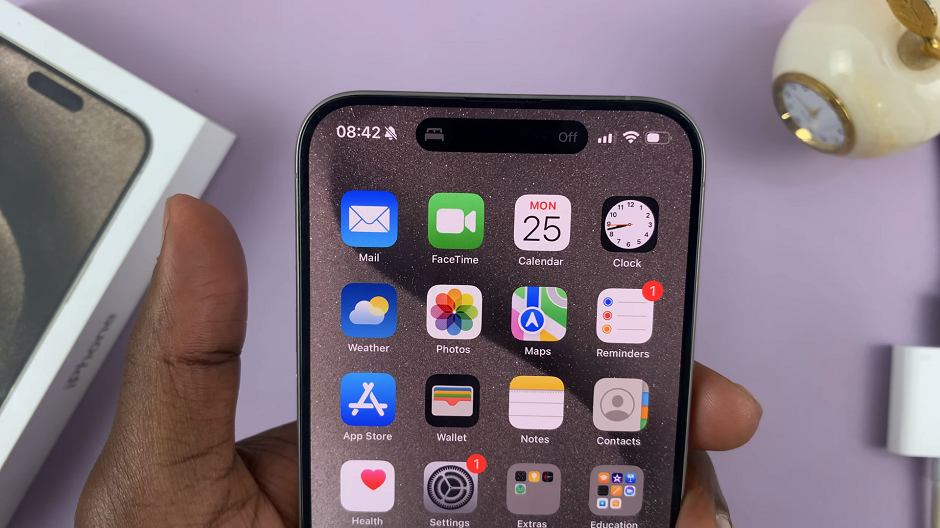Apple’s Shortcuts app offers users the ability to create personalized automations that cater to their specific needs.
However, as we evolve and adapt to changing circumstances, some of these automations may become obsolete or no longer serve their purpose. In such cases, knowing how to delete an automation on your iPhone becomes essential to maintaining a clutter-free and efficient device.
In this article, we’ll show you how to delete an Automation on your iPhone if you want to remove a automation or declutter your list.
Also Read: How To Enable Location Tags In Camera On Samsung Galaxy
How To Delete An Automation On iPhone
First, unlock your iPhone and select the “Shortcuts” app on your home screen. With the Shortcuts app open, locate and tap on the “Automation” tab, which is recognizable by its clock icon.
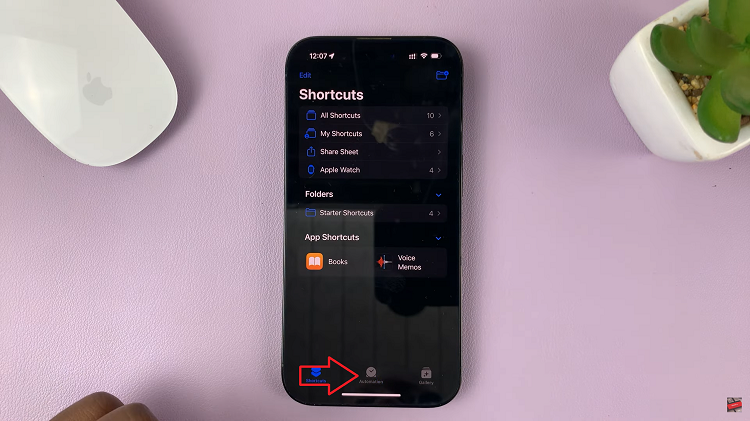
Once inside the Automation section, you will be presented with a list of all the automations you have previously created. Take your time to scroll through the list and locate the specific automation you wish to delete.
Now, to delete the chosen automation, you’ll need to perform a simple swipe to the left of the screen. This gesture will reveal the ‘Delete‘ option. When it appears, tap on the ‘Delete‘ icon to initiate the deletion process.
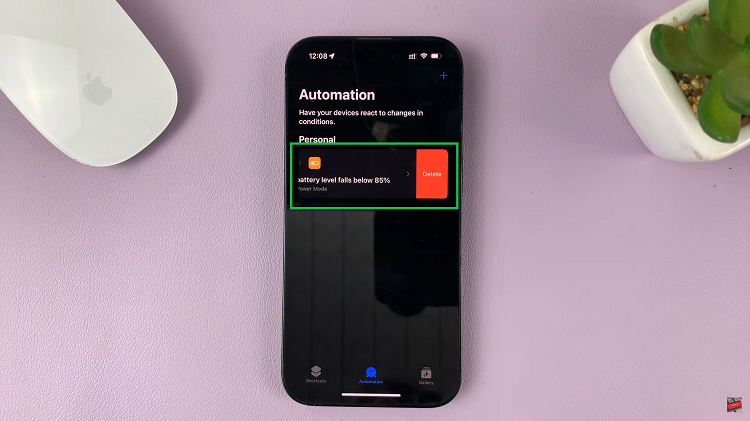
The automation will be permanently erased from your iPhone, leaving no trace behind. To verify the deletion, you will be taken back to the Automation section, where you can see for yourself that the automation is no longer listed.
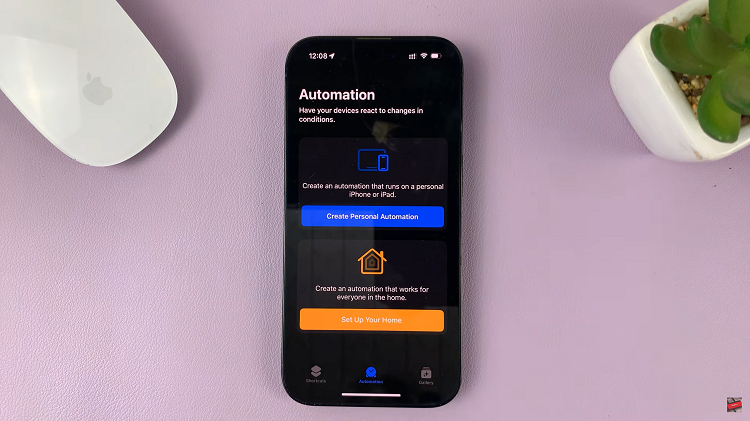
Keep in mind that the process of deleting an automation is irreversible, so exercising caution is crucial. Finally, always ensure you’re removing the correct one, as there’s no turning back after the confirmation. By following these simple steps, you’ll have no trouble managing your automations on your iPhone with ease and confidence.
Watch: How To See Full Screen Album Art On Lock Screen Of iPhone